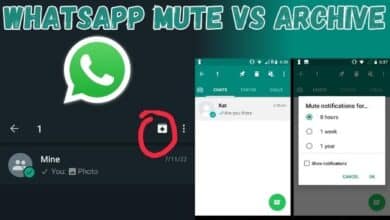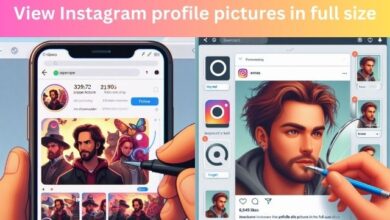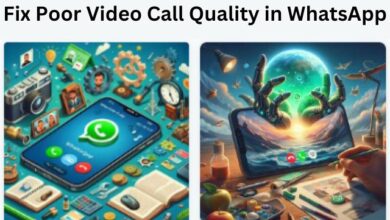WhatsApp Microphone Not Responding on iPhone and Android: What to Do?
Troubleshooting Guide for WhatsApp Microphone Issues

WhatsApp Microphone Not Responding – a phrase that no user wants to encounter. Yet, it’s a common issue that many of us face, regardless of whether we’re using an iPhone or an Android device.
WhatsApp, a widely used messaging app, has become an integral part of our daily communication. It allows us to send voice notes, make voice calls, and even video calls. But what happens when the microphone stops working? It can be frustrating, to say the least.
This article aims to provide a comprehensive guide on how to address this issue. We’ll walk you through various troubleshooting steps that can help you get your WhatsApp microphone back up and running. Whether you’re an iPhone user or an Android enthusiast, we’ve got you covered.
Remember, technology is not infallible, and sometimes, things can go wrong. But with the right guidance, most problems have a solution. So, if your WhatsApp Microphone is not responding, don’t worry. We’re here to help you fix it.
Stay tuned as we delve into the nitty-gritty of solving this pesky problem. Let’s get your communication back on track!
Understanding the Problem
When your WhatsApp Microphone is not responding, it can be due to a variety of reasons. It’s essential to understand these potential causes to effectively troubleshoot the issue.
One common cause is the lack of necessary permissions. Both iPhone and Android devices require you to grant certain permissions to apps for them to function correctly. If WhatsApp doesn’t have the required microphone permissions, it won’t be able to access your device’s microphone.
Another possible reason could be outdated software. WhatsApp frequently releases updates to fix bugs and improve performance. If you’re running an older version of the app, you might encounter issues with the microphone.
Device-specific problems can also cause microphone issues in WhatsApp. For iPhone users, iOS updates or specific settings might interfere with WhatsApp’s functionality. Similarly, for Android users, the wide range of devices and Android versions can sometimes lead to compatibility issues with WhatsApp.
Lastly, hardware issues can also result in your WhatsApp microphone not working. If your device’s microphone is damaged or malfunctioning, it will affect all apps that require microphone access, including WhatsApp.
Now, we’ll delve deeper into each of these potential causes and provide step-by-step guides on how to fix them. Whether you’re an iPhone or an Android user, we’ve got you covered. Stay tuned as we help you get your WhatsApp microphone back on track.
General Troubleshooting Steps
When your WhatsApp Microphone is not responding, the first step is to try some general troubleshooting methods. These steps apply to both iPhone and Android devices and can often resolve the issue.
1. Check Microphone Permissions
WhatsApp requires permission to access your device’s microphone. If this permission is not granted, the microphone will not work in WhatsApp. To check and grant permissions, navigate to your device’s settings, find WhatsApp, and ensure that the microphone permission is enabled.
2. Update WhatsApp
Running the latest version of WhatsApp can help resolve any software-related issues, including microphone problems. Check your device’s app store to see if an update is available for WhatsApp. If it is, download and install the update.
3. Restart Your Device
Sometimes, a simple restart can fix minor software glitches that could be causing the microphone issue in WhatsApp. Turn off your device, wait a few moments, and then turn it back on. After restarting, open WhatsApp and check if the microphone is working.
4. Reinstall WhatsApp
If the above steps don’t work, you might want to try reinstalling WhatsApp. Uninstall the app from your device, then download and install it again from your device’s app store. Please remember to back up your chats before uninstalling!
Fixing WhatsApp Microphone Not Responding Issues on iPhone
If you’re an iPhone user and your WhatsApp Microphone is not responding, there are a few iPhone-specific steps you can take.
1. Check iOS Settings
iPhone has specific settings that can affect the microphone’s functionality in WhatsApp. Navigate to Settings > Privacy > Microphone. Ensure that WhatsApp is listed and the toggle is turned on. This gives WhatsApp access to your iPhone’s microphone.
2. Update iOS
Sometimes, an outdated iOS can cause issues with apps. Check if there’s an update available for your iPhone by going to Settings > General > Software Update. If an update is available, download and install it.
3. Reset iPhone Settings
If the above steps don’t work, you can try resetting all settings on your iPhone. Go to Settings > General > Reset > Reset All Settings. This won’t delete your data, but it will reset all system settings to default.
Fixing WhatsApp Microphone Not Responding Issues on Android
If you’re an Android user and your WhatsApp Microphone is not responding, there are a few Android-specific steps you can take.
1. Check App Permissions
Android devices also require you to grant certain permissions to apps. To check and grant permissions, navigate to your device’s settings, find Apps, select WhatsApp, and then Permissions. Make sure that the Microphone permission is enabled.
2. Update Android OS
Just like with iOS, an outdated Android OS can cause issues with apps. Check if there’s an update available for your device by going to Settings > About Phone > System Updates. If an update is available, download and install it.
3. Clear WhatsApp Cache
Sometimes, clearing the app’s cache can resolve issues. To clear WhatsApp’s cache, go to Settings > Apps > WhatsApp > Storage > Clear Cache.
When to Contact Support
Despite following all the troubleshooting steps, if your WhatsApp Microphone is not responding, it might be time to contact support.
There are a few signs that the issue might be beyond a simple software fix. If you’ve tried all the troubleshooting steps and the microphone is still not working, or if the microphone doesn’t work in any app on your device, it could indicate a hardware problem.
In such cases, it’s best to reach out to professional help. If your device is under warranty, contact the device manufacturer’s support service. They can guide you through additional troubleshooting steps or arrange for a repair or replacement if necessary.
For issues specific to WhatsApp, you can also reach out to WhatsApp Support. They have a dedicated team to help with technical issues. You can contact them through the app by going to Settings > Help > Contact Us.
Remember, it’s important not to ignore persistent issues with your device. Seeking professional help ensures your device functions optimally and your communication remains uninterrupted.
FAQ
1. Why is my microphone not working on WhatsApp iPhone?
There could be several reasons why your microphone isn’t working on WhatsApp on your iPhone. It could be due to lack of necessary permissions, outdated software, or even hardware issues. Make sure that WhatsApp has access to your microphone in your iPhone’s settings.
2. How do I fix my WhatsApp microphone on Android?
To fix your WhatsApp microphone on Android, you can try checking microphone permissions, updating WhatsApp, restarting your device, or reinstalling WhatsApp. If none of these steps work, it might be a hardware issue, and you should contact your device manufacturer’s support service.
3. How do I allow WhatsApp to access my microphone on Android?
To allow WhatsApp to access your microphone on Android, navigate to your device’s settings, find Apps, select WhatsApp, and then Permissions. Make sure that the Microphone permission is enabled.
4. Why can the other person not hear me on WhatsApp?
If the other person can’t hear you on WhatsApp, it could be due to a problem with your device’s microphone. Make sure that WhatsApp has the necessary permissions to access your microphone. Also, check if your microphone is working in other apps to rule out any hardware issues.
5. Why is WhatsApp not detecting my mic? WhatsApp might not be detecting your mic due to lack of necessary permissions, outdated software, or hardware issues. Make sure that WhatsApp has access to your microphone in your device’s settings and that you’re running the latest version of WhatsApp.
6. How do I fix my microphone on WhatsApp? To fix your microphone on WhatsApp, you can try checking microphone permissions, updating WhatsApp, restarting your device, or reinstalling WhatsApp. If none of these steps work, it might be a hardware issue, and you should contact your device manufacturer’s support service.
7. Why is microphone not working on iPhone?
If your microphone is not working on your iPhone, it could be due to a variety of reasons such as lack of necessary permissions, outdated iOS, or hardware issues. Make sure that the app you’re using has access to your microphone in your iPhone’s settings.
8. How do I fix my microphone on my iPhone?
To fix your microphone on your iPhone, you can try checking microphone permissions, updating iOS, or resetting all settings on your iPhone. If none of these steps work, it might be a hardware issue, and you should contact Apple Support.
Conclusion
We’ve covered a lot of ground in this guide on what to do when your WhatsApp Microphone is not responding on iPhone and Android devices. We’ve explored various troubleshooting steps, both general and device-specific, that can help resolve this issue.
Remember, technology isn’t perfect, and issues like these can occur from time to time. But with the right knowledge and a little patience, most problems can be resolved. We hope that this guide has been helpful in getting your WhatsApp microphone back in working order.
If the problem persists despite trying all the suggested steps, don’t hesitate to seek professional help. Whether it’s through your device manufacturer’s support service or WhatsApp’s dedicated support team, there are resources available to help you.
Communication is a vital part of our lives, and apps like WhatsApp play a significant role in that. So, when something goes wrong, it can be frustrating. But don’t worry – solutions are often just a few taps away.