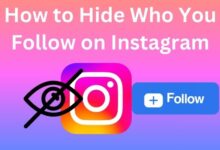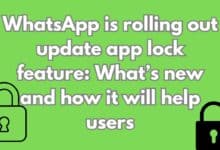How To Post Voice Notes As WhatsApp Status on iPhone and Android

In the digital age, communication has evolved beyond simple text messages. One such advancement is the ability to post voice notes as WhatsApp status. This feature allows us to express ourselves more authentically and personally, transcending the barriers of written language.
WhatsApp, a widely used messaging platform, has always been at the forefront of these innovations. Its status feature is a testament to this, providing users with a platform to share their thoughts, feelings, and moments in a variety of formats – text, photos, videos, and now, voice notes.
Posting a voice note as your WhatsApp status can be a game-changer. It adds a personal touch to your status, allowing your contacts to hear your voice, making the interaction more intimate and real. This feature is available on both iPhone and Android devices, making it accessible to a wide range of users.
In this article, we will guide you through the process of posting a voice note as your WhatsApp status. Whether you’re an iPhone or Android user, we’ve got you covered. By the end of this guide, you’ll be able to share your voice with your contacts, adding a new dimension to your WhatsApp status updates.
Stay tuned as we delve into the steps to help you master this feature, enhancing your WhatsApp experience. Let’s embark on this journey to explore the power of voice in the realm of instant messaging.
Understanding WhatsApp Status Feature
WhatsApp, a globally renowned messaging app, has revolutionized the way we communicate. One of its standout features is the ‘Status’ function, which allows users to share text, photos, videos, and now, voice notes with their contacts. This feature is akin to the ‘Story’ feature found on various social media platforms, where the shared content is available for viewing for 24 hours.
The ability to post voice notes as WhatsApp status is a relatively new addition to the app’s capabilities. Voice notes, or voice messages, are audio recordings that users can send to their contacts instead of typing out a text message. They’re quick, convenient, and add a personal touch to your messages. Posting these voice notes as your status takes this a step further, allowing you to broadcast these messages to all your contacts or a selected few.
The beauty of voice notes lies in their simplicity and versatility. They can be used to convey complex information that might be difficult to type out, sing a birthday song to a loved one, or even share the ambient sounds of a concert or a bustling city. The possibilities are endless.
Posting these voice notes as your status allows you to share these moments with your contacts. It’s a way of expressing yourself and sharing a piece of your world with others. And the best part? This feature is available on both iPhone and Android devices.
Now, we will delve into the step-by-step process of recording a voice note and posting it as your WhatsApp status. Whether you’re an iPhone user or an Android user, we’ve got you covered. So, let’s get started on this exciting journey of exploring the power of voice notes on WhatsApp.
How to Record a Voice Note on WhatsApp
Before we delve into posting voice notes as your WhatsApp status, it’s important to understand how to record a voice note on WhatsApp. This feature is available on both iPhone and Android devices, and the process is quite straightforward.
Step 1: Open a Chat First, open a chat with any contact on WhatsApp. This can be a personal chat or a group chat. The voice note you record here will be used for your status.
Step 2: Locate the Microphone Icon Next, locate the microphone icon in the text input field. On iPhone, it’s on the right side of the text box, while on Android, it’s on the bottom right corner of the screen.
Step 3: Record Your Voice Note Press and hold the microphone icon to start recording your voice note. As you hold the icon, a slider will appear on the screen. This slider indicates the duration of your voice note. You can record a voice note up to 15 minutes long.
Step 4: Release to Send Once you’ve finished recording your voice note, release the microphone icon to send the voice note to your contact. If you want to cancel the recording, slide your finger away from the microphone icon while still holding it down.
Step 5: Listen to Your Voice Note After sending, you can listen to your voice note by pressing the play button next to it. This allows you to review your recording before posting it as your status.
Now that you know how to record a voice note on WhatsApp, let’s move on to how you can post this voice note as your WhatsApp status on iPhone and Android devices. Stay tuned!
Posting a Voice Notes as WhatsApp Status on iPhone
Now that you’ve recorded your voice note, let’s explore how to post it as your WhatsApp status on your iPhone.
Step 1: Access Your Voice Note First, go to the chat where you recorded your voice note. Tap and hold on the voice note. Then, select the ‘Forward’ option that appears.
Step 2: Select ‘Status’ After selecting ‘Forward’, you’ll see a list of your recent chats and a ‘Status’ option at the top. Tap on ‘Status’.
Step 3: Post Your Status You’ll be taken to the status posting screen. Here, you can add a caption to your voice note if you wish. Once you’re ready, tap on the send button to post your voice note as your status.
Congratulations! You’ve just posted a voice note as your WhatsApp status on your iPhone. Your contacts will now be able to listen to your voice note when they view your status.
Remember, like any other status update, your voice note will disappear after 24 hours. If you want to keep a record of your voice note, be sure to save it before posting.
Now, let’s move on to how you can post a voice note as your WhatsApp status on Android devices. The process is slightly different but just as simple. Stay tuned!
Now, we’ll cover how to post a voice note as your WhatsApp status on Android. Whether you’re an iPhone user looking to switch to Android, or you use both types of devices, this guide has got you covered. Let’s continue on this exciting journey of exploring the power of voice notes on WhatsApp.
Posting a Voice Note as WhatsApp Status on Android
Now, let’s look at how you can post a voice note as your WhatsApp status on your Android device. The process is slightly different from iPhone but equally simple.
Step 1: Access Your Voice Note First, navigate to the chat where you recorded your voice note. Long press on the voice note, and then tap on the ‘Share’ icon that appears at the top of the screen.
Step 2: Select ‘Status’ After tapping ‘Share’, a menu will appear with various sharing options. Scroll down until you see ‘WhatsApp’. Tap on it, and then select ‘My status’.
Step 3: Post Your Status You’ll be taken to the status posting screen. Here, you can add a caption to your voice note if you wish. Once you’re ready, tap on the send button to post your voice note as your status.
Congratulations! You’ve just posted a voice note as your WhatsApp status on your Android device. Your contacts will now be able to listen to your voice note when they view your status.
Remember, like any other status update, your voice note will disappear after 24 hours. If you want to keep a record of your voice note, be sure to save it before posting.
Now, we’ll share some tips and tricks for recording clear and effective voice notes. Whether you’re an iPhone user or an Android user, these tips will help you make the most of this feature. Stay tuned!
Tips and Tricks for Effective Voice Notes
Voice notes can be a powerful tool for communication, especially when used as WhatsApp status updates. Here are some tips and tricks to help you record clear and effective voice notes:
1. Choose a Quiet Environment To ensure the clarity of your voice notes, try to record in a quiet environment. Background noise can be distracting and may make your voice note difficult to understand.
2. Speak Clearly and Slowly Speak at a moderate pace and enunciate your words clearly. This will make your voice note easier to understand, especially for contacts who may not be native speakers of your language.
3. Keep It Short and Sweet While WhatsApp allows you to record voice notes up to 15 minutes long, shorter voice notes are often more effective. Aim to convey your message in the shortest time possible.
4. Use Pauses Effectively Don’t rush through your message. Use pauses to break up your speech into manageable chunks. This can make your voice note easier to follow.
5. Review Before Posting Always listen to your voice note before posting it as your status. This gives you a chance to catch any mistakes or unclear sections.
Remember, the goal of a voice note is to communicate effectively. By following these tips, you can ensure that your voice notes are clear, concise, and easy to understand.
Frequently Asked Questions
Q1: How to post voice notes on WhatsApp status on Android & iPhone?
A: Posting voice notes as your WhatsApp status is a simple process. First, record a voice note in any chat. Then, long press on the voice note and select ‘Forward’. Choose ‘Status’ from the list of options. You can add a caption if you wish, then tap on the send button to post your voice note as your status.
Q2: How can I use WhatsApp voice status in Android?
A: To use WhatsApp voice status on Android, first record a voice note in any chat. Long press on the voice note and tap on the ‘Share’ icon. Scroll down until you see ‘WhatsApp’, tap on it, and then select ‘My status’. Add a caption if you wish, then tap on the send button to post your voice note as your status.
Q3: Can you add a voice note to WhatsApp status?
A: Yes, you can add a voice note to your WhatsApp status. This feature allows you to share voice notes with all your contacts or a selected few, adding a personal touch to your status updates.
Q4: How do you post a voice message on iPhone status?
A: To post a voice message as your WhatsApp status on iPhone, record a voice note in any chat. Tap and hold on the voice note, then select ‘Forward’. Choose ‘Status’ from the list of options. Add a caption if you wish, then tap on the send button to post your voice note as your status.
Q5: What version of WhatsApp has status voice note?
A: The ability to post voice notes as WhatsApp status is available on recent versions of WhatsApp. Always ensure you have the latest version of WhatsApp installed on your device for the best experience.
Q6: Why can’t I post voice note on my WhatsApp?
A: If you’re unable to post a voice note on your WhatsApp, ensure you have the latest version of the app. If the problem persists, check your device’s microphone permissions for WhatsApp. If all else fails, contact WhatsApp support for assistance.
Q7: How do I add a voice note to my WhatsApp status GB?
A: The process of adding a voice note to your WhatsApp status on GBWhatsApp is similar to the regular WhatsApp app. Record a voice note in any chat, long press on the voice note, select ‘Forward’, and choose ‘My status’. Add a caption if you wish, then tap on the send button to post your voice note as your status.
Q8: How do I use voice AI on WhatsApp?
A: WhatsApp currently does not have a built-in voice AI feature. However, you can use your device’s voice assistant to send messages on WhatsApp. For example, you can ask Siri or Google Assistant to send a WhatsApp message to a contact. The exact commands may vary depending on your device and its operating system.
Conclusion
Posting voice notes as your WhatsApp status is a powerful way to share your thoughts and feelings with your contacts. Whether you’re using an iPhone or an Android device, the process is simple and straightforward. By following the steps outlined in this guide, you can easily post voice notes as your WhatsApp status and add a personal touch to your updates. Remember, effective communication is key, so be sure to use our tips and tricks to record clear and engaging voice notes. Now, it’s time to explore the power of voice notes on WhatsApp. Happy posting! <br>