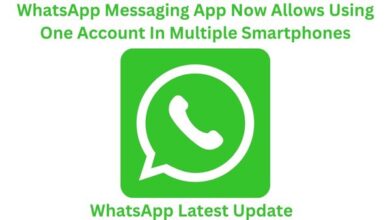Fix Poor Video Call Quality in WhatsApp for Android and iPhone
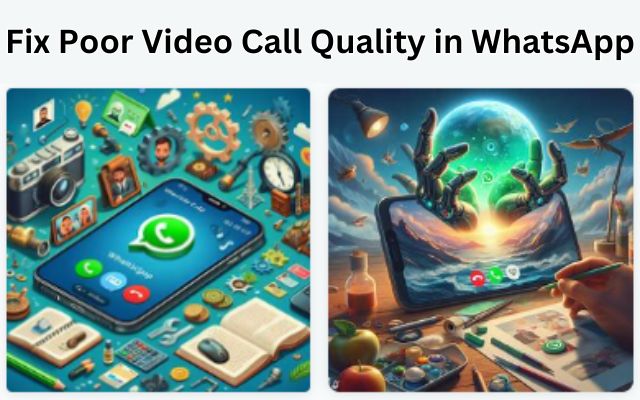
In the digital age, staying connected with loved ones or conducting business meetings is just a tap away, thanks to applications like WhatsApp. However, poor video call quality in WhatsApp can sometimes dampen the experience. Whether it’s pixelated images, delayed audio, or a call that keeps dropping out, these issues can be frustrating.
But don’t worry! This article is designed to help you overcome these challenges, specifically focusing on ways to improve video call quality in WhatsApp for both Android and iPhone users. We’ll explore a variety of fixes, from simple tweaks to more advanced solutions, all aimed at enhancing your WhatsApp video calling experience.
Remember, a smooth video call is not just about the speed of your internet connection. It also depends on several other factors, including the performance of your device and the settings within the WhatsApp application itself. So, whether you’re using WhatsApp for a virtual hangout with friends or an important business meeting, improving the video call quality can make a significant difference.
Stay tuned as we delve into the details of each fix, providing you with a comprehensive guide to tackle poor video call quality in WhatsApp. Let’s embark on this journey to make your video calls better than ever!
Understanding Video Call Quality Issues
When it comes to poor video call quality in WhatsApp, there are several common problems that users might encounter. These issues can range from pixelated or frozen video, delayed audio, to calls that keep dropping out. Specific issues may also arise depending on whether you’re using an Android or an iPhone.
One of the most common culprits behind poor video call quality is a slow or unstable internet connection. Video calls require a significant amount of data to transmit high-quality video and audio. If your internet connection isn’t up to the task, you’re likely to experience issues.
Another factor that can affect video call quality is the performance of your device. If your phone is running several applications at once, it might struggle to keep up with the demands of a video call. This can result in poor video quality or dropped calls.
Interestingly, the settings within the WhatsApp application itself can also play a role in video call quality. For instance, if you have enabled the ‘Use less data for calls’ option in WhatsApp, it can affect the video call quality.
Lastly, external factors such as a dirty camera lens can also affect video call quality. A smudged or dirty lens can result in blurry video, which can significantly degrade the quality of your video calls.
Now, we will delve into each of these issues in more detail, providing specific fixes for Android and iPhone users. Stay tuned as we explore ways to enhance your WhatsApp video calling experience.
General Tips to Improve Video Call Quality in Whatsapp
Before we delve into device-specific fixes, let’s explore some general tips that can help improve video call quality in WhatsApp, regardless of whether you’re using an Android or an iPhone.
Stable Internet Connection: The quality of your video call heavily depends on the stability of your internet connection. A slow or unstable connection can lead to pixelated images, delayed audio, or calls that keep dropping out. If possible, use a faster internet connection for a more seamless video call experience. If your router supports dual-band, opt for the 5GHz network frequency over the 2.4GHz one for the best experience.
Device Performance: The performance of your device can also impact the quality of your video calls. If your phone is running several applications at once, it might struggle to keep up with the demands of a video call. Consider closing unnecessary apps before starting a video call to free up resources.
WhatsApp Settings: Within the WhatsApp application itself, there are settings that can affect video call quality. For instance, if you have enabled the ‘Use less data for calls’ option in WhatsApp, it can affect the video call quality. While this feature helps reduce data usage, it also affects the video call quality in WhatsApp. You can disable it by navigating to Settings > Storage and data > Use less data for calls.
Clean Camera Lens: A dirty camera lens can result in blurry video, which can significantly degrade the quality of your video calls. Use a soft microfiber cloth to remove any dirt, dust, and smudges on the rear or front cameras.
By keeping these general tips in mind, you can significantly improve the quality of your WhatsApp video calls…
Fix Poor Video Call Quality in WhatsApp for Android Users
If you’re an Android user experiencing poor video call quality in WhatsApp, here are some effective fixes you can try:
1. Clean the Camera Lens: A dirty camera lens can affect video call quality on WhatsApp. Use a soft microfiber cloth to remove any dirt, dust, and smudges on the rear or front cameras. If you’re using a camera lens protector for the rear camera or a screen protector that covers your front camera, try removing it to see if that improves the video quality.
2. Use a Faster Internet Connection: A sluggish internet connection can degrade the video call quality on WhatsApp. If your router supports dual-band, opt for the 5GHz network frequency over the 2.4GHz one for the best experience.
3. Disable ‘Use Less Data for Calls’ in WhatsApp: While this feature helps reduce data usage, it also affects the video call quality in WhatsApp. You can disable it by navigating to Settings > Storage and data > Use less data for calls.
4. Turn Off Battery Saver Mode: The battery saver mode on your phone can prevent WhatsApp from working efficiently, resulting in poor video call quality. To turn off the battery saver mode on your Android, open the Settings app on your phone and tap on ‘Battery and device care.’ Then, tap on Battery and disable the toggle next to Power saving.
5. Disable Data Saver Mode: If your phone is in data saver mode, your WhatsApp video calls might be blurry or unclear. To disable it, open the Settings app and navigate to Connections. Tap on Data usage and select Data saver from the following menu. Then, disable the toggle next to Turn on now.
6. Clear WhatsApp Cache (Android): Sometimes, clearing the cache data of WhatsApp can help improve the video call quality. To do this, go to your phone’s Settings > Apps > WhatsApp > Storage > Clear Cache.
7. Update the App: Make sure your WhatsApp is updated to the latest version. An outdated app can sometimes cause issues with video call quality. You can check for updates in the Google Play Store.
By implementing these fixes, Android users can significantly improve their WhatsApp video call quality.
Fix Poor Video Call Quality in WhatsApp for iPhone Users
If you’re an iPhone user and are experiencing poor video call quality in WhatsApp, here are some effective solutions you can try:
1. Clean the Camera Lens: A dirty camera lens can affect video call quality on WhatsApp. Use a soft microfiber cloth to remove any dirt, dust, and smudges on the rear or front cameras. If you’re using a camera lens protector for the rear camera or a screen protector that covers your front camera, try removing it to see if that improves the video quality.
2. Use a Faster Internet Connection: A slow internet connection can degrade the video call quality on WhatsApp. If your router supports dual-band, opt for the 5GHz network frequency over the 2.4GHz one for the best experience.
3. Disable ‘Use Less Data for Calls’ in WhatsApp: While this feature helps reduce data usage, it also affects the video call quality in WhatsApp. You can disable it by navigating to Settings > Storage and data > Use less data for calls.
4. Turn Off Battery Saver Mode: The battery saver mode on your phone can prevent WhatsApp from working efficiently, resulting in poor video call quality. To turn off the battery saver on your iPhone, open the Settings app. Go to Battery and toggle off the switch next to Low Power Mode.
5. Disable Data Saver Mode: If your phone is in data saver mode, your WhatsApp video calls might be blurry or unclear. To disable it, open the Settings app and navigate to Mobile Data. Then, tap on Mobile Data Options and select Low Data Mode. Disable the toggle next to Low Data Mode.
6. Update the App: Make sure your WhatsApp is updated to the latest version. An outdated app can sometimes cause issues with video call quality. You can check for updates in the App Store.
By implementing these fixes, iPhone users can significantly improve their WhatsApp video call quality.
Advanced Tips and Tricks
In addition to the device-specific fixes, there are also advanced tips and tricks that can help improve video call quality in WhatsApp.
1. Pause Downloads: Pausing all downloads on your phone is one of the best ways to improve your video quality. When you pause all downloads, your phone works faster, which helps prevent your network from becoming saturated.
2. Close Background Apps: Close all the apps running in the background before starting a video call on WhatsApp. This can free up resources on your device and improve the performance of your video call.
3. Enable VoLTE: If your network supports it, enabling VoLTE can improve the quality of your video calls. VoLTE, or Voice over LTE, allows for higher quality voice calls over the LTE network.
4. Upgrade Your Smartphone: If you’re using an older device, it might be time for an upgrade. Newer smartphones often have better cameras and more powerful processors, which can improve the quality of your video calls.
5. Update WhatsApp: Make sure your WhatsApp is updated to the latest version. Developers often release updates to fix bugs and improve performance, which can lead to better video call quality.
By implementing these advanced tips and tricks, you can further enhance your WhatsApp video calling experience. Remember, the key to a great video call is not just about the device or the network, but also about how you use them.
Frequently Asked Questions
Q1: How can I improve video quality in WhatsApp video call?
A: Improving video quality in WhatsApp involves several steps. Ensure you have a stable internet connection, close unnecessary background apps, clean your camera lens, and update the app to the latest version. Also, disable the ‘Use less data for calls’ option in WhatsApp settings.
Q2: Why is WhatsApp video quality low?
A: Low video quality in WhatsApp can be due to various reasons such as a slow or unstable internet connection, device performance issues, dirty camera lens, or outdated app version. Also, enabling the ‘Use less data for calls’ option in WhatsApp can affect video call quality.
Q3: How do I fix my WhatsApp video call?
A: To fix your WhatsApp video call, ensure you have a stable internet connection, close unnecessary background apps, clean your camera lens, and update the app to the latest version. Also, disable the ‘Use less data for calls’ option in WhatsApp settings.
Q4: How do I change my video call settings on WhatsApp?
A: WhatsApp doesn’t have specific video call settings. However, you can disable the ‘Use less data for calls’ option in WhatsApp settings to improve video call quality. Navigate to Settings > Storage and data > Use less data for calls to disable it.
Q5: How can I improve WhatsApp video quality on Android?
A: For Android users, in addition to the general tips, you can also clear the WhatsApp cache and disable battery saver and data saver modes. To clear the cache, go to your phone’s Settings > Apps > WhatsApp > Storage > Clear Cache.
Q6: Why is my video call quality so bad?
A: Poor video call quality can be due to a slow or unstable internet connection, device performance issues, dirty camera lens, or outdated app version. Also, enabling the ‘Use less data for calls’ option in WhatsApp can affect video call quality.
Q7: How to increase video quality?
A: To increase video quality, ensure you have a stable internet connection, close unnecessary background apps, clean your camera lens, and update the app to the latest version. Also, disable the ‘Use less data for calls’ option in WhatsApp settings.
Q8: How can I improve my WhatsApp quality?
A: To improve your WhatsApp quality, ensure you have a stable internet connection, close unnecessary background apps, clean your camera lens, and update the app to the latest version. Also, disable the ‘Use less data for calls’ option in WhatsApp settings.
Conclusion
In conclusion, improving the quality of your WhatsApp video calls is not as daunting as it may seem. By implementing the fixes and tips provided in this article, you can significantly enhance your video calling experience on both Android and iPhone devices. Remember, a smooth video call is not just about the speed of your internet connection or the performance of your device, but also about how you use them. So, whether you’re using WhatsApp for a virtual hangout with friends or an important business meeting, these tips can make a significant difference. Happy video calling!