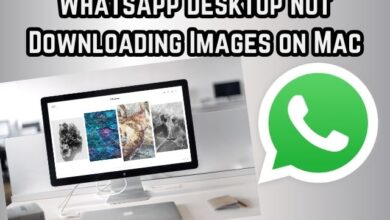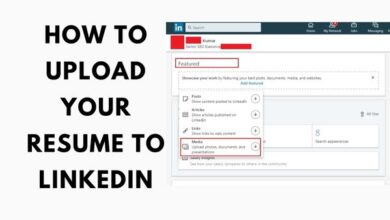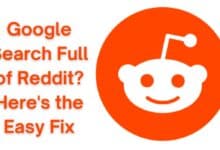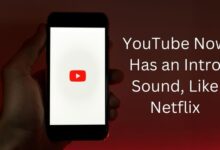How to Mute Words and Hashtags on Twitter
Customize Your Twitter Experience: A Step-by-Step Guide to Muting Words and Hashtags

In the bustling world of social media, Twitter stands out as a platform that allows us to stay connected, informed, and engaged. However, with the constant influx of information, it can sometimes feel overwhelming. This is where the ability to mute words and hashtags on Twitter comes into play.
Muting words and hashtags on Twitter is a powerful feature that allows you to customize your feed and control the content you see. Whether it’s avoiding spoilers for your favorite show, steering clear of sensitive topics, or simply reducing noise, this feature can significantly enhance your Twitter experience.
In this guide, we will walk you through the process of muting words and hashtags on Twitter. We’ll provide step-by-step instructions, tips, and tricks to help you effectively curate your feed. By the end of this guide, you’ll be able to navigate your Twitter feed with ease and confidence.
Remember, Twitter is all about creating a space that feels comfortable and enjoyable for you. So, let’s dive in and learn how to mute words and hashtags on Twitter for a more personalized and enjoyable social media experience.
Understanding Twitter’s Mute Feature
Twitter, as a dynamic social media platform, is constantly evolving to enhance user experience. One such feature that has significantly improved user interactions is the ability to mute words and hashtags.
The mute feature is a powerful tool that allows you to customize your Twitter feed by muting specific words, phrases, usernames, emojis, and hashtags. This means that any post containing the muted elements will be removed from your Notifications tab, push notifications, SMS, email notifications, Home timeline, and from replies to posts. However, it’s important to note that you will still see these posts via search.
Muting is case-insensitive, meaning if you mute “CATS”, any mention of “cats” will also be muted. You can include punctuation within a word or phrase when muting, and muting a word will also mute its hashtag. For instance, if you mute “unicorn”, both “unicorn” and “#unicorn” will be muted.
This feature is particularly useful if you want to avoid spoilers for a new movie or TV show, or if you want to steer clear of sensitive or controversial topics. It gives you the control to curate your feed and decide what content you want to see.
In the following sections, we will provide a step-by-step guide on how to mute words and hashtags on Twitter. Whether you’re a Twitter novice or a seasoned user, this guide will equip you with the knowledge to effectively use the mute feature and enhance your Twitter experience.
How to Mute Words on Twitter
Muting words on Twitter is a simple process that can be done in a few steps. This feature allows you to remove posts containing specific words from your Notifications tab, push notifications, SMS, email notifications, Home timeline, and from replies to posts. However, you will still see these posts via search.
Here’s a step-by-step guide on how to mute words on Twitter:
- Open Twitter: Log into your Twitter account on your desktop or mobile device.
- Access Settings: Click on the top three horizontal stripes (on mobile) or your profile picture (on desktop) to open the menu. Select ‘Settings and privacy’.
- Navigate to Mute Settings: Go to the ‘Privacy and safety’ tab, then click ‘Mute and block’. Select ‘Muted words’.
- Add Muted Words: Click on the ‘+’ button. Enter the word you’d like to mute. Entries can only be added one at a time.
- Customize Mute Settings: Before you click the ‘Add’ button, check the options under the box that say ‘Mute from’ and ‘For how long?’. You can choose to hide the muted word from your timeline, notifications, or both. You can also decide whether to block content from all senders or just those you don’t know. Similarly, you can decide whether to block content forever or for a set amount of time.
- Confirm Mute Settings: Once you’ve customized your settings, click the ‘Add’ button. You’ll see your muted word on the ‘Muted Words’ page.
Remember, muting is case-insensitive. For example, if you add ‘CATS’ to your mute list, any mention of ‘cats’ will be muted from your notifications. You can include punctuation within a word or phrase when muting. Muting a word will also mute its hashtag. For example, if you mute ‘unicorn’, both ‘unicorn’ and ‘#unicorn’ will be muted from your notifications.
How to Mute Hashtags on Twitter
Twitter’s mute feature extends beyond just words and phrases – it also allows you to mute specific hashtags. This can be particularly useful during high-profile events or trending topics that you’d rather not see on your timeline.
Here’s a step-by-step guide on how to mute hashtags on Twitter:
- Open Twitter: Log into your Twitter account on your desktop or mobile device.
- Access Settings: Click on the top three horizontal stripes (on mobile) or your profile picture (on desktop) to open the menu. Select ‘Settings and privacy’.
- Navigate to Mute Settings: Go to the ‘Privacy and safety’ tab, then click ‘Mute and block’. Select ‘Muted words’.
- Add Muted Hashtags: Click on the ‘+’ button. Enter the hashtag you’d like to mute. Entries can only be added one at a time.
- Customize Mute Settings: Before you click the ‘Add’ button, check the options under the box that say ‘Mute from’ and ‘For how long?’. You can choose to hide the muted hashtag from your timeline, notifications, or both. You can also decide whether to block content from all senders or just those you don’t know. Similarly, you can decide whether to block content forever or for a set amount of time.
- Confirm Mute Settings: Once you’ve customized your settings, click the ‘Add’ button. You’ll see your muted hashtag on the ‘Muted Words’ page.
Remember, muting is case-insensitive. For example, if you add ‘#CATS’ to your mute list, any mention of ‘#cats’ will be muted from your notifications. You can include punctuation within a word or phrase when muting. Muting a word will also mute its hashtag. For example, if you mute ‘unicorn’, both ‘unicorn’ and ‘#unicorn’ will be muted from your notifications.
Managing Your Muted Words and Hashtags on Twitter
Once you’ve muted words and hashtags on Twitter, it’s important to know how to manage them. This includes viewing your list of muted words and hashtags, and knowing how to unmute them if you choose.
Here’s a step-by-step guide on how to manage your muted words and hashtags on Twitter:
- Open Twitter: Log into your Twitter account on your desktop or mobile device.
- Access Settings: Click on the top three horizontal stripes (on mobile) or your profile picture (on desktop) to open the menu. Select ‘Settings and privacy’.
- Navigate to Mute Settings: Go to the ‘Privacy and safety’ tab, then click ‘Mute and block’. Select ‘Muted words’.
- View Muted Words and Hashtags: Here, you’ll see a list of all the words and hashtags you’ve muted. You can review this list at any time to remind yourself of what you’ve chosen to mute.
- Unmute Words and Hashtags: If you decide you no longer want to mute a certain word or hashtag, simply click on the ‘Unmute’ button next to the word or hashtag. This will immediately remove it from your mute list and you’ll start seeing posts containing this word or hashtag in your notifications and timeline.
Remember, managing your muted words and hashtags is just as important as muting them. It allows you to customize your Twitter experience and ensure that you’re seeing the content that matters most to you.
- How to Read and Save Twitter Threads as a PDF or an Article
- How Does Twitter Algorithm Work: A Detailed Insight
- Fix Translate Tweet Not Working on Twitter App: A Powerful Approach
FAQ
How do you mute hashtags or words on Twitter?
You can mute words or hashtags on Twitter by going to ‘Settings and privacy’ > ‘Privacy and safety’ > ‘Mute and block’ > ‘Muted words’. Click on the ‘+’ button, enter the word or hashtag you’d like to mute, and click ‘Add’.
How do you silence words on Twitter?
Silencing words on Twitter is the same as muting them. Follow the steps mentioned above to mute any words or hashtags you want to silence.
How do you block words from appearing on Twitter?
Blocking words from appearing on Twitter is done by muting them. Once a word is muted, it will not appear in your Notifications tab, push notifications, SMS, email notifications, Home timeline, and from replies to posts.
How do I stop mentions on Twitter?
Stopping mentions on Twitter can be done by muting the specific words, phrases, or usernames that you don’t want to see in your notifications.
Does Twitter suppress hashtags?
Twitter does not suppress hashtags. However, it does have policies in place to ensure that trends reflect real-world events. This means that artificial attempts to manipulate or disrupt the trending topics may lead to the removal of a hashtag from the trends list.
What is the difference between mute and block on Twitter?
Muting someone on Twitter removes their posts from your timeline without them knowing. Blocking someone not only removes their posts from your timeline, but it also prevents them from following you, messaging you, viewing your tweets, and tagging you in photos.
How do I mute hashtags on Twitter 2023?
The process of muting hashtags on Twitter remains the same in 2023. You can mute hashtags by going to ‘Settings and privacy’ > ‘Privacy and safety’ > ‘Mute and block’ > ‘Muted words’. Click on the ‘+’ button, enter the hashtag you’d like to mute, and click ‘Add’.
What is the difference between mute and hide threads?
Muting is used to silence specific words, phrases, usernames, emojis, or hashtags. Hiding a thread, on the other hand, is used to remove a specific conversation from your notifications.
Can muted accounts see your tweets?
Yes, muting an account only removes their tweets from your timeline. The muted account can still see your tweets and interact with them.
Conclusion: Harness the Power of Muting Words and Hashtags on Twitter
In the vast and dynamic world of Twitter, the ability to mute words and hashtags is a powerful tool that puts control back in your hands. It allows you to curate your feed, avoid spoilers, and steer clear of sensitive or controversial topics.
Throughout this guide, we’ve walked you through the process of muting words and hashtags, and managing your muted list. We’ve provided step-by-step instructions, tips, and tricks to help you effectively use this feature.
Remember, Twitter is all about creating a space that feels comfortable and enjoyable for you. By muting words and hashtags, you can customize your Twitter experience to suit your preferences.