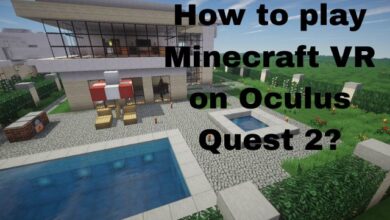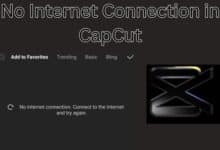How to Upload Your Resume to LinkedIn
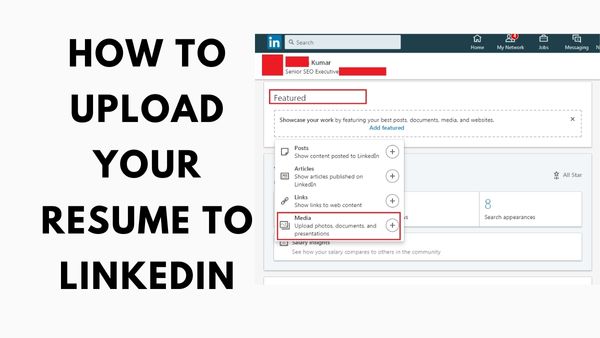
How to Upload Your Resume to LinkedIn- The best online networking resource for job seekers is LinkedIn. LinkedIn is used by 87% of recruiters to look for new hires. Even if it may seem like there is too much competition for you to stand out in a crowded field, there are several ways to get recruiters’ attention on LinkedIn. Creating a compelling LinkedIn profile that tells hiring managers and recruiters all they need to know about you is a crucial first step. One way to do it is via LinkedIn-uploading your CV.
How to Upload Your Resume to LinkedIn
To upload your CV to LinkedIn, there are four basic options.
Methods for LinkedIn resume uploading
Upload a resume during the job application process
When the LinkedIn Easy Apply option is available, you can quickly add your resume to the job posting when browsing for opportunities on LinkedIn.
This is how:
1. In any place you are interested in, conduct a job search for a specific job title.
In the search field, type the precise job title, skill, or organisation.
Use the filters located just below the search box to refine your search. Among other things, you can define the type of work, the wage range, and the level of experience.
To only display job listings with the Easy Apply function, select “Easy Apply” from the list of criteria.
2. To view information and requirements, tap on the job title you wish to apply for.
The right side of the page will show all job post data when you tap the position you are interested in. You can find about the job’s criteria, location, and other important details.
3. Select “Easy Apply” from the menu.
You should provide information such your name, email address, phone number, and home address after clicking the “Easy Apply” button. Make sure you fill out all the necessary fields.
4. Click “Upload Resume” under “Resume.”
Tap upload after finding your resume on your computer or other device. Only resumes in the formats of.doc,.docx, and.pdf will be accepted.
5. When finished, fill out all essential fields and submit your application.
There will be a couple more mandatory fields requesting further information about you after you upload your resume. Complete all the fields, double-check the accuracy of the data, and then click “Submit.”
When a job poster downloads your CV, LinkedIn will notify you.
Add a resume to your LinkedIn account
Your four most current resumes are stored on LinkedIn, making it simple for you to access and re-use them in the future. The public cannot view resumes that are uploaded in this way.
- Select “Me” from the LinkedIn navigation bar.
- Choose “Settings & Privacy” from the dropdown menu.
- Tap “Job application settings” under “Data privacy” in the left sidebar.
- Choose your file from your computer or device and tap “Upload Resume” under “Manage your resumes.” The “Save and manage your resumes and responses” button should be turned on.
Add a resume to the LinkedIn profile
Your LinkedIn profile’s Featured area allows you to easily add your résumé. You can upload a résumé file in this section, which is also a wonderful place for presentation decks, links to your portfolio, and articles you’ve written.
- Select the “Add profile section” option from the menu that appears below your LinkedIn profile photo and headline.
- Select “Add featured” in the pop-up window.
- Select “Add media” by clicking the addition (+) sign.
- You’ll see a pop-up window appear. From your computer or other device, choose your résumé. To upload, click.
- After it has been submitted, your resume can be viewed by visitors in the Featured section of your LinkedIn profile, which is located beneath the About Me section.
Viewers can read and download your résumé from your profile page using this option. If you are worried about privacy, this approach might not be the best choice.
Add a resume to a LinkedIn post
By using this option to upload your resume, more people will see it. Viewers can download your résumé right from your post using this. Make sure to take anything out of your resume that you don’t want the world to see.
- On your LinkedIn feed, click the button that reads “Start a post.”
- Select the “Create a poll” icon by clicking the three dots (…).
- Make the “Add a document” choice.
- Select the desired file.
- Pick the resume file you want to upload from your device. To submit your article, write a headline that describes your CV and click “Done.”
Benefits of adding a resume to LinkedIn
Uploading your CV to LinkedIn has a lot of benefits. These are a few:
- You become more well-known. Recruiters and hiring managers can easily view your resume when you publish it to LinkedIn. Additionally, a recruiter can easily view your resume through your LinkedIn page if they are curious about what you have to offer.
- Using Easy Apply to upload your resume streamlines the procedure. You don’t need to leave LinkedIn and go to the business website to complete your application and submit your resume.
- You can let recruiters and your connections know that you’re looking for work by adding your résumé to LinkedIn.
- LinkedIn uses the information on your résumé to recommend jobs to you, customise your feed, and grow your network.
LinkedIn resume best practises and advice
You must make sure that your resume is optimised for applicant tracking systems (ATS) before posting it to LinkedIn (ATS). Otherwise, human recruiters might not see your resume. Here are a few advices:
- Keep your resume concise and to the point.
- Use a chronological format for your resume.
- Emphasize your expertise and related experience.
- Only list experiences that are pertinent to the role.
- Use metrics and data to show quantifiable results.
- Avoid using filler and trendy terms.
- Avoid using tables, charts, graphics, headers, and footers. Some ATS are unable to properly parse these.
- Use powerful and pertinent keywords to optimise.
- Make sure your resume reflects the position you are seeking.
How to update your resume on LinkedIn
You must regularly update your resume once it has been added to your LinkedIn profile. Although LinkedIn does not currently have a function for updating your resume, you can remove the current version and upload a new one. How? Read on.
In the settings for job applications, update your résumé.
1. Tap the three dots next to your previously uploaded résumé in your Job Application Settings.
Tap “Me” in the navigation bar, choose “Settings & Privacy,” choose “Data privacy,” and then choose “Job application options” to view your job application settings.
2. Click “Delete.”
You can upload a newly revised version of your resume after deleting the old one. LinkedIn will save the last four resumes you sent.
Update your resume in your LinkedIn Featured section
To update your resume and remove the one that is now featured:
1. In the Featured area, tap the pen icon on the right.
2. You have the option to select Edit or Delete. This will enable you to delete your LinkedIn resume and upload an updated one in its stead.
Simply optimising your resume won’t be sufficient. Additionally, you need to create a compelling LinkedIn profile that will catch the recruiter’s eye.
It takes a lot of time and work to intentionally and deliberately construct every aspect of your LinkedIn profile, but the payoff is worthwhile.
Utilize our time-saving LinkedIn optimization tool to identify what needs to be changed and how to better and optimise your profile so that hiring managers will find you and contact you for an interview.
What are differences between your LinkedIn profile and your resume?
As a social media presence, your LinkedIn profile should be written in an approachable but professional manner. Your resume or CV, on the other hand, should be formal, organised, and professional.
While your resume should be written in the third person, your LinkedIn profile should be written in the first person.
Your CV and LinkedIn profile both have summaries at the top. However, your 1-4 sentence resume summary should be succinct, clear, and compelling. On the other side, your LinkedIn summary is lengthier and more in-depth.
Your CV should be customized for the particular position you are seeking. In contrast, a more thorough and comprehensive representation of your professional brand can be found in your LinkedIn profile, which is intended for a larger audience.
Can recruiters see your resume on LinkedIn?
Your résumé will be publicly accessible if you add it to your profile’s Featured Section or as a LinkedIn post.
Your résumé will only be available to the employer if you upload it during an Easy Apply job application.
Your uploaded resume is private to you if you post it to your LinkedIn account through the Job Application Settings.
- How To Create LinkedIn Business Page Without Personal Account?
- How to join twitter community
- Twitter Is Dying, and I Don’t Feel So Good Myself: Twitter Down
How do I use a LinkedIn profile as a resume?
You can quickly download your LinkedIn profile as a PDF and use it as your resume. Simply pick “Download as PDF” by clicking the “More” button located directly beneath your LinkedIn headline. Your resume will be downloaded and saved to your computer or device automatically as a result.
Where is the resume section on LinkedIn?
Click the “More” button in the top-right corner of the profile editing section on the profile page. To upload a resume, click “Build a resume” and then choose the file. Your LinkedIn profile can be used to build a new one as well.
Should you upload your resume as a PDF or word document?
Uploading your resume as a PDF is safer for you because it cannot be readily edited by others.
Conclusion
It is simple to upload your resume to LinkedIn, and doing so has many advantages. However, it is only a small part of what it takes to catch a recruiter’s eye. Observations are as follows:
Upload your resume directly to your LinkedIn profile. Your four most recent resumes are stored by LinkedIn. You have access only to these resumes.
Be cautious not to expose personal information while uploading your resume to your LinkedIn profile or feed.
Make your resume ATS-friendly. ATS-friendly resume formats and keyword optimization are two methods you might employ to achieve this.
Create a résumé that is specific to the position you want.
You must create a stellar LinkedIn profile and choose wisely and strategically what to put in each section.