How to Delete Apps on Your Android Device
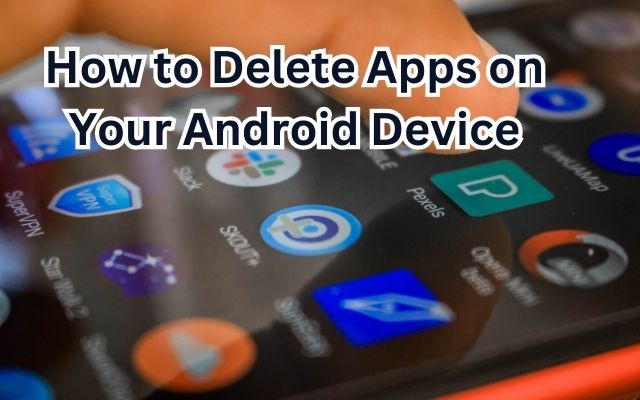
Delete apps on your Android device is not just a simple task, it’s an essential skill for any Android user. The ability to delete apps can help you maintain an organized, clutter-free device, and ensure that your smartphone runs smoothly and efficiently.
In the digital age, our smartphones have become a central hub for our daily activities. From communication and entertainment to shopping and productivity, there’s an app for almost everything. However, this convenience comes with a cost. Over time, our devices can become cluttered with unused apps, taking up valuable storage space and potentially slowing down our devices.
The process of deleting apps might seem straightforward, but there are nuances that many users overlook. For instance, some apps are easy to delete, while others require a few extra steps. Moreover, certain apps are integral to the functioning of your device and should not be removed.
In this article, we will guide you through the process of deleting apps on your Android device. We’ll provide step-by-step instructions, highlight common issues you might encounter, and offer solutions to these problems. By the end of this guide, you’ll be able to confidently delete apps from your Android device, helping you keep your smartphone organized and running at its best.
So, let’s dive into the world of Android and learn how to master the art of app deletion.
Understanding Android Apps
Android apps are software applications designed to run on Android devices. They are the heart and soul of your smartphone, enabling you to perform a myriad of tasks, from sending messages and taking photos, to navigating your way in a new city or even learning a new language.
However, every app you install takes up space on your device. Some apps are lightweight, using minimal storage, while others can be quite hefty. For instance, games with high-quality graphics or apps that store a lot of data can quickly eat up your storage space. This is where the ability to effectively manage and delete apps on your Android device becomes crucial.
Over time, you may find that you’ve accumulated a large number of apps that you no longer use. These unused apps not only take up valuable storage space, but they can also slow down your device by running background processes. Deleting these apps can free up space, potentially improving your device’s performance and speed.
Moreover, some apps may have privacy concerns or intrusive permissions. Deleting such apps can help protect your personal information and enhance your device’s security.
Now, we will delve deeper into the reasons for deleting apps and provide a comprehensive guide on how to do so. Stay tuned as we navigate the ins and outs of app management on your Android device.
Reasons to Delete Apps on Your Android Device
There are several reasons why you might want to delete apps on your Android device. Let’s explore some of them:
- Free Up Storage Space: As mentioned earlier, apps, especially those with high-quality graphics or large databases, can take up a significant amount of storage space. By deleting unused or unnecessary apps, you can free up space for new apps, photos, or other data.
- Improve Device Performance: Some apps run background processes that can slow down your device and drain your battery. Removing these apps can help improve the overall performance and battery life of your device.
- Enhance Security: Unfortunately, not all apps are created with your best interests in mind. Some may contain malware, while others might have intrusive permissions that infringe on your privacy. Deleting such apps can enhance the security of your device.
- Reduce Clutter: Having too many apps can make your device feel cluttered and disorganized. It can be hard to find the app you need when your app drawer is overflowing. Deleting apps you no longer use can help keep your device tidy and organized.
- Minimize Distractions: Some apps, especially social media and games, can be major distractions. If you’re finding it hard to focus on work or other important tasks because of constant notifications, deleting these apps might be a good idea.
Now, we will provide a detailed, step-by-step guide on how to delete apps from your Android device. Whether you’re looking to free up storage space, improve device performance, enhance security, reduce clutter, or minimize distractions, this guide will have you covered.
Step-by-Step Guide on how to Delete Apps on Your Android Device
Deleting apps on your Android device is a straightforward process. Here’s a step-by-step guide:
- Open Your App Drawer: The first step is to locate the app you want to delete. Open your app drawer, which is typically accessible from your home screen.
- Locate the App: Scroll through your apps until you find the one you want to delete.
- Long Press on the App Icon: Once you’ve found the app, press and hold the app icon. A menu will appear.
- Select ‘App Info’ or ‘Uninstall’: If you see an option to uninstall the app directly, select it. If not, select ‘App Info’. This will take you to a screen with more information about the app.
- Uninstall the App: If you selected ‘App Info’, you’ll see an ‘Uninstall’ button on the next screen. Tap it to uninstall the app.
- Confirm Uninstallation: A prompt will appear asking you to confirm that you want to uninstall the app. Confirm the uninstallation.
- Check Your Storage: After uninstalling the app, check your device’s storage to ensure the app has been completely removed.
Remember, some apps come pre-installed on your device and may not offer an option to uninstall. For these apps, you might see an option to ‘Disable’ instead of ‘Uninstall’. Disabling an app will prevent it from running and remove it from your app drawer, freeing up some storage space and potentially improving your device’s performance.
Now, we’ll discuss some common issues you might encounter when trying to delete apps and how to troubleshoot them. Stay tuned!
Troubleshooting Common Issues
While deleting apps on your Android device is generally a straightforward process, you may encounter some issues. Here are some common problems and their solutions:
- Cannot Find the ‘Uninstall’ Option: Some apps, especially system apps that come pre-installed on your device, may not have an ‘Uninstall’ option. In such cases, you can choose to ‘Disable’ the app, which will prevent it from running and remove it from your app drawer.
- App Reappears After Uninstallation: If an app reappears after you’ve uninstalled it, it could be due to your Google Play settings. Check your Google Play settings to ensure that the ‘Auto-update’ feature is turned off.
- Error Message During Uninstallation: If you receive an error message during uninstallation, try restarting your device and then attempt to uninstall the app again. If the problem persists, you may need to clear your Google Play Store data and cache.
- Cannot Delete Downloaded Files: If you’re trying to delete downloaded files within an app and are unable to do so, you may need to clear the app’s cache and data. Please note that this will delete all data associated with the app, so ensure to back up any important information before proceeding.
- Insufficient Storage Space After Uninstallation: If you still have insufficient storage space after uninstalling apps, consider clearing your cache or deleting unnecessary files like old photos or downloads.
Remember, if you’re unsure about any step or encounter a persistent issue, it’s always a good idea to consult with a professional or seek help from a trusted source.
Precautions When Deleting Apps
While deleting apps from your Android device can free up storage space and improve performance, there are some precautions you should take:
- Avoid Deleting System Apps: Your Android device comes with pre-installed system apps that are essential for its functioning. Deleting these apps can cause your device to malfunction. If you’re unsure whether an app is a system app, it’s best to leave it alone.
- Backup Important Data: Before you delete an app, make sure to backup any important data associated with it. Once an app is deleted, all its data is removed from your device.
- Be Aware of App Dependencies: Some apps rely on others to function properly. If you delete an app that another app depends on, it could cause the dependent app to stop working correctly.
- Review App Permissions: Before deleting an app, review its permissions. If an app has unnecessary or intrusive permissions, it might be a good idea to delete it.
Remember, when in doubt, it’s always best to consult a professional or a trusted source.
- How to Set YouTube Music as Alarm on Android
- How to Turn Off Android Phone Sensors?
- Fix Twitter Notifications Not Working on Android and iPhone
- How to Enable Unknown Tracker Alerts on Android
FAQ
How do I delete an app on my Android phone?
- Open your app drawer and locate the app you want to delete.
- Long press on the app icon and select ‘Uninstall’ or ‘App Info’.
- If you selected ‘App Info’, tap the ‘Uninstall’ button on the next screen.
- Confirm the uninstallation.
How do I permanently delete inbuilt apps on Android?
Some inbuilt system apps cannot be deleted as they are essential for your device’s functioning. However, you can disable them. Go to ‘Settings’ > ‘Apps’ > select the app > ‘Disable’.
How do I permanently delete apps from all devices?
If you’re using the same Google account on multiple devices, uninstalling an app on one device won’t remove it from others. You need to manually uninstall the app from each device.
How do I permanently delete apps from the App Store?
On Android, apps downloaded from the Google Play Store can be uninstalled from your device, but they will remain in your ‘Library’ in the Play Store. You can’t permanently delete them from the ‘Library’.
Can I completely delete an app?
Yes, you can completely delete an app from your device. However, system apps cannot be deleted, only disabled.
How do I safely delete an app?
Before deleting an app, ensure to back up any important data associated with it. Then, follow the steps to delete an app as mentioned above.
Does deleting an app on Android uninstall it?
Yes, deleting an app on Android uninstalls it from your device, removing all its data.
How do I permanently delete YouTube app?
The YouTube app is typically a system app on most Android devices and cannot be permanently deleted, only disabled. Go to ‘Settings’ > ‘Apps’ > ‘YouTube’ > ‘Disable’.
Conclusion: Delete Apps on Your Android Device
Mastering the art of deleting apps on your Android device is a valuable skill for any smartphone user. It allows you to free up storage space, improve device performance, enhance security, reduce clutter, and minimize distractions. While the process is generally straightforward, it’s important to be aware of potential issues and how to troubleshoot them.
Always remember to take precautions when deleting apps, especially when it comes to system apps and backing up important data. With this guide, you’re now equipped with the knowledge to effectively manage apps on your Android device. Happy decluttering!

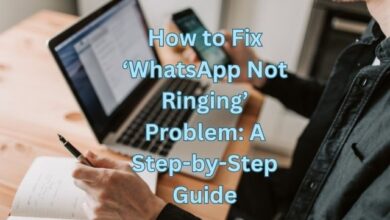
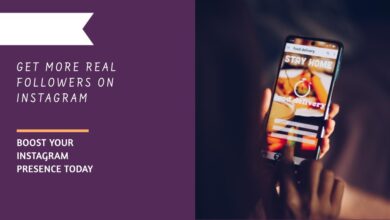


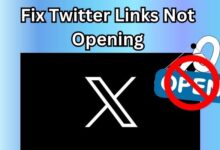
![[Solution 100%] WhatsApp Create Channel Not Showing In WhatsApp? Fix it - 17 Create Channel Not Showing In WhatsApp](https://techmodena.com/wp-content/uploads/2023/12/Reliable-Solution-for-WhatsApp-Channel-Issue-220x150.jpeg)