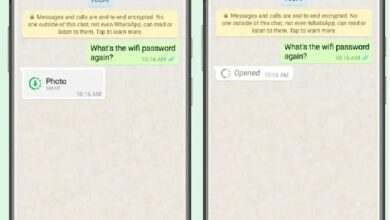How to free up storage space on Android by clearing temporary files
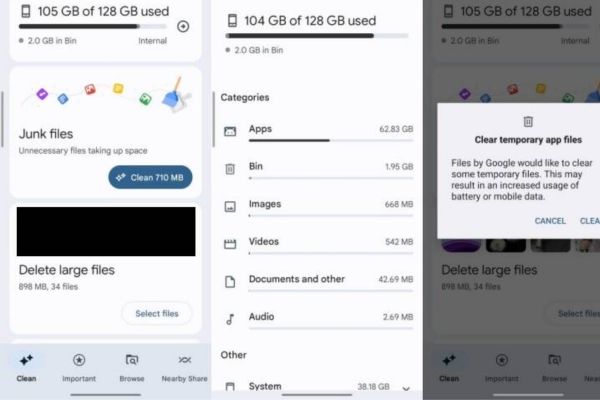
Is your Android device running low on storage space? Don’t worry! Learn how to free up storage space on Android and optimize your device’s performance with simple and effective techniques. One effective way to reclaim valuable storage is by clearing temporary files. Temporary files are created by various apps and system processes and can accumulate over time, occupying valuable storage space. We will cover the steps to free up storage space on your Android device by clearing temporary files, ensuring optimal performance and a clutter-free experience.
How to free up storage space on Android by Clearing Temporary Files
Step 1: Access the Storage Settings
- Open the “Settings” app on your Android device.
- Scroll down and locate the “Storage” or “Storage & USB” option. Tap on it to access storage settings.
Step 2: View Storage Usage
- In the storage settings, you will see a breakdown of the storage usage on your device.
- You can view the amount of storage used by different categories such as apps, media, and more.
Step 3: Clear Cache Data
- Within the storage settings, you will find an option called “Cached data” or “Cache.”
- Tap on this option to clear the temporary files stored by apps on your device.
- Confirm the action when prompted.
Step 4: Clear App-specific Temporary Files
- Scroll down in the storage settings and locate the “Apps” or “Applications” section.
- Tap on it to see a list of installed apps on your device.
- Select an app from the list that you want to clear temporary files for.
- Within the app settings, look for the option to clear cache or temporary files.
- Tap on it and confirm the action when prompted.
- Repeat steps 3-5 for other apps to clear their respective temporary files.
Step 5: Utilize Smart Storage Options
- Some Android devices offer smart storage options to automate the clearing of temporary files.
- In the storage settings, look for features like “Smart Storage” or “Automatic Cleanup.”
- Enable these options to let your device automatically clear temporary files on a regular basis.
Step 6: Consider Third-Party Cleanup Apps
- If you prefer a more comprehensive approach, you can explore third-party cleanup apps available on the Google Play Store.
- These apps offer advanced features like junk file removal, duplicate file detection, and overall storage optimization.
FAQ
Q: What are temporary files on Android?
A: Temporary files on Android are files created by apps and system processes to store temporary data. These files include cached data, app-specific temporary files, and other temporary data generated during app installations, updates, or system operations.
Q: Why should I clear temporary files on my Android device?
A: Clearing temporary files on your Android device helps free up valuable storage space. Over time, temporary files can accumulate and occupy a significant amount of storage, leading to reduced storage capacity and potential performance issues. Clearing these files can improve device performance and create more room for essential files and apps.
Q: How do I clear the cached data on my Android device?
A: To clear cached data on Android:
Go to “Settings” and find “Storage” or “Storage & USB” in the menu.
Look for the option called “Cached data” or “Cache” and tap on it.
Confirm the action when prompted, and the cached data will be cleared.
Q: Can I clear temporary files for specific apps on my Android device?
A: Yes, you can clear temporary files for specific apps on your Android device. Follow these steps:
Open “Settings” and navigate to “Apps” or “Applications.”
Select the app for which you want to clear temporary files.
Look for the option to clear cache or temporary files within the app settings.
Tap on it and confirm the action when prompted.
Q: Are there any automated options to clear temporary files on Android?
A: Some Android devices offer smart storage options or automatic cleanup features. Look for settings like “Smart Storage” or “Automatic Cleanup” within the storage settings on your device. Enable these options to let your device automatically clear temporary files on a regular basis.
Q: Are there third-party cleanup apps available for clearing temporary files on Android?
A: Yes, there are several third-party cleanup apps available on the Google Play Store. These apps offer additional features like junk file removal, duplicate file detection, and overall storage optimization. Explore apps such as CCleaner, Files by Google, or SD Maid to find a suitable solution for your needs.
Q: How often should I clear temporary files on my Android device?
A: The frequency of clearing temporary files depends on your usage and storage capacity. It is recommended to periodically check your storage settings and clear temporary files when you notice a significant amount of accumulated data or when your device starts to experience performance issues due to low storage.
- How to Fix instagram app keeps crashing on Android or iphone
- How to download Fortnite on your Android?
- How to lock your facebook profile on Android, iphone and Desktop
Conclusion:
You can easily free up storage space on your Android device by clearing temporary files. This will not only free valuable storage but also improve the overall performance of your device. Remember to periodically check your storage settings and clear temporary files to maintain an organized and efficient Android experience. Enjoy a clutter-free device and make the most out of your storage capacity!