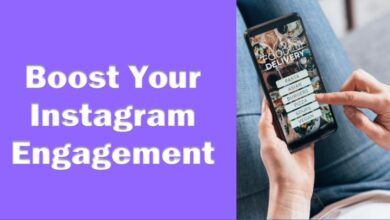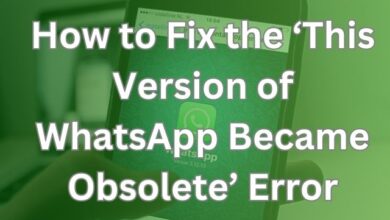How to Log Out Linked Devices From WhatsApp Account
A Comprehensive Guide on How to Log Out Linked Devices From WhatsApp Account

In the digital age, How to Log Out Linked Devices From WhatsApp Account is a topic of great importance. WhatsApp, a globally recognized messaging platform, has become an integral part of our daily communication. With over two billion users worldwide, it’s no surprise that security concerns are paramount.
WhatsApp allows users to link multiple devices to their account, enabling them to access their messages from different platforms. This feature, while convenient, can pose security risks if not managed properly. For instance, if you’ve logged into your WhatsApp account on a public device and forgotten to log out, your personal messages could be accessed by others.
Understanding how to effectively log out from linked devices on WhatsApp is crucial in maintaining your digital privacy. This article aims to guide you through the process, ensuring you can confidently manage your linked devices and protect your personal information.
Now, we will delve into the specifics of viewing and logging out from linked devices on WhatsApp. We will also discuss potential issues you may encounter during this process and how to troubleshoot them. Lastly, we will share preventive measures and best practices to enhance your WhatsApp security.
Stay tuned as we navigate the ins and outs of managing your linked devices on WhatsApp, ensuring your private conversations remain just that – private.
Understanding Linked Devices in WhatsApp
WhatsApp, a widely used messaging platform, allows users to link multiple devices to their account. This feature, known as Linked-device, enables you to access all your chats, send and receive messages, and make calls on up to four devices simultaneously. It’s a convenient feature that enhances the user experience, especially for those who frequently switch between devices.
However, it’s important to understand that each linked device connects to WhatsApp independently while maintaining the same level of privacy and security through end-to-end encryption. This means that your personal messages, media, and calls are encrypted, ensuring that only you and the person you’re communicating with can read or listen to them.
While this feature enhances convenience, it also poses potential security risks. For instance, if you’ve logged into your WhatsApp account on a public device and forgotten to log out, your personal messages could be accessed by others. Therefore, understanding how to manage your linked devices is crucial for maintaining your digital privacy.
Interestingly, there’s no SIM or OTP required to sign-in on the secondary smartphone. However, your linked devices will be logged out if you don’t use your primary phone for over 14 days. Therefore, it’s recommended to connect your primary phone every 14 days to keep linked devices logged in to your WhatsApp account.
Now, we will guide you on how to view and log out from linked devices on WhatsApp. We will also discuss potential issues you may encounter during this process and how to troubleshoot them.
How to View Linked Devices in WhatsApp
WhatsApp, a globally recognized messaging platform, allows users to link multiple devices to their account. This feature, known as Linked Devices, enables you to access all your chats, send and receive messages, and make calls on up to four devices simultaneously.
To view the devices linked to your WhatsApp account, follow these steps:
- Open the WhatsApp app on your primary phone.
- Tap the three vertical dots menu at the top-right corner (for Android) or go to WhatsApp Settings (for iPhone).
- Select Linked Devices.
- You will see a list of all the devices linked to your WhatsApp account.
Each device in the list is connected to WhatsApp independently while maintaining the same level of privacy and security through end-to-end encryption. This means that your personal messages, media, and calls are encrypted, ensuring that only you and the person you’re communicating with can read or listen to them.
It’s important to regularly check your linked devices to review all devices linked to your account. This can help you identify any unfamiliar devices and take necessary actions. If you don’t recognize a device, you can tap the notification to review and remove it.
Now, we will guide you on how to log out from these linked devices on WhatsApp. We will also discuss potential issues you may encounter during this process and how to troubleshoot them. Stay tuned as we delve deeper into managing your linked devices on WhatsApp.
How to Log Out From Linked Devices in WhatsApp
WhatsApp, a globally recognized messaging platform, allows users to link multiple devices to their account. This feature, known as Linked Devices, enables you to access all your chats, send and receive messages, and make calls on up to four devices simultaneously.
To log out from the devices linked to your WhatsApp account, follow these steps:
- Open the WhatsApp app on your primary phone.
- Tap the three vertical dots menu at the top-right corner (for Android) or go to WhatsApp Settings (for iPhone).
- Select Linked Devices.
- You will see a list of all the devices linked to your WhatsApp account.
- Tap on the device you want to log out from.
- Tap on Log Out.
Please note that you’ll need to repeat these steps for each device you want to log out from. Unfortunately, there’s no option to log out from all devices at once.
If you’re using WhatsApp Web or WhatsApp Desktop, you can also log out from your linked devices. Here’s how:
- Open WhatsApp Web or WhatsApp Desktop.
- Click Menu (or) above your chats list > Settings > Log out.
It’s important to regularly check your linked devices to review all devices linked to your account. This can help you identify any unfamiliar devices and take necessary actions. If you don’t recognize a device, you can tap the notification to review and remove it.
Now, we will discuss what to do if you can’t log out from a linked device on WhatsApp. We will also share preventive measures and best practices to enhance your WhatsApp security. Stay tuned as we delve deeper into managing your linked devices on WhatsApp.
What to Do If You Can’t Log Out From a Linked Device
WhatsApp, a globally recognized messaging platform, allows users to link multiple devices to their account. This feature, known as Linked Devices, enables you to access all your chats, send and receive messages, and make calls on up to four devices simultaneously.
However, there may be instances where you can’t log out from a linked device. This could be due to an unexpected issue with syncing data from your phone. When WhatsApp can’t verify your data is syncing properly between devices, it automatically logs you out as an extra precaution.
If you’re unable to log out from a linked device, here are some steps you can take:
- Check your linked devices regularly. Go to WhatsApp Settings > Linked Devices to review all devices linked to your account.
- To remove a linked device, tap the device > Log Out.
- If you still can’t log out, you may need to clear your WhatsApp data. On Android, back up your WhatsApp data. Then, open “Settings” → “Apps” → “WhatsApp” → “Storage” → “Clear Data”.
- On iPhone, back up data. Long-press on the app, then tap “Delete App”. Reinstall to log in again.
Remember, it’s important to regularly check your linked devices to review all devices linked to your account. This can help you identify any unfamiliar devices and take necessary actions. If you don’t recognize a device, you can tap the notification to review and remove it.
Now, we will share preventive measures and best practices to enhance your WhatsApp security. Stay tuned as we delve deeper into managing your linked devices on WhatsApp.
Preventive Measures and Best Practices
WhatsApp, a globally recognized messaging platform, allows users to link multiple devices to their account. This feature, known as Linked Devices, enables you to access all your chats, send and receive messages, and make calls on up to four devices simultaneously.
However, it’s important to take preventive measures and follow best practices to enhance your WhatsApp security. Here are some tips:
- Enable Push Notifications: By enabling push notifications, you can remove devices you don’t recognize from being linked to your account.
- Check Your Linked Devices Regularly: Go to WhatsApp Settings > Linked Devices to review all devices linked to your account.
- Log Out of Linked Devices: To log out of a linked device, tap the device > Log Out.
- Use Official WhatsApp Platforms: Only link on WhatsApp Web, WhatsApp Desktop, WhatsApp Android Tablets, WhatsApp companion phones, or Ray-Ban Stories. Linking your device through other websites may put your account at risk.
- Monitor Endpoint Devices: Continuous monitoring of endpoint devices connected to your enterprise network is a must to keep your network safe from security threats.
Remember, prevention is key, so always stay updated on the latest security practices and take proactive measures to protect your personal information.
- How to Lock WhatsApp With Face ID or Fingerprint on iPhone and Android
- How to Blur Background in WhatsApp Video Calls on iPhone and Android
- How To Post Voice Notes As WhatsApp Status on iPhone and Android
Frequently Asked Questions
How do I remove a Linked device from WhatsApp?
To remove a linked device from your WhatsApp account, open the WhatsApp app on your primary phone. Go to Settings > Linked Devices. You will see a list of all the devices linked to your WhatsApp account. Tap on the device you want to log out from, then tap on Log Out.
How do I log out my WhatsApp account from other devices?
To log out your WhatsApp account from other devices, you need to go to the Linked Devices section in your WhatsApp settings. Here, you can see all the devices that are currently linked to your account. You can choose to log out from any of these devices individually.
How do I find Linked devices on WhatsApp?
To find linked devices on WhatsApp, open the WhatsApp app on your primary phone. Tap on the three vertical dots menu at the top-right corner (for Android) or go to WhatsApp Settings (for iPhone). Select Linked Devices. You will see a list of all the devices linked to your WhatsApp account.
How can I see what devices are logged into my WhatsApp?
You can see what devices are logged into your WhatsApp by going to the Linked Devices section in your WhatsApp settings. This will show you a list of all devices that are currently linked to your account.
How do I remove a linked device from my phone?
To remove a linked device from your phone, you would typically go to the settings of the specific app or service that the device is linked to, and find the option to manage linked devices. For example, in WhatsApp, you can go to Settings > Linked Devices, select the device you want to remove, and tap on Log Out.
Can someone see my WhatsApp messages from another phone?
WhatsApp uses end-to-end encryption, which means only you and the person you’re communicating with can read what is sent, and nobody in between, not even WhatsApp. However, if someone has access to your device or your WhatsApp Web/Desktop sessions, they could potentially see your messages.
Where do I find the “Linked Devices” option?
- Android: Open WhatsApp and tap on the three dots in the top right corner of the screen. Then, select “Settings” > “Linked devices”.
- Android WhatsApp Settings menu with Linked devices option highlighted
- iPhone: Open WhatsApp and go to “Settings” > “Linked Devices”.
- iPhone WhatsApp Settings menu with Linked devices option highlighted
Do I have to log out of each device individually?
No, you can log out of all linked devices at once from your primary phone. Just follow the steps above to find the “Linked Devices” option and then tap “Log out of all devices”.
Can I log out remotely from my phone?
Yes, you can log out of linked devices remotely from your phone even if you no longer have access to them. This will prevent anyone from using your WhatsApp account on those devices. Just follow the steps above to find the “Linked Devices” option and then tap the device you want to log out of. Then, tap “Log out”.
What happens if I log out of all devices?
When you log out of all devices, your WhatsApp account will be automatically logged out of all linked devices, including web and desktop clients. You will only be able to use your WhatsApp account on your primary phone. Your messages and media will still be saved on your phone, but you will not be able to access them from other devices until you log back in.
WhatsApp phone with a message indicating all linked devices have been logged out
Why can’t I log out of a specific device?
If you are having trouble logging out of a specific device, it could be for a few reasons. Try the following:
- Make sure you are connected to the internet.
- Restart your phone and the device you are trying to log out of.
- Update WhatsApp to the latest version.
- If you are still having trouble, contact WhatsApp support for help.
Conclusion: Managing Your Linked Devices on WhatsApp
In conclusion, in the digital age, where the privacy and security of personal information are of utmost importance, taking steps to secure your messaging apps is essential. Regularly monitoring and managing linked devices on WhatsApp is a simple yet effective way to maintain control over your account. WhatsApp Linked Devices elevates the user experience, providing a seamless cross-platform connection. Your WhatsApp account can be linked up to 4 devices, including phones and computers. And it is easy to remove any device from Linked Devices in WhatsApp whenever you want. Stay safe and secure as you continue to enjoy the convenience of WhatsApp’s Linked Devices feature…