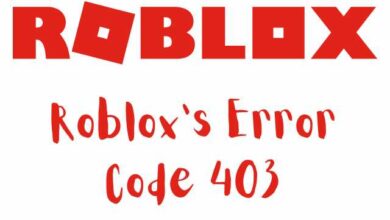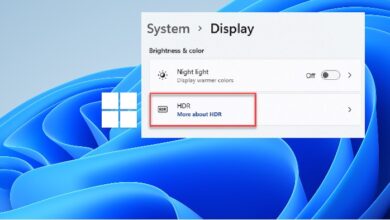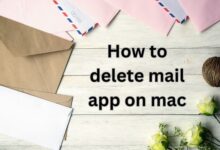How to Connect Bluetooth Headphones to Phone
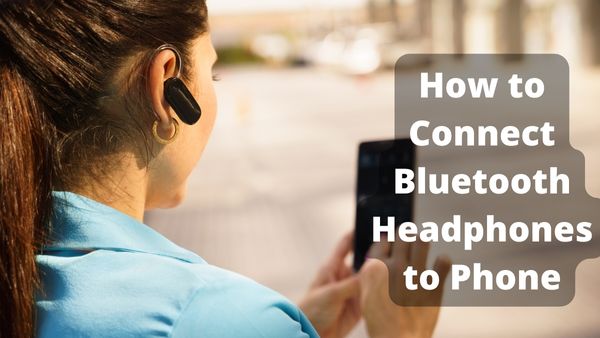
How to Connect Bluetooth Headphones to Phone- Since headphone jacks are no longer in use, it’s likely that your next pair of headphones or earbuds will attach to your phone wirelessly rather than with a dated cable.
For those of you who haven’t switched to Bluetooth gear yet, it can be a little challenging at first to become used to Bluetooth and all of its oddities. Here’s what you need to know if you recently purchased a set of Bluetooth headphones and are having trouble pairing them with your phone.
How to turn on Bluetooth on your phone
Ensure your phone’s Bluetooth connection is switched on before attempting to link anything with it. If you’ve never fiddled with your Bluetooth settings, it could sound like a difficult process, but happily it’s fairly simple.
- To access your notification panel, swipe downward from the top of your screen.
- Repeatedly swipe down to access your Quick Settings.
- Click the Bluetooth symbol to activate it if it isn’t already lit up.
- The Bluetooth on your phone can be turned off at any moment using the same procedure, and you are free to do it as often as you wish.
How to Connect Bluetooth Headphones to Phone
It’s time to connect headphones with phone now that Bluetooth is enabled on it! Pay carefully since there are a couple more phases in this.
- Your phone’s Settings app should be opened.
- Click Connected Devices.
- Click on pair a new device.
- Ensure that pairing mode is selected on your headphones (see the owner manual on how to do this).
- Under the list of available devices, click the headphones.
- To grant access to your contacts and call history, select the appropriate box.
- Touch Pair
Your Bluetooth headphones are now successfully connected to your Android smartphone! The audio will now be played through the headphones as opposed to your phone’s speakers if you start listening to music, a podcast, or watching a YouTube video on your mobile.
Switching off your Bluetooth headphones will disconnect them from your phone once you’ve finished using them. When you turn them back on, they will instantly reconnect. After the initial pairing procedure is finished, Bluetooth headphones are incredibly handy.
How to unpair Bluetooth headphones from your phone
If you decide to sell your current Bluetooth headphones and switch to another pair in the future, it’s a good idea to unpair the previous pair from your smartphone if you won’t be using it any longer. This is how that procedure looks.
- Your phone’s Settings app should be opened.
- Click Connected Devices.
- In front of your headphones, click the gear icon.
- Click Forget.
- Select Forget device.
Once more, only do this if you’re throwing away your current Bluetooth headphones. All you have to do is turn them off if you have just finished using them for the day and want to unplug them from your phone.
- How to Connect Ps4 Controller to iPhone
- How to Record Phone Calls on iPhone
- How to unban valorant account
People May Ask
How do I put my Bluetooth headphones in pairing mode?
Place the headphones next to the gadget you want to use for connection. Verify that the gadget is turned on. Your headphones’ power button should be pressed and held for around 7 seconds. This will activate pairing mode, enabling it to connect to your device.
Why is my headphone rejecting pairing?
You might need to reset your headphones or speakers to erase all of the pairings so you can start over if you’re having difficulties matching speakers or headphones that have been attached to numerous devices in the past. Find the manufacturer’s instructions for your individual model by searching “reset” and the name of your device.
How do you set up headphones on Android?
Wireless headphones
- Make sure the Internet is accessible on your phone.
- Turn on Bluetooth.
- Your headphones should be on.
- Open the Settings app on the Home screen of your phone.
- Select a new device to pair.
- An alert will be sent to you to start the Google Assistant setup procedure.
- Tap Activate to get started.