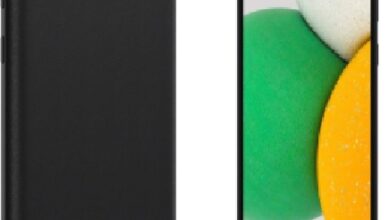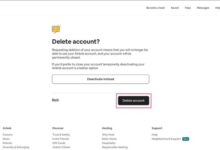What Is Roblox’s Error Code 403? How to Fix It on Windows
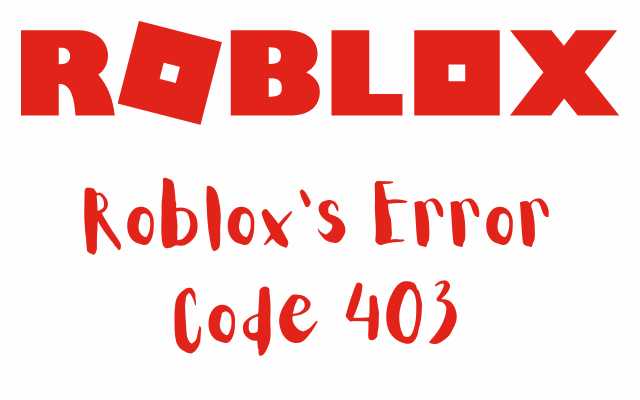
Are you suffering from Roblox’s Error Code 403 then how ti fix it? Roblox is a popular gaming platform that allows users to create and play games. It is enjoyed by millions of players worldwide. However, like any software, it can encounter issues, and one of the most common ones is the error code 403. In this article, we’ll take a closer look at what the Roblox error code 403 is and how to fix it on Windows.
What Is Roblox’s Error Code 403?
The Roblox error code 403 is an HTTP status code that indicates a server-side error. When you encounter this error, it means that your request was denied by the server because you don’t have permission to access the requested resource. This can happen for various reasons, such as:
- The server is set up to only allow access to certain users or groups.
- The requested resource doesn’t exist.
- The server is undergoing maintenance or is experiencing technical issues.
When you encounter the error code 403 on Roblox, you may see a message that says “403 Forbidden” or “HTTP Error 403 – Forbidden.”
How to Fix Roblox’s Error Code 403 on Windows?
If you encounter the Roblox error code 403 on Windows, there are several things you can try to fix the issue. Here are some of the most common solutions:
Solution 1: Check Your Internet Connection
The first thing you should do when you encounter the Roblox error code 403 is to check your internet connection. Make sure that you are connected to the internet and that your connection is stable. You can do this by opening a web page in your browser or by checking your network settings.
Solution 2: Clear Your Browser Cache
Another common solution to the Roblox error code 403 is to clear your browser cache. This can help to fix issues related to cached data or cookies. To clear your browser cache, follow these steps:
- Open your browser and click on the three dots in the top right corner.
- Click on “Settings” and then on “Privacy and Security.”
- Scroll down and click on “Clear browsing data.”
- Choose a time range and select the types of data you want to clear.
- Click on “Clear data.”
Once you’ve cleared your browser cache, try accessing Roblox again and see if the issue has been resolved.
Solution 3: Disable Your Firewall or Antivirus
Sometimes, your firewall or antivirus software can interfere with your connection to Roblox and cause the error code 403. To fix this, you can try disabling your firewall or antivirus temporarily and see if that resolves the issue. If it does, you may need to configure your firewall or antivirus settings to allow Roblox to access the internet.
Solution 4: Use a Different Browser
If you’re still encountering the Roblox error code 403 after trying the previous solutions, you can try using a different browser. Sometimes, certain browsers can have issues with certain websites, and switching to a different one can help to fix the issue. For example, if you’re using Google Chrome, you can try switching to Mozilla Firefox or Microsoft Edge.
Solution 5: Contact Roblox Support
If none of the above solutions work, you may need to contact Roblox support for further assistance. You can do this by visiting the Roblox support website and submitting a support ticket. Make sure to include as much information as possible about the issue you’re experiencing, including any error messages or codes you’re seeing.
FAQ
Here are some frequently asked questions about the Roblox error code 403:
Q1: What causes the Roblox error code 403?
A1: The Roblox error code 403 is typically caused by server-side issues, such as permission restrictions or technical problems.
Q2: How can I prevent the Roblox error code 403 from occurring?
A2: There are several things you can do to prevent the Roblox error code 403 from occurring. These include:
- Making sure that you have a stable internet connection.
- Clearing your browser cache regularly.
- Ensuring that your firewall or antivirus software is configured to allow Roblox to access the internet.
Q3: Is the Roblox error code 403 specific to Windows?
A3: No, the Roblox error code 403 can occur on any device or operating system. However, the solutions for fixing the error may vary depending on the device and operating system you’re using.
Q4: Can I fix the Roblox error code 403 on my own, or do I need to contact support?
A4: In many cases, you can fix the Roblox error code 403 on your own by following the solutions outlined in this article. However, if none of the solutions work, or if you’re unsure about how to proceed, it’s always a good idea to contact Roblox support for further assistance.
Q5: How long does it usually take for Roblox support to respond to a support ticket?
A5: The response time for Roblox support can vary depending on the volume of support requests they receive. However, they typically respond within a few days. If you haven’t received a response within a week, you can follow up with another support ticket or try contacting them through other channels, such as social media or their community forums.
- Roblox to let users import contacts and add recommended friends
- How to get voice chat on Roblox without id
- How to Unban Roblox Account in 2022
- How To Fix Roblox not launching or working on Windows PC
- How to Fix Roblox Crashing on PC – 2023
- Let’s Fix Roblox not Opening on Windows 10 and 11 in No Time!
Conclusion
The Roblox error code 403 can be frustrating to encounter, but it’s usually fixable with a few simple steps. By checking your internet connection, clearing your browser cache, disabling your firewall or antivirus, using a different browser, or contacting Roblox support, you can resolve the issue and get back to playing your favorite games on the platform.