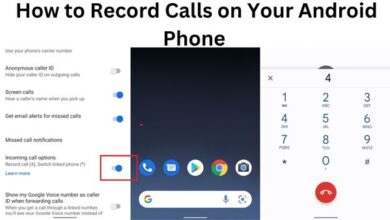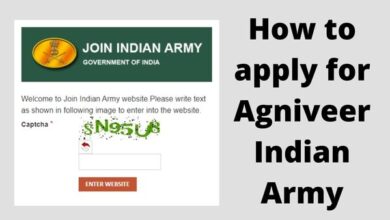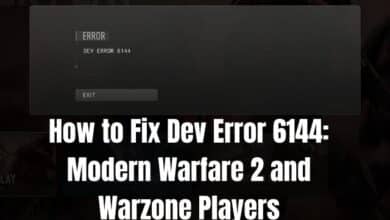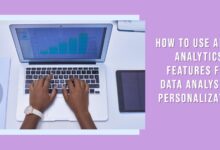How to Connect Ps4 Controller to iPhone
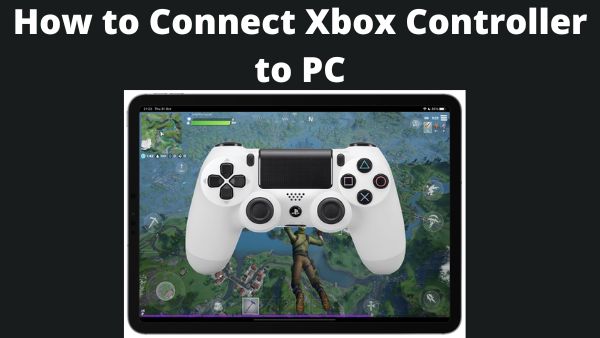
How to Connect Ps4 Controller to iPhone or How to pair ps4 controller to iphone- You’re in luck if you enjoy playing games on the go but wish you had more control than the touchscreen on your smartphone allows. You can use Bluetooth pairing to connect a Playstation controller to your iPhone using iOS 13 (or later).
We’ll focus on connect PS4 controllers with iPhone, though you can also do it with an iPad as well as select Xbox controllers.
How to Connect Ps4 Controller to iPhone
- Go to Settings section on iPhone.
- To access the Bluetooth menu, click “Bluetooth.” If not, turn it on immediately by pressing the toggle switch at the upper screen. It may already be on. When Bluetooth is switched on, it will be green.
- To observe when the controller appears and pair it, let the Bluetooth menu window open.
- Click the Playstation as well as Share buttons on your PS4 controller at the same time. Hold them down till the controller’s light begins to flash.
- Your iPhone’s Bluetooth menu should display “DUALSHOCK 4 Wireless Controller” within other devices. To pair your controller, press that.
- Whenever the light on the back of your controller stops blinking as well as changes to a reddish pink hue, it has been paired.
The same instructions apply if you wish to pair ps4 controller to iphone or an iPad instead.
How to disconnect Ps4 Controller to iPhone
Once you’ve finished playing, take these steps to unplug your controller:
- You can access the Control Center by scrolling diagonally across your display from the top right to bottom left if face ID is enabled on your phone. Swipe up from the bottom of your screen on a touch ID phone.
- Keep holding down the Bluetooth symbol.
- There will be a menu. Look for the “Bluetooth: On” icon, then press as well as hold it.
- Your Ps4 controller will appear in the list of your accessible devices.
- To disconnect, click the controller’s name.
Similar to when you initially linked the controller, you can access the Bluetooth menu from Settings as well the location
- Under My Devices, select “DUALSHOCK 4 Wireless Controller,” then press the smaller “i” icon next to it.
- Click Disconnect.
Issues
Apple suggests attempting the following if you’re still having trouble how to connect ps4 to iphone:
- Pair again after disengaging. Find out more about pairing Bluetooth devices with your iPhone here if it doesn’t work.
- Try pushing the Playstation (PS) button as well as waiting for a connection if your DualShock 4 controller connected but you still see a “connection failure” notice.
- There are restrictions on how many devices you may have paired at once, so be sure you don’t yet have a lot of other devices connected.
That’s all, then! Go for it!
People May Ask
Why can’t I connect my PS4 controller to my iPhone?
Pair it again after unpairing it. Get assistance connecting your Bluetooth item to your iOS smartphone if you’re still having problems. Click the PS button in the centre of the controller as well as wait for it to connect if your DualShock 4 Wireless Controller pairs but you later notice a Connection Unsuccessful notification.
Does the iPhone support the PS4 controller?
Using the PS4 Remote Play application, you may use your wireless controller to play games that are being streamed from your PS4 to iPhone, iPad, or iPod Touch. On devices like the iPhone, iPad, iPod Touch, as well as Apple TV that accept MFi controllers, you can play games with your wireless controller as well.
How long will a PS4 last?
Since the initial PS4 was introduced, approximately 8 years have passed. A PS4 can endure at least five years on average. However, in other circumstances, things might be different. You must take care of your PS4 on a daily basis to ensure that it can survive longer.
The same instructions apply if you wish to pair your PS4 controller with just an iPad instead.