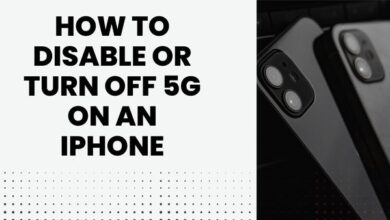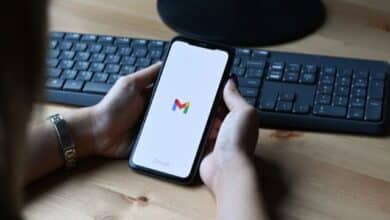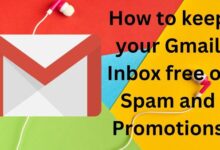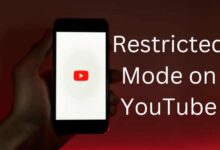This article discusses how to connect ps4 controller to ps4 to the gaming system via Bluetooth. Only controllers designed for the PS4 can be synced; a PS3 or PS2 controller cannot be synced with a PS4 console. However, a PS4 controller can be used with a PS3.
How to Connect ps4 Controller to ps4
Any USB 2.0 Micro-B cable can connect the DualShock 4 to the console; however, there are only two USB ports on the system, thus you can only sync up to four controllers per player account. A USB cable is required to sync a controller with the system, especially the first time.
- The USB cable should be connected to one of the USB ports on the front of your PS4 and the controller’s top port before you power on the device.
- Press the power button on your PS4 to turn it on. Your connected controller ought to be recognized automatically, and the first open player slot should be assigned to it.
- You can select an existing player account or create a new one by pressing the PS button in the controller’s center.
As long as the console has a charge, pushing the PS button on the controller will now instantly turn it on.
How to Sync Additional PS4 Controllers Wirelessly
You can add more wirelessly after at least one controller has been synchronized with your system:
- Locate the Settings option with your synchronized controller in the icon row above the PS4 main menu. It is indicated by an icon that resembles a briefcase.
- Select Settings > Devices > Bluetooth Devices from the menu. A list of the devices that are currently synced with your console should appear.
- Hold down the PS button and the Share button on the PS4 controller for five seconds if you want to sync.
- Select the new controller with the other controller when it shows in the list of Bluetooth devices. Your PS4 will then be synced with the new controller.
How to Unpair a PS4 Controller
- Make careful to switch off the controller you want to unpair.
- Turn on your PS4 system using a different controller. Go to Settings > Devices > Bluetooth Devices in the PS4’s home menu.
- A list of controllers must appear. Choose delete after choosing the one you want to break up with.
How to Charge Your PS4 Controller
While the controller is linked to the PS4, the internal battery will recharge. While your PS4 is in standby, if the controller is still plugged in, charging will continue and the top light will become yellow.
When your controller is low on power, the light will also flash yellow and you should see a notice on the screen asking you to plug it in.
Depending on whose player the controller is allocated to, the light bar on top of the controller will glow in different colors when it is charged: player 1 is blue, player 2 is red, player 3 is green, and player 4 is pink.

Troubleshooting: PS4 Wireless Connectivity Problems
If pressing the PS button on your controller doesn’t turn it on, plug it into your PS4 to give it a charge. If the light bar isn’t glowing, your USB cable may be malfunctioning or the controller’s internal battery may be harmed. To rule out the first possibility, try utilising a spare cable if you have one on hand.
If the controller is fully charged but still unable to wirelessly connect to the console, there is a Bluetooth communication issue with either your console or your controller.
The problematic controller is to blame if your other PS4 controllers are remotely functional. Nevertheless, you can carry on using the controller that is USB-connected to the gaming system.
Try restarting your system if you’re having trouble pairing a PS4 controller with it.
Conclusion
You can also play with your DualShock 4 as a wired controller using a USB-enabled connection instead of the Bluetooth wireless connection.
Although it’s obviously not ideal given the possibility of playing wirelessly, it might be used as a temporary fix if connectivity and signal problems continue.
By modifying the controller settings in the Devices menu, as previously mentioned, you may configure a controller to only connect with the PS4 through USB when it is plugged in.
Set any controllers to only communicate through USB when they are plugged in under Devices, then select Controllers. So long as you have a cable connection, signal problems or Bluetooth issues shouldn’t affect the controller.
People May Ask
Q- How can I connect my PS4 controller to my computer?
A- Plug a PS4 controller into your computer, update Steam, navigate to View > Settings > Controller > General Controller Settings, and tick the PlayStation Configuration Support box to sync the controller with your PC. Choose your PS4 controller from the list of Detected Controllers, then click Preferences to customize the settings.
Q- How can a PS4 controller be connected to a phone?
A- Press and hold the PS and Share buttons on the PS4 controller, then navigate to the Bluetooth settings on your Android device and select Wireless Controller. Press and hold the PS and Share buttons while navigating to Settings > Bluetooth and selecting PS4 controller under Other Devices to connect a PS4 controller to an iPhone.
Q- How do I link my PS5 to a PS4 controller?
A- Plug the PS4 controller into your PlayStation 5 to connect it to your PS5. All PS4 games can be played with either the PS4 or PS5 controller, however PS5 games cannot be played with a PS4 controller.
Q- When my PS4 controller won’t connect to my PS4, how can I fix it?
A- Check the USB cord and battery, unplug your PS4 controller from other devices, and eliminate Bluetooth interference sources if your controller still won’t connect. Your controller might need to be reset if you still can’t sync it.
Q- Why won’t my PS4 controller work with my PS4?
A- Asurion Experts have provided the following list of potential reasons: The battery in the controller is dead. Recently, the controller was connected to another device, such as a different PS4 or PC.