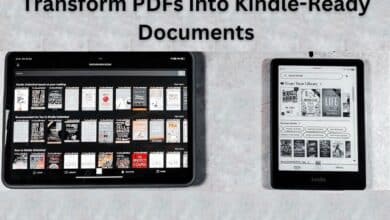How to Set Up a Home Network: A Guide for Beginner

Here is How to Set Up a Home Network- With the increasing reliance on technology in our daily lives, having a home network has become a necessity. A home network allows you to connect multiple devices such as computers, smartphones, tablets, and smart home devices, allowing you to easily share files, access the internet, and stream content. If you’re new to setting up a home network, it can seem like a daunting task.
However, with the right information and some basic computer skills, it’s a simple and straightforward process. In this guide, we will walk you through the steps on how to set up a home network, from choosing a router, to connecting your devices, and securing your network. Whether you’re a beginner or just in need of a refresher, this guide will help you create a secure and functional home network in no time.
How to Set Up a Home Network
Setting up a home network can seem like a daunting task, especially for those who are new to the process. However, with the right information and some basic computer skills, setting up a home network is easy and straightforward. Here is a step-by-step guide on how to set up a home network for beginners.
- Choose your router: The first step in setting up a home network is to choose a router. Look for a router that offers fast speeds, good range, and security features such as WPA2 encryption. Consider purchasing a router with dual-band support, which will allow you to run both 2.4GHz and 5GHz wireless networks in your home.
- Connect your router: Once you have your router, you’ll need to connect it to your modem. This can typically be done by using an Ethernet cable. Connect one end of the cable to your modem and the other end to the WAN port on your router.
- Configure your router: Next, you’ll need to log into your router’s web interface to configure it. To do this, open your web browser and enter the router’s IP address into the address bar. This information can usually be found in the router’s manual or on the manufacturer’s website.
- Set up a password: Once you have logged into your router’s web interface, set up a password to protect your network. Make sure to choose a strong password that is difficult to guess.
- Enable wireless: Most routers come with wireless capability, but you’ll need to enable it in order to use it. Look for the wireless section in the router’s web interface and enable the wireless network.
- Connect your devices: Once you have enabled your wireless network, you can connect your devices to it. This includes computers, smartphones, tablets, and other Wi-Fi enabled devices. Simply look for your network in the list of available networks and enter your password to connect.
- Secure your network: Finally, make sure to secure your home network to prevent unauthorized access. Enable WPA2 encryption, which is the most secure form of wireless encryption, and set up a strong password to protect your network.
In short, setting up a home network is a simple and straightforward process that can be completed by anyone with basic computer skills. By following these steps, you can easily create a secure and functional home network that will allow you to stay connected with the world.
- Social Networking Apps for your iPhone
- How to Activate 5G Network on Your Smartphone
- 5G technology and networks
Conclusion
Setting up a home network is an essential step in modern technology. It allows you to connect multiple devices, share files, access the internet, and stream content. By following the steps outlined in this guide, you can easily set up a home network that meets your needs and provides you with a reliable and secure connection.
Whether you’re a beginner or just in need of a refresher, this guide will help you create a functional home network that will provide you with a seamless technology experience. Remember to choose a reliable router, connect your devices, and secure your network with a strong password to ensure that your home network is protected against unauthorized access. With the right home network in place, you can stay connected with the world and enjoy all the benefits that technology has to offer.