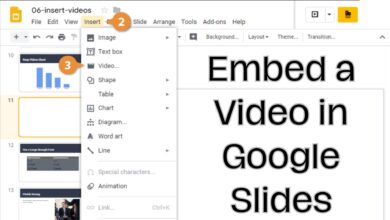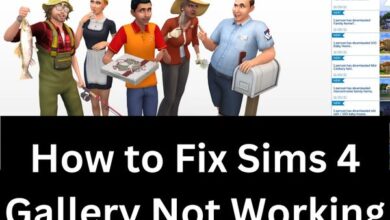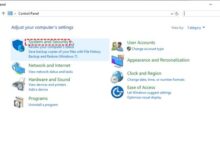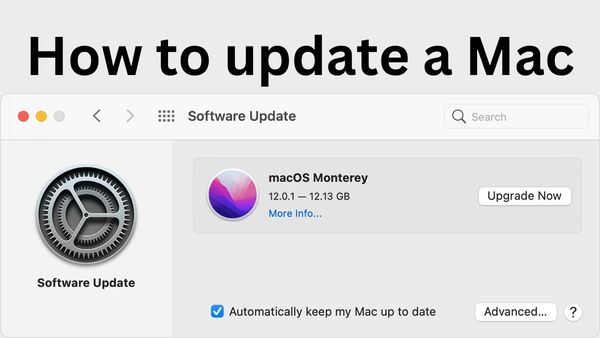
In this article, we have covered how to update a Mac. By updating your operating system and programs, you not only make sure you have the most recent versions available to you but you also safeguard your computer from any security issues that may have emerged since the previous version.
In fact, software flaws are continually being fixed by developers, and by staying on top of updates, you can keep your Mac safe and operating at peak performance.
This can be done manually or automatically. Once you’ve updated manually, it’s advised to let auto-installs going forward because updates might happen often.
Fortunately, the setup procedure is fairly easy and won’t take more than a few minutes. The longest wait will be during the upgrading process, so if you’re doing it manually, it’s normally preferable to do it when you won’t need to use your Mac right away.
How to Update a Mac
- Tap the Apple icon
- Click on System Preferences
- Tap Software Update
- Choose Upgrade now
- Consider tapping Automatically keep my Mac update
How to update apps on your Mac
Additionally, make sure your applications are updated. Here’s how to use Mac App Store software to accomplish this. Check the software’s instructions for specifics on how to update programmes that you have not downloaded through the Mac’s App Store.
- Select the App Store by clicking the Apple symbol in the top left corner of the screen.
- If you are not transported there immediately, choose Updates from the left-hand menu.
- To update any of the applications, just click Update next to it.
- Complete steps 1, 2, and 4 in the section above and check the box labelled Install app updates from the App Store to make sure that programmes are updated automatically. Enter your Mac’s password next, and then click OK.
There you have it. You are now aware of how to update a Mac (if updating a laptop, make sure to keep it plugged in). You might also be interested in finding out how to upgrade your iPhone or Apple Watch. You may also learn how to upgrade Android if you prefer the company over Apple.
How do I update my old Mac to the latest version?
To install updates and improvements for Safari and other built-in programmes on macOS, use Software Update. It’s a great idea to backup your Mac before moving on. Select System Preferences from the Apple menu in the lower-right corner of your screen. Within the System Preferences box, click Software Update.
Why can’t I update my Mac?
Your inability to upgrade your Mac might be caused by a number of factors. However, a shortage of storage capacity is the most typical cause. Before installing the new update files, your Mac must have enough free space to download them. Keep 15–20 GB of free space on your Mac so that you may install updates.
Can a Mac be too old to update?
Even if you may still use a Mac that can’t upgrade to Monterey, this is a warning that your computer is on the verge of being obsolete. Over 7 years have passed since the launch of your Mac. If a Mac was introduced more than 7 years ago, Apple deems it to be “vintage,” and older than 5 years, it is considered to be outdated.
Why can’t I update my Mac to Monterey?
You may discover that Monterey won’t install for reasons other than compatibility, such as a lack of available storage on your Mac. According to Apple, you’ll need to have at least 26GB of storage available if you’re updating from macOS Sierra or later.
What version of macOS can I upgrade to?
Only the three latest versions of macOS are supported by Apple (currently 10.15 Catalina, 11 Big Sur, and 12 Monterey). If you are using an earlier version of macOS, security and stability updates are no longer being applied to it.
Where is my Software Update icon on my Mac?
Select Apple menu > System Settings, then tap Software Update to get the Software Update preferences window.
How do I get 10.14 on my Mac?
From the Mac App Store, you can get macOS 10.14 Mojave and set it up. Search for macOS Mojave in the App Store of your current macOS version. When a dialogue pops up, click “Continue” to start the installation process after selecting the button to do so.
How do I upgrade my Mac from Sierra?
Activate System Preferences (you can tap on the Apple logo in the top menu to find it). Then choose Software Update. Your computer will search for updates, and if one is found, it will indicate that a Mac update is available. To download the installer for the newest version of macOS, tap Upgrade Now.
What version of macOS is Monterey?
You can utilize a single mouse and keyboard on your Mac and iPad thanks to the addition of Universal Control in macOS 12.3. Additionally included in this update for your Mac are new emoji, dynamic head tracking for Music, and other improvements and bug fixes.
How to update your Mac operating system?
A Mac update usually includes firmware upgrades and the improvements made to the preinstalled apps in addition to addressing security flaws and correcting problems.
The instructions listed below may be used to upgrade your MacBook Air, MacBook Pro, and other Mac models if your computer runs macOS Mojave 10.14 or later:
1. Select System Preferences from the Apple menu after opening it.
2. Within the System Preferences box, tap Software Update.
3. Check to see if there are any updates. If it has, update your Mac by selecting Update Now or Restart Now.
After restarting, your Mac will then get an update. To view further information about the updates and pick the one you want, tap More Info in the Software Update options.
There is no Software Update option in System Preferences if your Mac is running macOS High Sierra 10.13 or earlier. To update to the most recent version of macOS in this situation, visit the Mac App Store.
How to update Mac in App Store?
1. Select App Store from the Apple menu.
2. Choosing the Updates tab. There is a list of all the updates that are available.
3. To view all the updates, tap More in the Software Update column.
4. Next to the Software Update label, tap Restart.
5. After restarting, your Mac completes the software update.