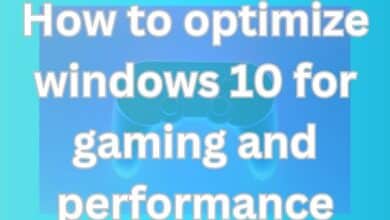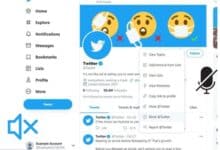How to record Your iPhone Screen in 2022
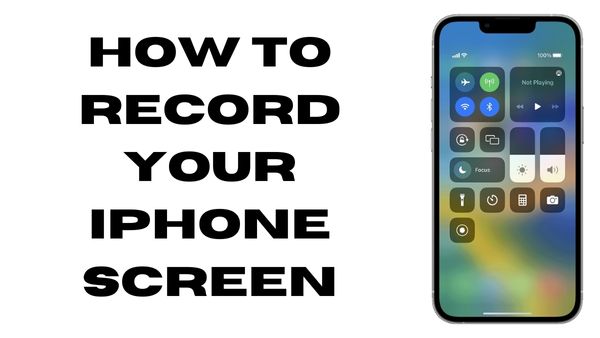
Are you looking for how to record Your iPhone Screen. Here is step by step guide on how to record iphone screen- Whether you want to record your favorite Apple Arcade game as it nears its satisfying climax or you want to help a loved one set up a new phone, the technique to record your iPhone or iPad screen is simple.
However, there are instances when a recording with audio is preferable. You may still take screenshots and utilize its features to sketch and annotate something on your screen. The sole prerequisite is that your iPhone, iPad, or iPod Touch must be running iOS 11 or a later upgrade.
The button for the screen recorder feature must first be added to the Control Center before you can start using it. Open Settings > Control Center > Customize Controls on your iphone, and then hit the green + icon next to Screen Recording.
How to Record your iPhone screen
You start by launching Control Center following the addition of the shortcut. Swiping up from the bottom of the screen can get you there on iPhones that are older than the iPhone X ($334 at Amazon). Swipe down from the top-right corner of the screen on newer new iphones.
When you click the Screen Recording button, a countdown begins inside the button, and then it becomes red to signal that you can start recording whatever is on your screen.
When your screen is being recorded, you’ll either notice a red bar over the top of your screen (on earlier iPhone models) or a red highlight behind the time (on newer iPhones). To halt recording, click the red button or bar.
Read also- How to Track an iPhone in 2022
How to Spice up a recording with audio
What happens if you want to show someone how to use a feature or work around a bug you keep encountering? The microphone on your phone can be activated and recorded for the duration of a screen-recording session.
Visit the Control Center, then long-press the Screen Recording button to enable it. There will be a toggle to enable your microphone at the bottom of the new menu that appears. Select Start Recording after tapping the Microphone Audio button, which turns red.
How to Get Google nest aware Plus on iPhone
Now Start Recording
If you choose to save the movie to the Photos app after stopping the recording, you will be prompted. To view, edit, crop, and share the video using Messages, email, or even post it to your preferred social network, open the Photos app.
A few years back, Apple introduced the option to capture your screen in iOS 11, but iOS 15 added much more features.
How to record Your iPhone Screen in Simple Steps
- Open Setting
- Then click on Control Center
- Click on Add button next to the Screen
- Then Click on Control center on iPhone
- Now wait for Some time
- Exit Control Center to record Screen.
How to Stop recording on your iPhone
- Open Control Panel
- Then Click on Red Record Button .
- Click on Red Status bar at the top of your screen
- Click stop
How do I record my iPhone screen with internal sound?
You must swipe up from the bottom of the screen as well as hold your finger still until the Control Center shows on an iPhone with a Home button. To ensure that all audio currently playing on the device is recorded, click the grey Record icon.
Does iPhone screen recording record sound?
Your voice, any other background noise, the internal audio on your iPhone, as well as the screen, will all be recorded. To expose the app that is being recorded, you must dismiss the Control Center; otherwise, you will only get a recording of the screen recording controls.
How do I record my screen on iPhone se?
Open the Settings app on your iPhone or iPad. Click “Control Center” after scrolling down. To add the function to the Control Center, touch “Screen Recording” under the “More Controls” section.
How do I record my iPhone screen with sound and zoom?
Open the Zoom app and host the meeting as usual. The next action is to tap the Record icon in the Control Center after each participant has joined. Your screen will show a brief countdown before your Zoom conference begins to be screen recorded.
How do I record a video on my iPhone without sound?
- In the bottom-left corner, press the “Options” button.
- Choosing “Settings.”
- Make your way to “Videos.”
- “Audio Capture” should be set to “Off.”
- Select “Done.”
How do you record your screen on iPhone 12?
Scroll down to Screen Recording and hit the + (green plus) icon in Settings > Control Center. Click the Screen Record icon after opening the Control Center by swiping downward. 3 seconds will pass before the recording starts. Click the red status bar in the upper-left corner of your screen, then select Stop, to end the recording.
Can Zoom detect iPhone screen recording?
Only Zoom, not any other third-party recording software, is capable of detecting when someone is recording.
Why does a red bar appear on my iphone when I’m not screen recording?
When a background programme is using your microphone, Apple’s iOS will automatically display a red bar or red dot at the top of the screen. You are under an active Red Alert if the red bar indicates “Wearsafe.” When you receive an alert, your location services, microphone, and the Wearsafe system convey information to your Contacts.