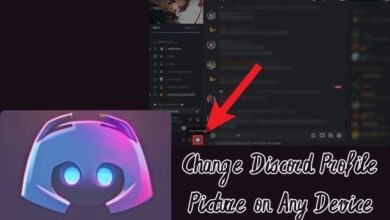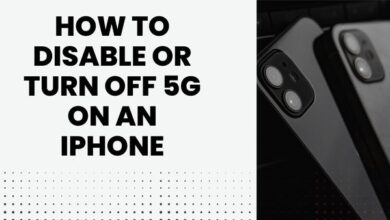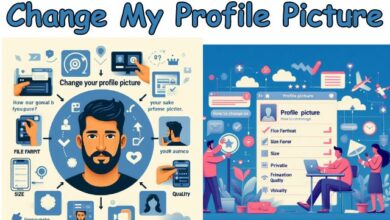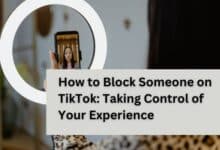Apple Pay Not Working on iPhone: 7 Proven Fixes
Mastering Mobile Payments: A Comprehensive Guide to Troubleshooting ‘Apple Pay Not Working on iPhone’

In the digital age, convenience is key, and nothing exemplifies this more than the advent of mobile payment systems. Among these, Apple Pay stands out as a popular choice for iPhone users worldwide. However, like any technology, it’s not immune to issues. One common problem that users often encounter is Apple Pay not working on iPhone.
This issue can manifest in several ways – from the app not responding, transactions not going through, to the phone not detecting the payment terminal. It’s a frustrating experience, especially when you’re trying to make a quick, contactless payment.
But don’t worry! This guide is here to help you navigate through these challenges. We will delve into the possible reasons behind these issues and provide practical solutions to get Apple Pay up and running on your iPhone again. Whether you’re a tech novice or a seasoned pro, this guide will offer easy-to-follow steps to ensure a smooth and efficient Apple Pay experience.
Remember, technology is here to make our lives easier, not harder. So, when Apple Pay is not working on your iPhone, don’t despair. With a little patience and the right guidance, you’ll be making contactless payments again in no time.
Understanding Apple Pay
Apple Pay is a mobile payment and digital wallet service by Apple Inc. that lets users make payments using their iPhones, Apple Watch, or on the web. It digitizes and replaces the traditional credit or debit magnetic stripe card transaction at credit card terminals. The service is compatible with the iPhone 6 and newer, iPad Air 2 and newer, Macs with Touch ID, and all Apple Watches.
To use Apple Pay, your device needs to have the latest version of iOS, watchOS, or macOS. You also need an Apple ID signed in to iCloud, a supported card from a participating card issuer, and you must be in a supported country or region.
However, even with all these requirements met, users can sometimes face issues with Apple Pay not working on their iPhone. This can be due to a variety of reasons such as software glitches, outdated software, network issues, incorrect settings, or issues with the card issuer.
Now, we will delve deeper into these common issues and provide practical solutions to get Apple Pay working seamlessly on your iPhone.
Common Issues with Apple Pay on iPhone
While Apple Pay is designed to be seamless and user-friendly, there can be instances where it may not work as expected on your iPhone. Here are some common issues that users often encounter:
- Apple Pay Unavailable: Sometimes, you might see a message saying “Apple Pay Unavailable”. This could be due to your location as Apple Pay is not available in all countries. Make sure you’re in a region that supports Apple Pay.
- Card Not Supported: If your card is not supported by Apple Pay, you won’t be able to add it. Check with your bank or card issuer to see if they support Apple Pay.
- Can’t Make a Payment: If you’re unable to make a payment even though your card is added, it could be due to a connection issue. Ensure you’re connected to the internet and try again.
- Transaction Declined: Sometimes, transactions can be declined. This could be due to insufficient funds, a problem with the payment terminal, or a problem with your bank.
- Apple Pay Not Showing Up in Wallet: If Apple Pay is not showing up in your Wallet app, it could be due to your region settings. Make sure your region is set to a country that supports Apple Pay.
- Software Update Required: If your device is not updated to the latest iOS version, you might face issues with Apple Pay. Always keep your device updated to ensure smooth functioning.
Now, we will provide detailed solutions for each of these issues. So, if you’re facing any problems with Apple Pay not working on your iPhone, stay tuned for the fixes!
7 Proven Fixes for Apple Pay not working Issues
Fix for Apple Pay Unavailable:
If you’re seeing a message that Apple Pay is unavailable, it could be due to your region settings. Apple Pay is not available in all countries or regions. If you’re traveling or have recently moved, you might need to update your region settings on your iPhone.
To do this, go to Settings > General > Language & Region, and then select your current region from the list.
If your region is set correctly and Apple Pay is still unavailable, it could be due to temporary service issues or restrictions set by your bank or card issuer.
Fix for Card Not Supported:
If you’re trying to add a card to Apple Pay and you get a message that your card is not supported, the issue is likely with your bank or card issuer.
Not all banks or card issuers support Apple Pay. Contact your bank or card issuer to confirm whether they support Apple Pay.
If they do, they can guide you through the process of adding your card. If they don’t, you’ll need to use a different card that is supported.
Fix for Can’t Make a Payment:
If you’re unable to make a payment using Apple Pay even though your card is added and active, it could be due to a connection issue.
Apple Pay requires an internet connection to contact your bank or card issuer for transaction approval. If you’re using Wi-Fi, try switching to cellular data, or vice versa. If your internet connection is stable and you’re still unable to make a payment, there could be an issue with the payment terminal or the merchant’s payment system.
Fix for Transaction Declined:
If your Apple Pay transaction is declined, check your bank account for sufficient funds. If you have sufficient funds and your transaction is still declined, the issue could be with the payment terminal or your bank. Some payment terminals may not be updated to accept Apple Pay.
If you’re at a store, try making the payment with a different terminal. If the issue persists, contact your bank. They can provide information on why the transaction was declined and how to resolve it.
Fix for Apple Pay Not Showing Up in Wallet:
If Apple Pay is not showing up in your Wallet app, it could be due to your region settings. Apple Pay is only available in certain countries or regions. Check your iPhone’s region settings to make sure they’re set to a region that supports Apple Pay.
To do this, go to Settings > General > Language & Region, and then select your region from the list.
If your region is set correctly and Apple Pay is still not showing up, try restarting your iPhone. This can sometimes resolve minor software glitches.
Fix for Software Update Required:
If your iPhone is not updated to the latest iOS version, you might face issues with Apple Pay. Apple frequently releases software updates to fix bugs and improve performance.
To check for software updates, go to Settings > General > Software Update.
If an update is available, tap “Download and Install”. After updating, try using Apple Pay again.
Fix for Verification Required:
If you’re trying to add a card to Apple Pay and you get a message that your card needs verification, contact your bank or card issuer.
They can verify your card and help you add it to Apple Pay. The verification process varies by bank and may require you to provide additional information or complete certain steps.
Once your card is verified, you should be able to add it to Apple Pay and use it for transactions.
Preventive Measures
While troubleshooting can help resolve issues with Apple Pay not working on your iPhone, taking preventive measures can help avoid these problems in the first place. Here are some tips:
- Keep Your Device Updated: Always update your iPhone to the latest version of iOS. Apple frequently releases updates to improve performance and fix bugs, including those related to Apple Pay.
- Check Your Internet Connection: Apple Pay requires a stable internet connection to work. Always ensure you’re connected to Wi-Fi or cellular data when using Apple Pay.
- Verify Your Cards: When adding a new card to Apple Pay, make sure it’s supported and verified by your bank or card issuer. This can prevent issues with transactions being declined.
- Check Your Region Settings: Apple Pay is only available in certain countries or regions. Make sure your iPhone’s region settings are set to a region that supports Apple Pay.
- Use Supported Devices: Apple Pay is compatible with iPhone 6 and newer, iPad Air 2 and newer, Macs with Touch ID, and all Apple Watches. Using a supported device can prevent compatibility issues.
By following these preventive measures, you can ensure a smooth and efficient Apple Pay experience on your iPhone.
Frequently asked questions:
Why won’t Apple Pay work on my iPhone 7?
There could be several reasons why Apple Pay isn’t working on your iPhone 7. It could be due to your settings, a software issue, or a problem with your bank or card issuer. Make sure you’re in a region that supports Apple Pay, your device is updated to the latest iOS version, and your card is supported and activated for Apple Pay.
Does Apple Pay work on iPhone 7?
Yes, Apple Pay is compatible with iPhone 6 and later models, including the iPhone 7.
Why won’t my iPhone accept Apple Pay?
If your iPhone isn’t accepting Apple Pay, check your settings and make sure you’re in a region that supports Apple Pay. Also, ensure that your card is supported and activated for Apple Pay.
How do you fix your Apple Pay if it doesn’t work?
If Apple Pay isn’t working, try these steps: check your settings, update your device, remove and re-add your card, or contact your bank or card issuer.
How do I tap Apple Pay on my iPhone 7?
To use Apple Pay on your iPhone 7, double-click the home button when your iPhone is locked, select the card you want to use, then hold your iPhone near the contactless reader.
How do I set up Apple Pay on my iPhone 7?
To set up Apple Pay, go to Wallet, tap the plus sign, follow the prompts to add a new card, then verify your card with your bank or card issuer.
Does iPhone 7 have NFC?
Yes, the iPhone 7 and later models have NFC (Near Field Communication) for contactless payment systems like Apple Pay.
How to activate Apple Pay?
To activate Apple Pay, you need to add a card to Wallet. Then, verify your card with your bank or card issuer.
Who to call for Apple Pay issues?
If you’re having issues with Apple Pay, contact Apple Support or your bank or card issuer.
Why is my Apple Pay restricted?
Apple Pay can be restricted due to your settings, parental controls, or if your device is managed by an organization.
How do I test Apple Pay?
To test Apple Pay, try making a small purchase at a retailer that accepts Apple Pay.
How do I restore Apple Pay?
To restore Apple Pay, remove your cards and re-add them to Wallet.
What is the Apple Pay limit?
There’s no limit for Apple Pay transactions, but some retailers might apply the contactless limit and only accept payments of up to a certain amount.
What is new in iOS 17.0.1?
iOS 17.0.1 includes bug fixes and improvements. For detailed information about the content of this update, please visit Apple’s official website.
Conclusion
Navigating through issues with Apple Pay not working on your iPhone can be challenging, but with the right guidance and troubleshooting steps, it’s definitely manageable. Remember, technology is here to simplify our lives. With these proven fixes and preventive measures, you’re well-equipped to master your Apple Pay experience. Happy troubleshooting!