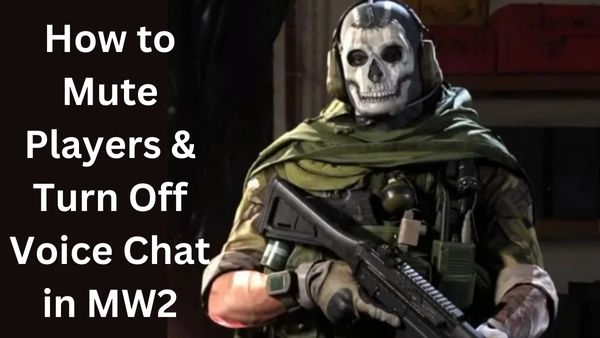
Are you looking for how to Mute Players & Turn Off Voice Chat in MW2. Call of Duty lobbies can be quite frustrating if you’re wanting to play the game peacefully, and Modern Warfare 2 is no exception. In Modern Warfare lobbies, you’ll hear players shouting at one other and music playing at random times, among other things.
If you don’t want to communicate while playing the game, you can mute other players and even yourself. To effectively mute other players or yourself, follow the instructions outlined below:
How to mute other players in Modern Warfare 2?
To mute other players in Modern Warfare 2, go to the audio settings in the main menu or when playing a match and disable Voice Chat. Use the steps below to properly turn off Voice Chat in order to mute other players:
- Click Options (for PlayStation players), Menu Button (for Xbox players), or F3 on the main menu or during a match (for PC players)
- Choose Audio from the drop-down menu.
- Scroll down till you see Voice Chat.
- To silence everyone, including your friends and party, turn off the Voice Chat setting.
- Select the Game Voice Channel setting and change it to Party Only or Friends Only to muffle everyone but your friends and party.
You can also silence players in the lobby or during gameplay. Take the following steps:
- Select any multiplayer mode to enter a gaming lobby.
- While in the lobby, press L2 (PS&X) or 1 (or click the Mute All button on PC) to silence all players.
- If you’re already in-game, you can access the scoreboard by using the Touchpad (for PlayStation players), View Button (for Xbox players), or Tab (for PC players)
- Then, either hit Square (for PlayStation) or X (for Xbox) or select Mute All (for PC) to silence everyone.
- Alternatively, you can mute a player by selecting them and clicking Mute Player.
How to turn off Voice Chat in Modern Warfare 2?
To disable Voice Chat in Modern Warfare 2, go to the Audio menu in the main menu and set Voice Chat off and Mute Yourself When Connecting on. This will fully silence you, preventing other players from hearing you. Follow the instructions below to do it correctly:
- During a match or at the main menu, hit Options (for PlayStation players), Menu Button (for Xbox players), or F3 (or simply select the settings menu at the top available for PC players)
- Choose Audio from the drop-down menu.
- Scroll down till you see Voice Chat.
- Set the Voice Chat option to Off.
- Then, scroll down slightly till you come to Channels.
- Set the Mute Yourself When Connecting option to On.
Is it possible to disable voice chat in COD Warzone?
Yes, Download and install Call of Duty: Modern Warfare 2 or Warzone. Choose Settings. Choose Sound. Scroll down to In-Game Voice and turn it off.
- Modern Warfare 2 campaign review: Almost a worthy successor
- How to preload the Call Of Duty: Modern Warfare 2 campaign
- MODERN WARFARE 2 2022, BLACK OPS 6 LEAKS DETAIL MAP, WEAPONS AND MORE!
- How to Fix Missing Oni Operator in MW2
How do you mute teammates in modern warfare?
Navigate to the Audio tab in multiplayer mode.
Scroll all the way down to Voice Chat.
This will give you three alternatives from which to choose: Mute everything – this accomplishes what you’d expect. Mute all players except friends – This will silence everyone except those you have designated as friends.
How do you fix the voice chat on call of duty modern warfare?
Call of Duty: Modern Warfare and Warzone do not support voice chat.
Try some general troubleshooting suggestions.
Make sure Voice Chat is turned on.
Examine your PC’s default communication devices.
You should update your audio drivers.
All pending Windows updates should be installed.
On Xbox One, Turn on Crossplay Chat.
Why is everyone Valorant-muted?
Check your computer’s settings.
Another typical issue is that your PC’s audio settings are wrongly configured, preventing your microphone or gadgets from operating in VALORANT. Check your audio settings again to ensure that your devices are selected and enabled.


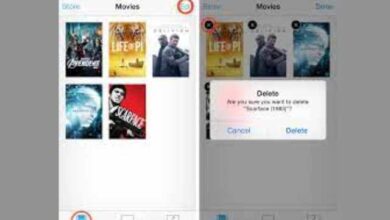
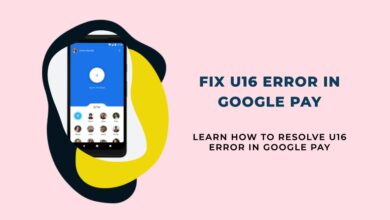
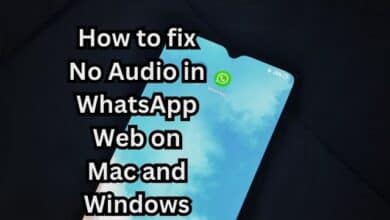

![How to Convert MP3 to MP4 with Images Easily? [Free] - 7 How to Convert MP3 to MP4](https://techmodena.com/wp-content/uploads/2023/03/How-to-Convert-MP3-to-MP4-with-Images-Easily-Free-220x150.png)