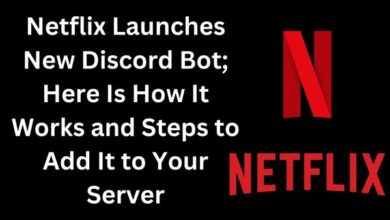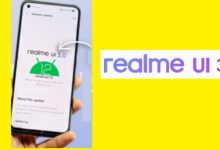How to fix No Audio in WhatsApp Web on Mac and Windows
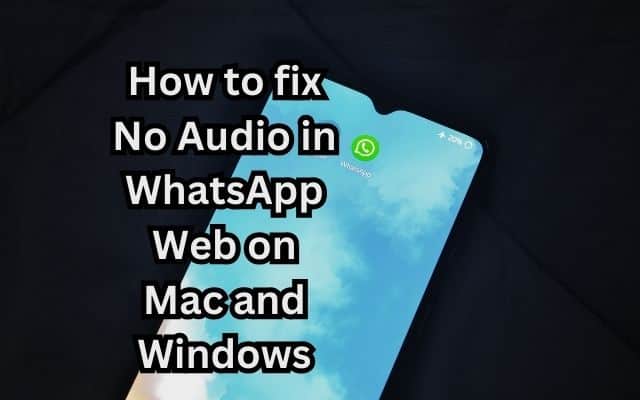
No Audio in WhatsApp Web – a phrase that can cause frustration for many users. Whether you’re trying to catch up on a group chat or have an important business call, audio is a crucial part of the WhatsApp Web experience. When it fails, it can disrupt communication and cause inconvenience.
WhatsApp Web, the desktop version of the popular messaging app, is widely used for its convenience and ease of use. It allows you to send messages, make calls, and share media, all from the comfort of your computer. However, like any technology, it’s not immune to issues. One problem that users often encounter is the lack of audio.
This could be due to a variety of reasons – perhaps your browser isn’t compatible, or maybe there’s an issue with your computer’s audio settings. Sometimes, it could be as simple as a poor internet connection causing the problem. Regardless of the cause, it’s an issue that needs fixing for you to continue using WhatsApp Web effectively.
In this article, we’ll explore various solutions to fix the “No Audio in WhatsApp Web” issue on both Mac and Windows platforms. We’ll guide you through each step, ensuring you can resolve the issue quickly and get back to your conversations. So, let’s dive in and tackle this problem together!
Understanding WhatsApp Web
WhatsApp Web is a computer-based extension of the WhatsApp account on your phone. It allows you to quickly send and receive WhatsApp messages right from your computer. This convenience has made it a popular choice among users who prefer typing on a full-sized keyboard or want to access their messages while working on their computers.
WhatsApp Web mirrors the conversations, contacts, and media from your phone to the web interface. This means that your sent and received messages are synced between your phone and computer, and can be viewed on both devices. However, it’s not a separate instance of WhatsApp that lives independently from your phone. Therefore, your phone needs to be connected to the internet for WhatsApp Web to work.
Despite its advantages, users often encounter issues with WhatsApp Web. One such common issue is the lack of audio. This can be particularly frustrating when trying to listen to voice messages or watch videos shared in your chats. In the next section, we’ll delve into the common reasons for this issue.
Common Reasons for No Audio in WhatsApp Web
There could be several reasons why you’re experiencing no audio in WhatsApp Web. Here are some common ones:
- Browser Compatibility: Not all browsers may support all features of WhatsApp Web. If you’re using a browser that’s not fully compatible, you might face issues with audio.
- Audio Settings: Your computer’s audio settings could be causing the problem. This could be due to the volume being muted, the wrong output device being selected, or other related issues.
- Internet Connection: A poor or unstable internet connection can cause issues with audio and other features of WhatsApp Web.
- WhatsApp Web Bugs: Like any software, WhatsApp Web can have bugs that cause certain features to malfunction. These bugs are usually fixed in updates, so keeping your app up-to-date is crucial.
- Interference from Extensions: Certain browser extensions can interfere with the functioning of web apps. If you have an extension that stops autoplay from HTML5 websites, it could be causing the audio issue.
Understanding these common causes can help in troubleshooting and fixing the no audio issue in WhatsApp Web. In the following sections, we’ll provide detailed solutions for both Mac and Windows users.
How to Fix No Audio in WhatsApp Web on Mac
If you’re a Mac user and you’re experiencing no audio in WhatsApp Web, don’t worry. There are several steps you can take to resolve this issue.
- Check Browser Compatibility: Ensure that you’re using a browser that’s compatible with WhatsApp Web. If you’re unsure, try switching to a different browser and see if the problem persists.
- Adjust Audio Settings: Check your Mac’s audio settings. Make sure that the volume isn’t muted and that the correct output device is selected. If you’re using external speakers or headphones, ensure they’re properly connected.
- Check Internet Connection: A poor or unstable internet connection can cause issues with audio. Try refreshing your connection or switching to a different network.
- Update WhatsApp Web: Make sure you’re using the latest version of WhatsApp Web. Updates often include bug fixes, so keeping your app up-to-date is crucial.
- Disable Interfering Extensions: If you have any browser extensions that stop autoplay from HTML5 websites, they could be causing the audio issue. Try disabling these extensions and see if the problem is resolved.
Remember, if you’re still experiencing issues after trying these steps, it might be worth reaching out to WhatsApp’s support team for further assistance.
How to Fix No Audio in WhatsApp Web on Windows
For Windows users, there are also several steps you can take if you’re experiencing no audio in WhatsApp Web.
- Check Browser Compatibility: As with Mac, ensure you’re using a browser that’s compatible with WhatsApp Web. Try switching to a different browser if necessary.
- Adjust Audio Settings: Check your computer’s audio settings. Make sure the volume isn’t muted, the correct output device is selected, and that your speakers or headphones are properly connected.
- Check Internet Connection: A poor or unstable internet connection can also cause audio issues. Try refreshing your connection or switching to a different network.
- Update WhatsApp Web: Ensure you’re using the latest version of WhatsApp Web. Regular updates often include bug fixes, which can resolve audio issues.
- Reset WhatsApp Desktop App: If you’re using the WhatsApp Desktop app and experiencing issues, try resetting the app. You can do this through the Apps & Features section in your Windows Settings.
Remember, if you’re still experiencing issues after trying these steps, it might be worth reaching out to WhatsApp’s support team for further assistance…
Preventive Measures to Avoid No Audio Issues in WhatsApp Web
To avoid encountering the “No Audio in WhatsApp Web” issue in the future, here are some preventive measures you can take:
- Regular Updates: Always keep your WhatsApp Web and browser up-to-date. Updates often include bug fixes and improvements that can prevent issues like no audio.
- Correct Audio Settings: Regularly check your computer’s audio settings to ensure they are correctly configured. This includes checking the volume levels and the selected output device.
- Stable Internet Connection: A stable internet connection is crucial for the smooth functioning of WhatsApp Web. Regularly check your internet speed and stability.
- Browser Compatibility: Always use a browser that is compatible with WhatsApp Web. If you’re unsure, you can check the list of supported browsers on the WhatsApp Web website.
- Manage Browser Extensions: Some browser extensions can interfere with the functioning of web apps like WhatsApp Web. Regularly check your extensions and disable any that might be causing issues.
- Free Up Storage Space: If your device is running low on storage, it can affect the performance of apps like WhatsApp Web. Regularly delete old or unused media files to free up space.
- Check Microphone and Speaker: Regularly test your microphone and speaker to ensure they are working properly. If you’re using external devices, make sure they are properly connected.
By following these preventive measures, you can ensure a smoother and more enjoyable experience with WhatsApp Web. Remember, if you encounter any issues, don’t hesitate to reach out to WhatsApp’s support team for further assistance.
- How to Translate WhatsApp Messages on Android and iPhone
- How to Fix WhatsApp Not Working on Wi-Fi
- How to Undo Deleted Messages on WhatsApp
FAQ
Why can’t I hear audio on WhatsApp PC?
There could be several reasons why you can’t hear audio on WhatsApp PC. It could be due to your computer’s audio settings, a problem with your speakers, or an issue with the WhatsApp application itself. You can try resetting the WhatsApp Desktop App or installing Web Support Extensions.
Why is there no sound on my WhatsApp audio message?
If you can’t hear sound on your WhatsApp audio message, it could be due to your phone’s volume being low or muted, or a problem with your phone’s proximity sensor. You can try adjusting your phone’s volume or disabling Bluetooth connectivity.
Why my WhatsApp PC has no microphone?
If your WhatsApp PC doesn’t have a microphone, it could be due to your computer’s microphone settings, an issue with the WhatsApp application, or a problem with your internet connection. You can try checking your microphone permissions, updating your microphone drivers, or troubleshooting your internet connection.
How can I play WhatsApp audio on my PC?
You can play WhatsApp audio on your PC by clicking the play button on the voice message. The voice message will play through your computer’s speakers or through your headphones if they’re connected.
Why can’t I hear audio on WhatsApp Web?
If you can’t hear audio on WhatsApp Web, it could be due to your computer’s audio settings, a problem with your speakers, or an issue with the WhatsApp application itself. You can try checking your audio settings, troubleshooting your speakers, or updating the WhatsApp application.
How do I fix audio on WhatsApp?
If you’re experiencing audio problems on WhatsApp, you can try checking your microphone permissions, disconnecting Bluetooth devices that are creating audio conflicts, or updating WhatsApp.
How do I fix my microphone on WhatsApp Web?
If your microphone isn’t working on WhatsApp Web, you can try checking your microphone permissions, updating your microphone drivers, or troubleshooting your internet connection.
How do I grant access to my WhatsApp microphone?
You can grant access to your WhatsApp microphone by going to your phone’s settings, selecting the WhatsApp application, and toggling on the microphone option. On Windows 10, you can go to Settings > Privacy > Microphone and make sure the switch next to “WhatsApp” is set to “On”.
Conclusion
Experiencing No Audio in WhatsApp Web can be frustrating, but it’s usually easy to fix. Whether you’re using a Mac or Windows computer, the solutions provided in this article should help you resolve the issue. Remember to keep your software up-to-date, check your audio settings, and ensure a stable internet connection.
By taking these steps, you can enjoy a seamless WhatsApp Web experience. If you continue to face issues, don’t hesitate to reach out to WhatsApp’s support team. Here’s to clear audio and uninterrupted conversations on WhatsApp Web! Happy chatting!