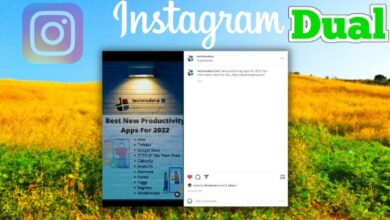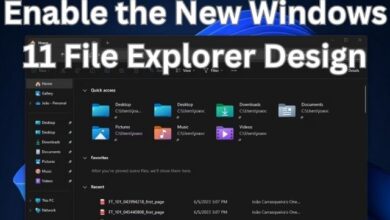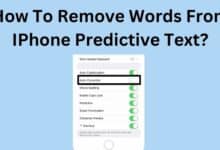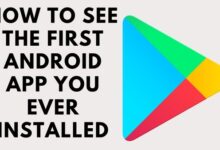How to Fix There Was A Problem Parsing the Package
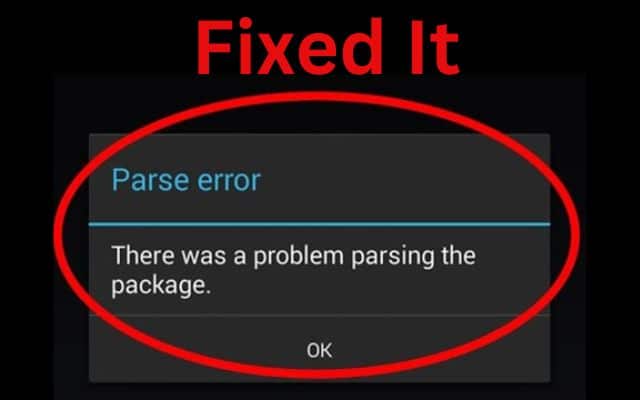
Encountering the “There Was a Problem Parsing the Package” error while trying to install an app on your Android device can be frustrating. This error typically indicates an issue with the APK file, compatibility problems, or other factors preventing the successful parsing of the package. Here are methods to help you fix the “There Was a Problem Parsing the Package” error and successfully install your desired apps on Android.
Fix There Was A Problem Parsing the Package
Enable Installation from Unknown Sources:
The first step is to ensure that your device allows the installation of apps from unknown sources. Follow these steps: a. Open the “Settings” app on your Android device. b. Navigate to the “Security” or “Lock screen and security” section. c. Locate the “Unknown Sources” option and enable it.
Verify the APK File:
A corrupt or incomplete APK file can cause parsing errors. To verify the integrity of the APK file, consider these actions: a. Delete the existing APK file from your device. b. Re-download the APK file from a trusted source. c. Ensure that the downloaded file size matches the expected size. d. Confirm that the file format is compatible and not compressed.
Disable Antivirus or Security Apps:
Antivirus or security apps may interfere with APK installations, leading to parsing errors. Temporarily disable any such applications on your device before attempting to install the APK file.
Check Compatibility:
Verify that the APK file is compatible with your Android device’s operating system and hardware specifications. Review the app’s description or requirements on the official app store to ensure compatibility.
Clear Cache and Data of Package Installer:
Clearing the cache and data of the package installer can resolve parsing errors. Here’s how: a. Open the “Settings” app on your device. b. Go to “Apps” or “Application Manager.” c. Locate and select the “Package Installer” or “Google Play Services” app. d. Tap on “Storage” and choose “Clear Cache” followed by “Clear Data.”
Update Android System WebView:
An outdated Android System WebView can lead to parsing errors. Update it by following these steps: a. Open the Google Play Store on your device. b. Search for “Android System WebView” and open the app page. c. If an update is available, select “Update.”
Free Up Storage Space:
Ensure that your device has enough storage space to accommodate the installation. Delete unnecessary files, apps, or media to create more space.
Try a Different APK File:
If the error persists, try downloading a different version of the app or obtaining it from an alternative source. The current APK file may be incompatible or corrupted.
FAQ
Q; The error message “There Was a Problem Parsing the Package” explains what it means.
A: The “There Was a Problem Parsing the Package” error typically occurs when the Android package installer encounters difficulties in properly parsing the package during the installation process. It signifies that there are issues with the file’s integrity, compatibility, or other factors that hinder successful installation.
Q: How can I resolve the “There Was a Problem Parsing the Package” error on Android?
A: To fix the “There Was a Problem Parsing the Package” error:
- Enable installation from unknown sources by going to your device’s settings and finding the option to allow installations from unknown sources.
- Verify the APK file by checking its integrity and compatibility, making sure it is not corrupted and is compatible with your Android OS version.
- Temporarily disable antivirus or security apps that might be blocking the installation of the APK file.
- Make sure the APK file is appropriate for the operating system and hardware requirements of your device.
- Clear cache and data of the package installer or Google Play Services through the app settings on your device.
- Update Android System WebView to the latest version available on the Google Play Store.
- Free up storage space on your device by deleting unnecessary files or apps.
- If possible, try downloading a different APK file or obtaining the app from an alternative source.
Q: How do I enable installation from unknown sources on my Android device?
A: To enable installation from unknown sources:
- Your Android device’s “Settings” app should be opened.
- Navigate to the “Security” or “Lock screen and security” section.
- Look for the “Unknown Sources” option and flip the switch to make it active.
Q: Why does the error message “There Was a Problem Parsing the Package” appear?
A: The “There Was a Problem Parsing the Package” error can occur due to various reasons, including a corrupted APK file, compatibility issues between the APK and the Android OS version or device hardware, installations being blocked by security apps, or insufficient storage space on the device.
- Chat Lock feature in Whatsapp secures your private chats on Android and iPhone
- How to Send PDF Files via Messenger on Android
- How to Use DroidCam: Your Android Device as a Webcam
Conclusion:
The “There Was a Problem Parsing the Package” error on Android can be resolved by these steps. Enable installations from unknown sources, verify the APK file, disable antivirus apps temporarily, check compatibility, clear cache and data, update Android System WebView, and free up storage space. If none of these methods work, try using a different APK file. With these solutions, you can overcome the parsing error and successfully install your desired apps on your Android device.