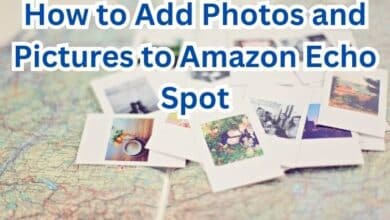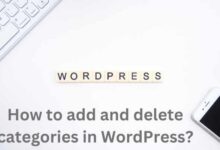How To Use Photoshop Online For Free
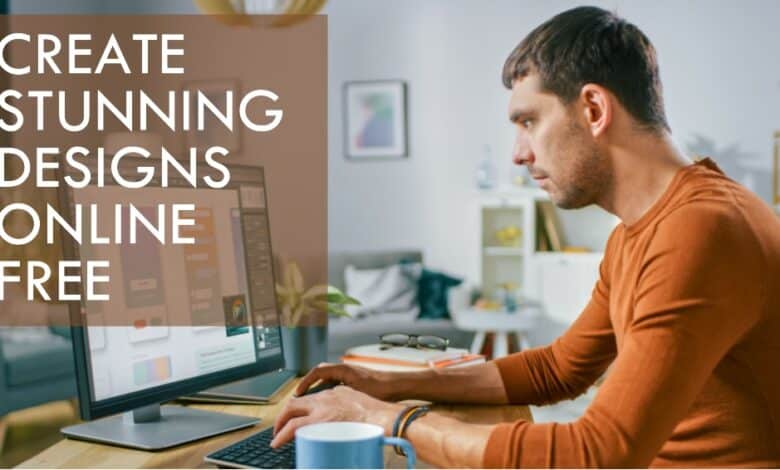
Do you want to edit your photos like a pro, but don’t have Photoshop installed on your computer? Or maybe you don’t want to pay for a subscription or download a large software? Don’t worry, you can still use Photoshop online for free!
Photoshop is a powerful tool that lets you create amazing images and graphics. You can adjust the colors, brightness, contrast, and sharpness of your photos, add text and shapes, apply filters and effects, and much more. Photoshop is widely used by photographers, designers, artists, and hobbyists.
But what if you don’t have access to Photoshop or you don’t want to install it on your device? Well, you can still use Photoshop online for free, thanks to some awesome websites that offer similar features and functions.
In this article, we will show you how to use three of the best online Photoshop alternatives: Photopea, Adobe Express, and Online Photoshop. We will guide you through the steps of uploading, editing, and saving your photos online, and provide you with some examples and tips. By the end of this article, you will be able to use Photoshop online for free and create stunning images and graphics.
Thought Adobe would give Photoshop for free? Well, look in the mirror and laugh. Free Photoshop online? Not from Adobe anytime soon. But, no worries – we’ve got a workaround.
Photoshop Online For Free | By Photopea | Online Photo Editor
Photopea is a free online photo editor that supports many file formats, including PSD, XCF, Sketch, XD and CDR. You can use Photopea to open, edit, and save files from Photoshop, GIMP, Sketch, and other programs. You can also create new files from scratch or use templates.
Photopea has a similar interface and tools as Photoshop, so you can easily adjust the size, crop, rotate, flip, and transform your images. You can also use layers, masks, filters, brushes, gradients, and text to enhance your photos. Photopea also supports undo, redo, history, and selection tools.
To use Photopea, you don’t need to download or install anything. You just need to visit the website and start editing. Here are the steps to use Photopea:
- Upload an image. You can drag and drop an image from your computer or click on File > Open to browse your files. You can also open an image from a URL or your cloud storage.
- Edit your image. You can use the toolbar on the left to access the tools, such as crop, move, lasso, brush, eraser, and text. You can also use the menu on the top to access more options, such as image, layer, filter, and view. You can adjust the settings of each tool on the top bar.
- Save your image. You can click on File > Export as to choose the file format and quality of your image. You can also click on File > Save to save your image as a PSD file, which preserves the layers and other information. You can then download your image to your computer or share it online.
Here is an example of using Photopea to edit an image:
As you can see, Photopea is a powerful and easy-to-use online photo editor that can handle most of your editing needs. You can use Photopea to edit your photos for free, without installing Photoshop or any other software.
Want a free online version of Photoshop? Check out Photopea on their website. It feels like the real deal, with a similar look and tools. If you’re used to Photoshop, you’ll find it easy to use and get creative!
Simply sign up for free, agree to the terms, and start monitoring your progress. The free account lets you use all features, but there are ads and a 30-step history limit. It’s fine for most tasks, but if you’re running a business and need it for commercial use, I recommend choosing Adobe Photoshop over Photopea.
Once you sign up for free and agree to the terms of service, you can keep track of your progress. The free account grants access to all features, but be aware of advertisements and a 30-step history limit. It’s suitable for most tasks, but if your business needs it for commercial purposes, I recommend opting for Adobe Photoshop over Photopea.
Photopea also employs keyboard shortcuts, but they differ from the original Photoshop. To explore these shortcuts, simply go to the ‘More’ tab and select ‘Keyboard Shortcuts.’
You have the flexibility to either drag and drop or go to ‘File > Open’ to edit any picture file format. One of Photopea’s standout features is its capability to open various file types like PSD, XD, Sketch, XCF, and RAW. I personally tried the Photoshop file format (.PSD), and it worked seamlessly – all layers and editable areas were preserved when the file was first opened.
Adobe Free Online Photo Editor | Adobe Express
Adobe Express is a free online photo editor that lets you create and share stunning photos, social graphics, or animated designs. You can use Adobe Express to make your photos look amazing with one-click adjustments, filters, and effects. You can also use Adobe Express to design eye-catching graphics with templates or preset layouts. You can add text, graphics, and icons to your designs and customize them to your liking.
Adobe Express is easy to use and works on any device. You just need to visit the website and sign in with your Adobe ID, Google account, or Facebook account. You can also download the app for your mobile device. Here are the steps to use Adobe Express:
- Upload an image. You can click on the plus icon on the top left to upload an image from your computer, device, or cloud storage. You can also choose an image from the library of free stock photos.
- Edit your image. You can use the toolbar on the right to access the editing options, such as crop, rotate, auto-enhance, exposure, contrast, and saturation. You can also use the filters and effects to change the mood and style of your image. You can adjust the intensity of each filter and effect by using the slider.
- Design your graphic. You can click on the template icon on the top right to choose a design for your graphic. You can select from various categories, such as social media, collage, flyer, poster, and banner. You can also use the layout icon to choose a preset layout for your graphic. You can add text, graphics, and icons to your graphic by using the icons on the bottom. You can change the font, color, size, and alignment of your text, and resize, rotate, and flip your graphics and icons.
- Save your image. You can click on the share icon on the top right to save your image to your computer, device, or cloud storage. You can also share your image online via email, social media, or link.
Here is an example of using Adobe Express to edit an image and design a graphic:
!Example of using Adobe Express to edit an image and design a graphic
As you can see, Adobe Express is a fun and easy way to create and share beautiful photos and graphics online. You can use Adobe Express to edit your photos for free, without installing Photoshop or any other software.
- How to manage and separate layers in Photoshop
- Best Photoshop alternatives for Chromebooks in 2023
- How to use Adobe Photoshop for photo editing and graphic design
- What is Picsart AI: Details, Pricing & Features
Online Photoshop – Free Photoshop Online Editing Tool
Online Photoshop is a free online photo editor that mimics the interface and tools of Photoshop. You can use Online Photoshop to perform basic and advanced editing on your images, such as cropping, resizing, rotating, flipping, and transforming. You can also use Online Photoshop to work with layers, filters, brushes, shapes, and text.
Online Photoshop is a web-based application that runs on your browser. You don’t need to download or install anything to use it. You just need to visit the website and start editing. Here are the steps to use Online Photoshop:
- Open a file. You can click on File > Open to open a file from your computer or device. You can also drag and drop a file to the canvas. You can open files in various formats, such as PSD, JPG, PNG, GIF, and BMP.
- Edit your image. You can use the toolbar on the left to access the tools, such as move, marquee, lasso, magic wand, crop, slice, eyedropper, brush, clone stamp, eraser, and text. You can also use the menu on the top to access more options, such as edit, image, layer, select, filter, and view. You can adjust the settings of each tool on the options bar.
- Save your image. You can click on File > Save to save your image as a PSD file, which preserves the layers and other information. You can also click on File > Save for Web to save your image as a JPG, PNG, GIF, or BMP file, which optimizes the size and quality of your image. You can then download your image to your computer or device.
Here is an example of using Online Photoshop to edit an image:
As you can see, Online Photoshop is a comprehensive and convenient online photo editor that can handle most of your editing needs. You can use Online Photoshop to edit your photos for free, without installing Photoshop or any other software.
Conclusion
In this article, we have shown you how to use Photoshop online for free, using three of the best online Photoshop alternatives: Photopea, Adobe Express, and Online Photoshop. We have explained the features and functions of each option, and provided you with step-by-step guides and examples on how to edit your photos and graphics online.
Using Photoshop online for free has many advantages, such as saving money, time, and space, and being able to access your files and tools from anywhere. You can also enjoy the same or similar quality and functionality as Photoshop, without installing or downloading anything.
However, not all online Photoshop alternatives are the same. They have different strengths and weaknesses, and suit different needs and preferences. Here is a quick comparison of the three options we have discussed:
| Option | Pros | Cons |
|---|---|---|
| Photopea | Supports many file formats, including PSD | Has ads and requires internet connection |
| Adobe Express | Offers templates and presets for easy design | Has limited editing options and requires sign-in |
| Online Photoshop | Mimics the interface and tools of Photoshop | Has outdated design and slow performance |
Depending on your goals and expectations, you can choose the best online Photoshop alternative for you. You can also try them all and see which one you like the most. The choice is yours.