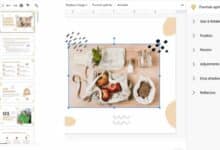How to add and delete categories in WordPress?
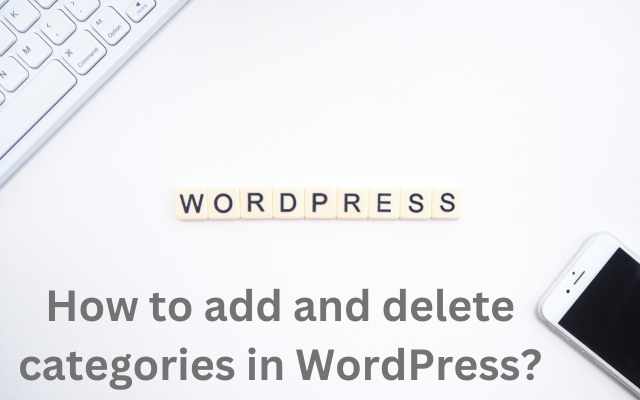
How to add and delete categories in WordPress? The ability to organize your content into categories is an important aspect of a well-structured website. WordPress provides an easy-to-use interface for adding, editing, and deleting categories, allowing you to categorize your posts and make it easier for your audience to find relevant content on your site. In this introduction, you will learn about the steps involved in creating a new category in WordPress, as well as other related tasks such as adding a category to a post and deleting categories.
How to add and delete categories in WordPress
To add categories in WordPress, follow these steps:
- Log in to your WordPress dashboard.
- Go to the “Posts” section.
- Click on the “Categories” link.
- Fill out the “Name” field with the desired category name.
- Fill out the “Slug” field with a unique identifier for the category (optional).
- Fill out the “Parent Category” field to nest the category under a parent category, if desired.
- Fill out the “Description” field with a description for the category (optional).
- Click on the “Add New Category” button.
To delete categories in WordPress, follow these steps:
- Log in to your WordPress dashboard.
- Go to the “Posts” section.
- Click on the “Categories” link.
- Locate the category you want to delete.
- Hover over the category and click on the “Delete” link that appears.
- Confirm the deletion.
Note: Deleting a category will also remove all posts associated with that category, unless you choose to assign those posts to a different category before deletion. Make sure to backup all necessary data and content before proceeding with the deletion.
How to add a category to a post
To add a category to a WordPress post, follow these steps:
- Log in to your WordPress dashboard.
- Go to the “Posts” section.
- Locate the post you want to add a category to and click on “Edit.”
- Scroll down to the “Categories” section.
- Check the box next to the desired category or create a new category by entering the category name in the “Add New Category” field.
- Update or publish the post.
Note: A post can be assigned to multiple categories, if desired. Also, make sure to backup all necessary data and content before making any changes to the post.
Why can’t I delete a category on WordPress?
There are several reasons why you may not be able to delete a category on WordPress:
- The category is assigned to a post: If a category is assigned to a post, you will not be able to delete it until you have either deleted or re-categorized the post.
- The category is a default category: WordPress has a default category that cannot be deleted. You can, however, rename it if desired.
- You do not have sufficient permissions: Only users with the “Manage Categories” permission can delete categories. If you do not have the required permission, you will not be able to delete the category.
- A plugin is interfering: Some plugins may prevent categories from being deleted. If you have recently installed a new plugin, try disabling it to see if that resolves the issue.
- A theme is interfering: Some themes may have custom functions that prevent categories from being deleted. If you are using a custom theme, try switching to the default WordPress theme to see if that resolves the issue.
If none of the above solutions work, it may be necessary to seek assistance from a WordPress developer or support team.
How do I add and delete categories in WordPress?
To add and delete categories in WordPress, follow these steps:
- Add a category:
- Log in to your WordPress dashboard.
- Go to the “Posts” section.
- Click on the “Categories” link.
- Fill out the “Name” field with the desired category name.
- Fill out the “Slug” field with a unique identifier for the category (optional).
- Fill out the “Parent Category” field to nest the category under a parent category, if desired.
- Fill out the “Description” field with a description for the category (optional).
- Click on the “Add New Category” button.
- Delete a category:
- Log in to your WordPress dashboard.
- Go to the “Posts” section.
- Click on the “Categories” link.
- Find the category you want to delete and hover over it.
- Click on the “Delete” link.
- Confirm that you want to delete the category.
Note: Before deleting a category, make sure to assign all posts in the category to a different category or delete the posts. You may also want to backup all necessary data and content.
How do I remove a category from a website?
To remove a category from a website, follow these steps:
- Log in to your WordPress dashboard.
- Go to the “Posts” section and click on the “Categories” link.
- Find the category you want to remove and hover over it.
- Click on the “Edit” link.
- Change the “Category Parent” field to a different category or select “None” if you do not want to assign the category to a parent.
- Update the changes by clicking on the “Update” button.
- Repeat steps 4 to 6 for all posts assigned to the category.
- Go back to the “Categories” section and delete the category following the steps in the previous answer.
Note: Before removing a category, make sure to assign all posts in the category to a different category or delete the posts. You may also want to backup all necessary data and content.
How do I remove category categories from WordPress URL?
To remove category categories from a WordPress URL, you can use a plugin like WP No Category Base. This plugin removes the “/category/” base from your category permalinks, making them shorter and more user-friendly.
To use WP No Category Base, follow these steps:
- Log in to your WordPress dashboard.
- Go to the “Plugins” section and click on the “Add New” button.
- Search for “WP No Category Base” in the search bar.
- Install and activate the plugin.
- Go to the “Settings” section and click on the “Permalinks” link.
- Scroll down to the “Optional” section and select the “Redirect ugly URL’s to clean permalinks” option.
- Save the changes by clicking on the “Save Changes” button.
Your category URLs should now be shorter and without the “/category/” base. Note that this may affect your SEO, so make sure to test the new URL structure and update any links that may have been broken.
How do I remove a category from a folder?
To remove a category from a folder, follow these steps:
- Locate the folder containing the category you want to remove.
- Open the folder and select the category you want to remove.
- Right-click on the category and select “Cut” or “Delete.”
- If you selected “Cut,” go to the folder where you want to move the category, right-click and select “Paste.” If you selected “Delete,” the category will be permanently deleted.
Note: Before removing a category, make sure to backup any important data or files within the category. If you selected “Delete,” the category and its contents will be permanently deleted and cannot be recovered.
You can check out How to Monetize Your Blog with Gizzmo AI and WordPress
How do I remove categories from my blog post?
To remove categories from a blog post in WordPress, follow these steps:
- Log in to your WordPress dashboard.
- Go to the “Posts” section and click on the “All Posts” link.
- Find the post you want to remove categories from and hover over it.
- Click on the “Edit” link.
- Scroll down to the “Categories” section and uncheck the categories you want to remove.
- Update the changes by clicking on the “Update” button.
Note: Before removing categories, make sure to assign the post to a different category or create a new category for it. This will ensure that the post remains organized and accessible.
- How to delete a blog post on wordpress
- Best WordPress Hosting 2022
- How to Install WordPress
- How To Fix The “an Automated WordPress Update Has Failed To Complete” Issue
In conclusion,
Creating, organizing and managing categories in WordPress is a crucial aspect of running a successful website. By using the built-in tools provided by WordPress, you can easily add, edit, and delete categories, and assign posts to the appropriate categories. This helps to keep your content organized and makes it easier for your audience to find the information they are looking for on your site. By following the steps outlined in this introduction, you will be well on your way to creating a well-structured and organized WordPress site.