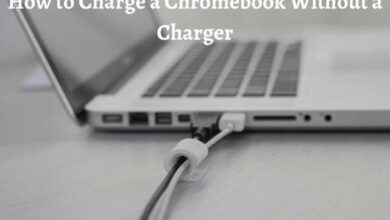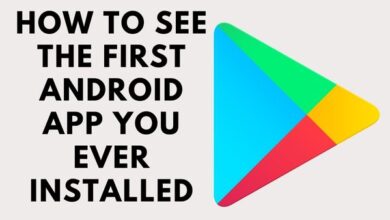How to Add Photos and Pictures to Amazon Echo Spot
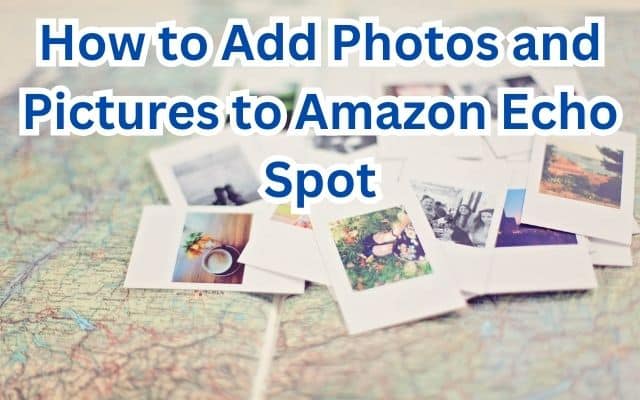
Adding photos and pictures to your Amazon Echo Spot can transform this compact device into a personalized digital frame, enhancing your experience with a touch of familiarity. The Echo Spot, a smart speaker developed by Amazon, is not just a conduit for Alexa’s intelligence but also a platform for visual delight.
The ability to add photos and pictures to Amazon Echo Spot is one of its standout features, allowing users to customize their device with personal or favorite images. This feature adds a personal touch to the device, making it more than just a smart speaker. It becomes a part of your home, reflecting your tastes and memories.
In this guide, we will walk you through the process of adding photos and pictures to your Echo Spot. Whether you want to use images from your Amazon Photos account or other sources, we’ve got you covered. By the end of this guide, your Echo Spot will be more than just a smart device; it will be a canvas for your favorite visuals.
Remember, the process is straightforward and user-friendly, designed with simplicity in mind. So, let’s embark on this journey to personalize your Echo Spot with your favorite photos and pictures. Stay tuned!
Understanding Amazon Echo Spot
The Amazon Echo Spot is a compact smart speaker developed by Amazon, designed to provide users with hands-free, voice-controlled access to a range of online services. It’s a smaller, rounded version of the Amazon Echo Show, and it’s the only Amazon smart speaker so far to have a circular touchscreen. This unique design makes it look a lot like an alarm clock, fitting perfectly on your nightstand or office desk.
The Echo Spot offers a similar set of features to the larger Echo Show but in a more compact form. It provides the same hands-free features as other Amazon Echo devices, allowing you to enjoy all of the skills and smart home connectivity you are used to. Whether it be scheduling an event, keeping track of a grocery list, or checking the weather, Alexa will be available at each turn with this new device.
One of the standout features of the Echo Spot is its ability to display visual content. The circular display adds functionality to the whole exercise, allowing you to watch videos, view photos, and more. This function transforms the Echo Spot from a mere smart speaker to a personalized digital frame, enhancing your experience with a touch of familiarity.
Moreover, the Echo Spot is equipped with Wi-Fi and Bluetooth connectivity, allowing it to control devices that use those technologies. Depending on the smart home devices you have, the Spot may be able to work with your smart light bulbs, smart TV, smart door locks, smart thermostats, and even smart ceiling fans.
In the next sections, we will delve into the specifics of how to add photos and pictures to your Amazon Echo Spot, turning this smart device into a canvas for your favorite visuals.
Setting Up Amazon Echo Spot
Setting up your Amazon Echo Spot is a straightforward process that can be completed in just a few simple steps. Whether you are a tech-savvy individual or a beginner, the following guide will help you get your Echo Spot up and running quickly.
Step 1: Unbox and Power Up Start by unboxing your Amazon Echo Spot. Inside the box, you’ll find the Echo Spot device, a power adapter, and a quick start guide. Connect the power adapter to the Echo Spot and plug it into a power outlet. The device will light up and display a greeting message.
Step 2: Connect to Wi-Fi Once powered up, the Echo Spot will prompt you to connect to a Wi-Fi network. Navigate through the on-screen instructions using the device’s touchscreen. Select your Wi-Fi network from the list and enter your Wi-Fi password when prompted.
Step 3: Log in to Amazon Account After connecting to Wi-Fi, the device will ask you to log in to your Amazon account. If you don’t have an account, you’ll need to create one. This account will be used to access Amazon services and sync your device settings.
Step 4: Customize Settings After logging in, you can customize various settings such as the device’s location, time zone, and units of measurement. You can also choose to enable or disable certain features like Drop-In and calling.
Step 5: Get to Know Your Device Now that your Echo Spot is set up, take some time to familiarize yourself with its features. Try asking Alexa some questions or giving her some commands. You can also explore the Alexa app on your smartphone to discover more features and settings.
Congratulations! Your Amazon Echo Spot is now ready to use. Now, we will delve into the specifics of how to add photos and pictures to your device.
Adding Photos to Amazon Echo Spot
Adding photos to your Amazon Echo Spot is a simple process that can be done in a few steps. Here’s how you can do it:
Step 1: Launch the Alexa App Start by launching the Alexa app on your smartphone. If you don’t have the app installed, you can download it from the App Store or Google Play Store.
Step 2: Navigate to Devices Once you’ve launched the app, tap on the “Devices” icon located at the bottom right corner of the screen. This will take you to a page where you can see all your Alexa devices.
Step 3: Select Your Echo Spot On the “Devices” page, tap on “Echo & Alexa” and then select your Echo Spot from the list of devices.
Step 4: Change Home Screen Background After selecting your Echo Spot, scroll down until you see the “Home Screen Background” option. Tap on it to select a photo from your phone’s gallery.
Step 5: Choose Your Photo The app will then open your phone’s gallery where you can select the photo you want to add to your Echo Spot. The app allows you to zoom the photo or crop it according to your preference.
Step 6: Install Your Photo Once you’ve selected your photo and adjusted it to your liking, tap the “Install” button. You will then see the new background on your Echo Spot.
And there you have it! You’ve successfully added a photo to your Amazon Echo Spot. This photo will replace the clock face on your device, but you will still be able to see the clock at the top.
Remember, you can change the photo as often as you like by following these steps. So, feel free to personalize your Echo Spot with your favorite photos and enjoy the added touch of familiarity every time you use your device.
Adding Pictures from Other Sources
While Amazon Photos is a convenient way to add pictures to your Echo Spot, you might have photos stored elsewhere that you’d like to display. Here’s how you can add pictures from other sources:
Step 1: Choose Your Source First, decide where you want to get your photos from. Echo Spot supports a variety of sources, including Facebook. You can also use your smartphone to upload photos directly.
Step 2: Install the Necessary Apps If you’re using a source other than Amazon Photos, you’ll likely need to install an app on your smartphone. For example, if you’re using Facebook, you’ll need to have the Facebook app installed.
Step 3: Upload Your Photos Next, open the app and find the photos you want to add to your Echo Spot. Upload these photos to the app. If you’re using Facebook, you can create a new album specifically for your Echo Spot.
Step 4: Sync with Echo Spot Now, open the Alexa app on your smartphone. Go to your Echo Spot’s settings and choose your photo source under ‘Home Screen Background’. Your uploaded photos should now be accessible on your Echo Spot.
Step 5: Select Your Photos Finally, select the photos or albums you want to display on your Echo Spot. Your Echo Spot will now display these photos.
Remember, the Echo Spot can only display photos from one source at a time. If you want to display photos from multiple sources, you’ll need to switch between them in the Alexa app.
Adding pictures from other sources to your Echo Spot allows you to personalize your device even further. Whether it’s a memorable vacation photo or a cherished family portrait, your Echo Spot can display it all.
Troubleshooting Common Issues
While adding photos and pictures to your Amazon Echo Spot is generally a smooth process, you might encounter some issues along the way. Here are some common problems and their solutions:
1. Photos Not Displaying If your photos are not displaying on the Echo Spot, try refreshing the Alexa app. If this doesn’t work, check for updates in the app store and update the app if necessary. If the problem persists, you might need to reset your device.
2. Echo Spot Not Seeing Amazon Photos If your Echo Spot is not seeing your Amazon Photos, make sure you’ve correctly set up your photo display. You can do this by saying, “Alexa, set up my photo display,” or by manually setting it up through the Alexa app. If you’re still having trouble, you might need to reset your device.
3. Specific Smart Skills Not Working If your Echo Spot is not performing specific smart skills, try deleting the skill and then re-adding it. This can often resolve any issues with specific skills.
4. Device Reset If you’re still experiencing issues, you might need to reset your device. To do this, go to the Settings menu and select System. If there are any available updates, install them. If the problem persists, you may need to contact Amazon customer service for assistance.
Remember, while these issues can be frustrating, they are usually easy to resolve. With a little patience and troubleshooting, you’ll be able to enjoy your personalized Echo Spot in no time.
- Mastering How to Copy and Paste Pictures on Android
- Best Tips to Use Microsoft Copilot on Android and iPhone
- How to Turn Off Sent Message Sound on iPhone and Android
Frequently Asked Questions
How do I put pictures on my Echo Spot?
You can add photos to your Echo Spot by using the Amazon Photos app or the Alexa app. Swipe down from the top of your Echo Spot’s screen, click on settings, and access the home and clock or wallpaper and clock options. You can then choose from different themes, categories, or personal photos to change the background of your screen.
How do I upload photos to my Amazon Echo?
To upload photos to your Amazon Echo, you can use the Amazon Photos app or the Alexa app. Go to devices on the Alexa app, select your Echo device, choose photos manually, and select my photos. Pick a photo from your gallery, click OK, and wait for the photo to upload and appear on your Echo device’s screen.
How do I transfer photos to Echo Show?
You can transfer photos to your Echo Show by using the Amazon Photos app or the Alexa app. Swipe down from the top of your Echo Show’s screen, click on settings, and access the home and clock or wallpaper and clock options. You can then choose from different themes, categories, or personal photos to change the background of your screen.
How do I add photos to the Alexa portal?
To add photos to the Alexa portal, go to Devices > Echo & Alexa > Your Echo Device > Home Screen Background in the Alexa app. You can select your personal photos that you upload through the Alexa app.
How do I connect my phone to my Echo Spot?
To connect your phone to your Echo Spot, use the Alexa app. Go to Devices > Echo & Alexa > Your Echo Device > Device Settings > Bluetooth Devices, and then Pair A New Device.
Is there a camera on Echo Spot?
Yes, the Echo Spot has a front-facing camera.
Can I link Google Photos to Echo Show?
While you cannot directly link Google Photos to Echo Show, you can download your Google Photos to your computer, open Amazon Photos, select ‘Upload’, choose the downloaded Google Photos, and once uploaded, ask Alexa to display them on your Echo Show.
How do I add and remove pictures from Echo Show?
To add photos, go to Devices > Echo & Alexa > Your Echo Device > Settings > Photo Display in the Alexa app, and choose which photos you would like to have displayed on the device. To remove photos, go to the same settings and unselect the album.
Is Amazon photos free?
Amazon Photos offers free online storage to Prime members, who can save and share unlimited photos on desktop, mobile, tablet. All Amazon customers get 5GB of free cloud storage for photos.
Conclusion: Add Photos and Pictures to Amazon Echo Spot
Adding photos and pictures to your Amazon Echo Spot is a simple yet effective way to personalize your device. Whether you’re using Amazon Photos or other sources, you can easily customize your Echo Spot to display your favorite visuals.
And even if you encounter issues along the way, the solutions are usually just a few taps away. So go ahead, add some photos to your Echo Spot, and enjoy the added touch of familiarity every time you use your device. After all, technology is always more enjoyable when it feels like it’s truly yours.