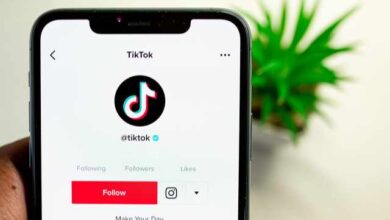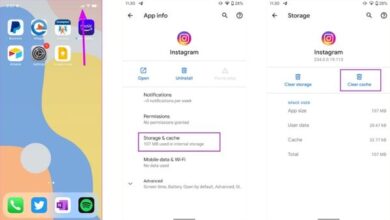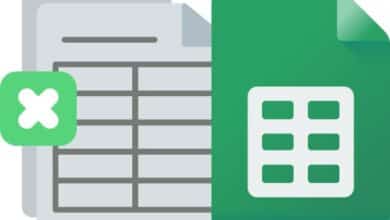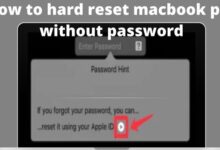How to delete a blog post on wordpress

This information pertains to how to delete a blog post on WordPress website. WordPress is a popular content management system (CMS) used by millions of bloggers and websites. Deleting a blog post can be done directly from the WordPress dashboard, or by using a plugin such as “Bulk Delete.”
The steps for deleting a blog post may vary depending on the method used, but typically involve accessing the “Posts” section of the dashboard, locating the post to be deleted, and confirming the deletion. It is important to note that deleting a post is a permanent action, and that any links or references to the post will be broken.
How to delete a blog post on wordpress
To delete a blog post on WordPress, follow these steps:
- Log in to your WordPress dashboard.
- Go to the “Posts” section.
- Locate the post you want to delete and hover over it.
- Click on the “Trash” link that appears.
- Confirm the deletion by clicking on “Move to Trash.”
Note: Deleting a post will send it to the trash, where it can be restored or permanently deleted later. To permanently delete a post, go to the trash and click on “Delete Permanently.”
Another way to delete a blog post on WordPress is to use a plugin such as “Bulk Delete.” This plugin allows you to delete multiple posts at once, making it easier to clean up your site and manage your content.
To use Bulk Delete, follow these steps:
- Install and activate the Bulk Delete plugin.
- Go to the “Bulk Delete” menu in your WordPress dashboard.
- Select the “Posts” tab.
- Choose the criteria for the posts you want to delete, such as by date, category, or tag.
- Preview the posts that will be deleted, and then click on the “Delete Now” button to confirm.
Note: Before using any plugin to delete posts, make sure to backup your site or export your content, in case of any unexpected errors or data loss.
How to delete your WordPress blog completely from the Internet?
To delete your WordPress blog completely from the Internet, you need to delete both the WordPress website and the hosting account associated with it.
Here are the steps to delete your WordPress blog:
- Backup your website data and content, if necessary.
- Delete all the files and databases associated with your WordPress website from your hosting account.
- Cancel and close your hosting account.
Note: The steps to delete your hosting account may vary depending on the hosting provider. It is important to check the hosting provider’s support documentation for the specific instructions on how to cancel and delete the hosting account.
Also, it is important to keep in mind that deleting a WordPress blog is a permanent action, and there is no way to recover the data or the blog once it has been deleted. Make sure to backup all the necessary data and content before proceeding with the deletion.
How to reset a WordPress blog?
To reset a WordPress blog, you can either restore a backup or manually reset the WordPress database.
Here are the steps to reset a WordPress blog using a backup:
- Backup your website data and content, if necessary.
- Restore the backup of your WordPress website.
- Check and confirm that all the data and content are in place and functional.
Here are the steps to reset a WordPress blog manually:
- Backup your website data and content, if necessary.
- Delete all the files and databases associated with your WordPress website from your hosting account.
- Reinstall WordPress.
- Import your data and content back into the freshly installed WordPress website.
Note: Before resetting a WordPress blog, it is important to backup all the necessary data and content to avoid any data loss. It is also recommended to consult the WordPress documentation or seek help from the WordPress community, if needed.
You can check out How to Monetize Your Blog with Gizzmo AI and WordPress
Permanently Deleting a WordPress Post
To permanently delete a WordPress post, follow these steps:
- Log in to your WordPress dashboard.
- Go to the “Posts” section.
- Locate the post you want to delete and hover over it.
- Click on the “Trash” link that appears.
- Go to the “Trash” folder and locate the post you want to delete.
- Hover over the post and click on the “Delete Permanently” link.
- Confirm the deletion.
Note: Deleting a post permanently will erase it completely from your website, and there is no way to recover it. Make sure to backup all necessary data and content before proceeding with the deletion.
- Best WordPress Hosting 2022
- How to Install WordPress
- How to Start a Blog with WordPress and Bluehost in 2022
In conclusion,
Deleting a blog post on a WordPress website is a simple process that can be done through the WordPress dashboard or using a plugin like “Bulk Delete.” It is important to remember that deletion of a post is permanent, and that any links or references to the post will be broken.
Before proceeding with the deletion, it is recommended to backup your site or export your content, in case of any unexpected errors or data loss. For further assistance, it is recommended to consult the WordPress documentation or seek help from the WordPress community.