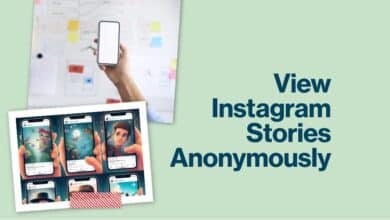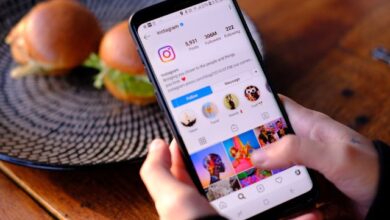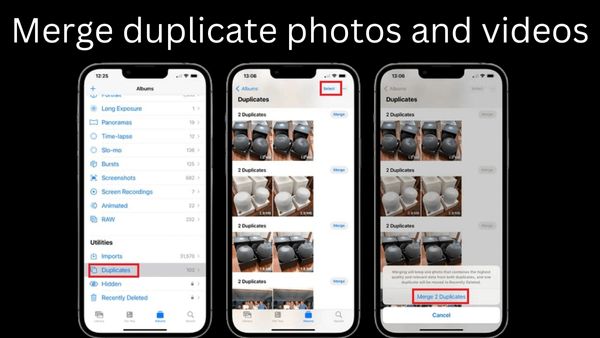
Are you looking on how to merge duplicate photos and videos on iPhone with iOS 16? Here is easy process to merge photos.
If the Photos app on your iPhone is jam-packed with duplicate photos and videos, iOS 16’s new feature will help you locate the duplicates so you can remove them and free up space on your device.
Your iPhone can now discover such duplicates and propose to combine them on its own, without the need to download — and probably pay for — a possibly dubious software to accomplish the same task. It’s been a long time coming.
In iOS 16, it merely takes a few touches to discover and remove duplicate images and videos; in prior versions, you had to search for them manually.
Of course, your iPhone must have iOS 16 installed. Keep waiting if the beta life isn’t for you; it’s still in beta as of this writing but will be released this fall.
How to find and delete duplicate photos and videos in IOS 16?
While deleting pictures may not sound enjoyable, you might be surprised to learn that you have more duplicate screenshots than you thought. Stop making excuses! Start the purging now.
- On your iPhone running iOS 16, open the Photos app.
- To switch tabs, click “Albums” at the bottom of the screen.
- Click “Duplicates” in the Utilities section as you scroll down.
- The amount of storage used by each of the duplicate images (and videos) is shown. To preview a photo, discover details about where it was shot, and more, click on it.
- To start the merging process, tap “Merge” at the top of the screen next to the date and time the photograph was captured.
- By selecting “Select” in the top-right corner of the screen and then all of the sets you wish to combine, you may merge numerous sets of photographs at once.
Only require seeing same images or videos? By touching the 3 dots in the top-right corner and then selecting “Filter,” you may apply a filter.
Your iPhone aggregates data from all duplicates, including metadata like captions as well as keywords. Don’t worry about being left with anything that appears to have been taken on a potato; only the best version is saved. All more versions have been transferred to the Recently Deleted album so they can be restored if you change your mind.
- How to Combine Videos on iPhone in 2022
- Why a USB-C iPhone Could Be Coming Globally
- How to Fix Depth Effect Wallpaper Not Working on iPhone?
- Apple Fixes actively exploited iPhone, iPad kernel vulns
DUPLICATES ARE not all created equally-
According to Apple, duplicates “are classed as both exact copies that may have different information and photographs that appear to be identical but may have different resolutions, file formats, or other minor changes.” This implies that even if Photos determines that two items are identical, you shouldn’t always trust its judgement. Before merging anything, be sure to eyeball and verify the meta data for each one. Also, keep in mind that deleted images may always be retrieved if you decide you want them back in the future.
How do I enable duplicates in iOS 16?
Click Albums at the bottom of the Photos app. Step 2. Duplicates can be found in the Utilities section by scrolling down.
How do I merge duplicates on iPhone?
You can combine duplicate contacts if they have identical first and last names on several contact cards. Select Duplicates Found under My Card. To examine and combine individual contacts, touch on them. To merge all duplicate contacts, press Merge All.
Can duplicates be deleted in Apple Photos?
In iOS 16, Apple has added a new “Duplicates” album to Photos and provided us with the means to securely delete unused excess copies of photographs in order to free up space.
How can I fix duplicate photos on my iPhone?
To conserve space and organise your collection, combine duplicate images and movies. Duplicates may be found after Albums, just below Utilities. Similar images and videos are shown adjacent to one another. To merge duplicates, press Merge, then click Merge [number] Items.