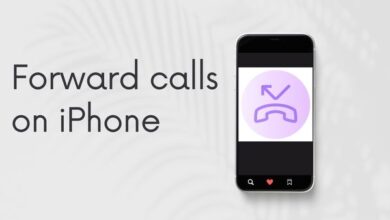How to Go Invisible on WhatsApp without Deleting it
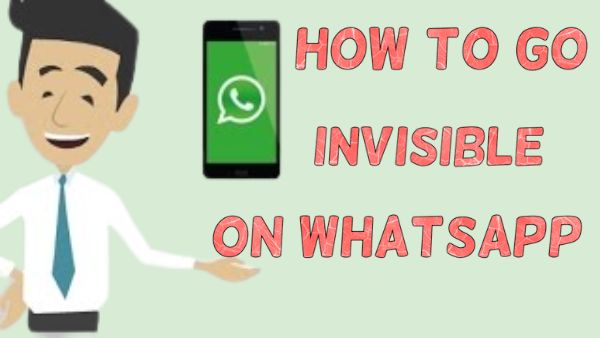
Here is How to go invisible on WhatsApp without deleting it. The most latest update to WhatsApp’s beta version includes a feature that enables users to browse the app anonymously when offline. The uniqueness gives the user the option of choosing whether to be invisible to all contacts or just to a subset of them.
This is a significant advancement over WhatsApp’s previous limitations on the usage of the “Last seen” information in chats. Contacts are unaware when the individual last used the app when it is launched, but it doesn’t stop them from obscuring the “online” status next to their name.
How to Go Invisible on WhatsApp
Before beginning the step-by-step guide to making yourself invisible on WhatsApp, it should be remembered that this new feature is still being tested on Android devices running WhatsApp beta version v2.22.16.12.
If this applies to you, use these simple instructions to quickly go offline in Messenger:
- Open Whatsapp
- Click on three dots.
- Open Setting
- Click on Accounts
- Then click on privacy
- Then Go to Last seen and online
- Click on “Who can see when I’m online”;
- Choose whether “Everyone,” “My Contacts,” “My Contacts except…”, or “Nobody” can see if you are using the app.
Another option is available in the app to continue being more “anonymous.” Users may choose whether or not they want their contacts to see the read receipt with the two blue dashes in the “Privacy” section.
On the other side, the user won’t be able to see the contact’s read confirmation. The only exceptions in this situation are group conversations.
What WhatsApp still needs is the ability to become invisible. The majority of social networking sites, including Twitter, Facebook, and Snapchat, make it simple to log off and become invisible in order to earn some “me time.” But as long as WhatsApp is installed on your smartphone, it will be impossible to remove. Therefore, the only straightforward alternative if you want to become “invisible” on WhatsApp is to delete the application. It is not feasible to uninstall and reinstall WhatsApp each time you want to disappear for a little while.
The sender in a sense always receives a signal as to whether you have seen the message or not, regardless of whether you have turned off “Blue tick read receipts.” This is due to the fact that your contacts see you as “Online” the instant WhatsApp opens. Officially, there is no longer a one-tap method to temporarily mute WhatsApp. Having said that, by making a few little adjustments to the settings on your Android device, you can still go “invisible” on WhatsApp.
By “recording quiet” and selecting it as your WhatsApp ringtone, you may turn off the WhatsApp notification tone.
You cannot choose “No Ringtone” for your WhatsApp calls or messages. You will need to choose a ringtone by default. There isn’t anything more you can do to stop it than turning your phone into silent mode. To get around this, the simplest workaround is to make your own quiet ringtone. Simply use your audio recorder program to capture 2-seconds of pin-drop quiet and save it with the appropriate file name (For example silent ringtone). Go to Settings > Notifications in WhatsApp. Choose that “silent ringtone” to serve as both your call ringtone and notification tone.
Disable WhatsApp notifications for new messages so that there isn’t a WhatsApp symbol or dots over the WhatsApp app icon in the notification panel
Open the list of apps on your phone by going to the settings section of your phone (under the general Android settings). Choose WhatsApp Disable all WhatsApp notifications by tapping on Notifications. Likewise, turn off the vibration and pop-ups. Now, you won’t be able to tell whether you have any new messages unless you specifically open WhatsApp.
Disable the notification light for WhatsApp on your phone if it has one.
This is easy. Open WhatsApp, then select Settings, Notifications, and Light. Choose “none.” Simply delete the WhatsApp shortcut from your home screen after that. By doing this, WhatsApp will continue to send you messages in the background without you ever knowing about them. Absent from view, absent from memory You won’t be bothered by the WhatsApp notification tone any more. You must first open WhatsApp from the app menu and check to see whether you have received any text messages.
Keep WhatsApp from using your mobile data by taking the proper precautions
Go to your phone’s settings (under Android’s general settings) and choose Apps. Open the Apps list Decide on WhatsApp. Then choose “Force stop.”
- WhatsApp will soon let you keep disappearing messages even after they are gone
- How to transfer WhatsApp chats to telegram on Android and iOS
- How to check bank balance via WhatsApp
- How to Know if Someone Deleted You On Whatsapp
Turn off WhatsApp’s use of background data on Android
After that, turn off “Background data” (under the Data option), and lastly, delete all WhatsApp app permissions. This will completely “kill” WhatsApp without removing it. However, as soon as you open WhatsApp, you will still start receiving messages.
After clicking the “Force Stop” option in settings, do not open WhatsApp
Just don’t open WhatsApp if you “Force Stop” it from your settings option if you don’t want the sender of the messages to receive a “Double Tick” indicating the delivery of the message.