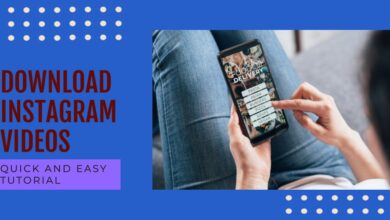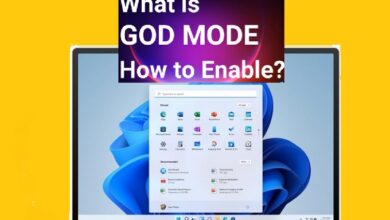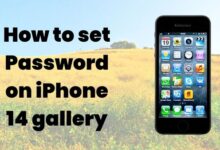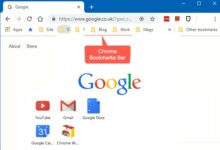How to Fix reCAPTCHA Not Working Error
“Learn how to fix reCAPTCHA not working with our step-by-step guide. Understand common errors and prevent future issues.”
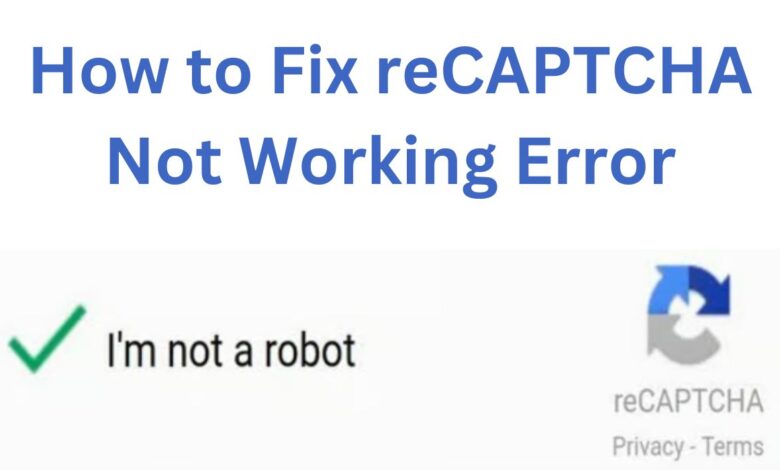
Fixing reCAPTCHA not working is a common issue that many internet users face. Google created reCAPTCHA as a security tool to guard against spam and misuse on websites. It’s a crucial tool that verifies you’re a human and not a bot. However, it’s not uncommon for reCAPTCHA to stop working, leaving users frustrated and unable to access the services they need.
This article aims to provide simple, easy-to-follow solutions to fix reCAPTCHA not working. Whether you’re a website owner or a user trying to pass the reCAPTCHA test, these solutions will help you overcome the problem and continue with your online activities without any hiccups. So, let’s dive in and explore how to fix reCAPTCHA not working.
reCAPTCHA Errors
Google offers a free service called reCAPTCHA to guard against spam and other misuse on websites. It’s a Turing test designed to differentiate humans from bots. However, users often encounter various reCAPTCHA errors, which can be frustrating.
The message “Invalid site key” is one frequent problem. This can occur if you’ve copied the wrong site key from your reCAPTCHA admin console, or if the key is domain-specific and you’re trying to use it on a different domain. Another issue could be that your site key has expired or been revoked.
“Blocked a frame with origin from accessing a cross-origin frame” is another often occurring issue. This can happen if your website doesn’t have SSL/HTTPS/TLS enabled, or if you’re using browser extensions that block reCAPTCHA scripts from loading. In some cases, your server may have security restriction policies that prevent reCAPTCHA from loading.
“Localhost is not in the list of supported domains” is another error you might encounter. reCAPTCHA doesn’t support localhost, so if you’re running your website locally, you’ll need to add your local domain to the admin console.
Lastly, “reCAPTCHA has already been rendered in this element” is an error that can occur if you’re loading reCAPTCHA twice. This is a common issue with CMS solutions where different form builders try to load reCAPTCHA, causing a script conflict.
Understanding these errors is the first step towards fixing them. In the next section, we’ll discuss how to identify reCAPTCHA issues.
How to Identify reCAPTCHA Issues
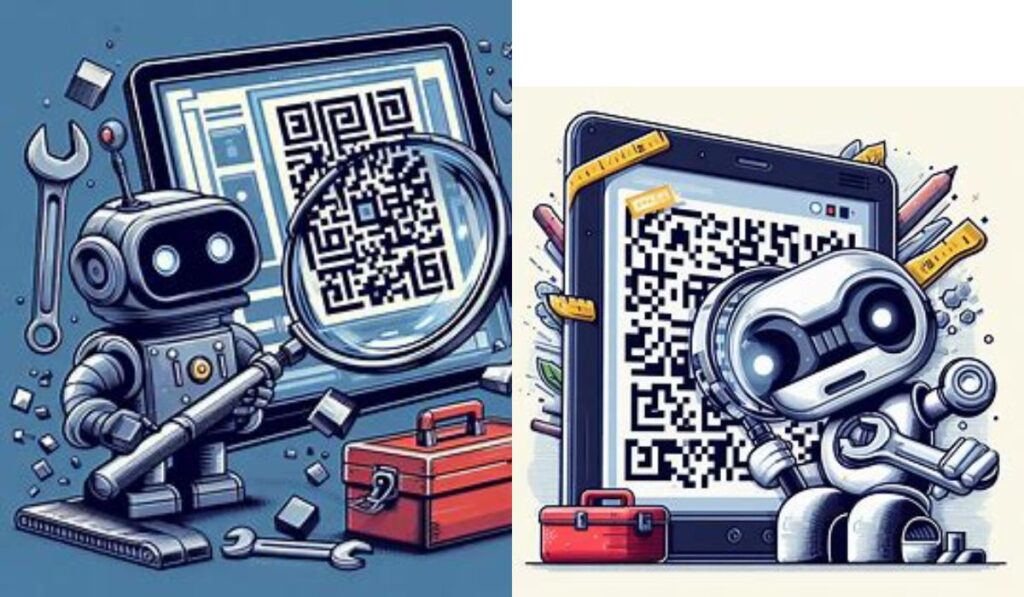
Identifying reCAPTCHA issues is crucial for troubleshooting. Here are some steps to help you identify if reCAPTCHA is not working:
- Check your Wi-Fi or cellular connection: A poor internet connection can cause reCAPTCHA to malfunction.
- Restart your device: Restarting the device might sometimes resolve the problem.
- Use an updated and supported browser: reCAPTCHA works best on updated browsers like Chrome, Firefox, Safari, or Chromium Edge.
- Disable any VPNs or proxy services: These can affect your connection and cause reCAPTCHA to fail.
In the next section, we’ll provide a step-by-step guide on how to fix reCAPTCHA not working. Stay tuned!
Fixing reCAPTCHA: A Step-by-Step Guide
When reCAPTCHA is not working, it can be a frustrating experience. Still, there are a few actions you can take to fix the problem:
- Restart Your Device: Sometimes, a simple restart can solve many issues. Whether you’re using a computer, iPhone, or Android device, try restarting your device and then attempt to load reCAPTCHA again.
- Check Your Internet Connection: A slow or unstable internet connection can cause reCAPTCHA to freeze or load improperly. Ensure you’re connected to Wi-Fi or a cellular network. If needed, try to minimize the number of programs or apps running in the background of your device to speed up a slow connection.
- Use a Supported Browser: reCAPTCHA works best on updated browsers like Chrome, Firefox, Safari, or Chromium Edge. If you’re not using a supported browser, try reopening the reCAPTCHA link in one.
- Update Your Browser: An outdated browser can cause issues with reCAPTCHA. Make sure your browser is up-to-date.
- Remove Problematic Browser Extensions: Some browser extensions can interfere with reCAPTCHA. If you believe that any extensions are the source of the issue, try disabling them.
- Reset Your Network: Network issues can cause problems with reCAPTCHA. Try resetting your network to see if that resolves the issue.
By following these steps, you should be able to fix any issues you’re experiencing with reCAPTCHA. In the next section, we’ll discuss how to prevent future reCAPTCHA issues. Stay tuned!
Preventing Future reCAPTCHA Issues
Preventing future reCAPTCHA issues is just as important as knowing how to fix them. Here are some tips to help you avoid reCAPTCHA problems in the future:
- Keep Your Browser Up-to-Date: An outdated browser can cause issues with reCAPTCHA. Regularly check for and install any available updates to ensure your browser is always at its best.
- Use Supported Browsers: reCAPTCHA works best on supported browsers like Chrome, Firefox, Safari, or Chromium Edge. Think about moving to one of these if you’re currently using a different browser.
- Disable Problematic Browser Extensions: Some browser extensions can interfere with reCAPTCHA. If you suspect an extension is causing problems, try disabling it.
- Maintain Good Network Health: A poor internet connection can cause reCAPTCHA to malfunction. Regularly check your network health and reset your network if necessary.
By following these preventative measures, you can ensure a smoother experience with reCAPTCHA in the future.
- How to Fix Google Chrome Profile Error
- Overcome the 0xe0000008 Chrome Error: Your Ultimate Solution
- Fix Twitter Links Not Opening in Chrome and Safari
Frequently Asked Questions about CAPTCHA and reCAPTCHA
How do I fix a CAPTCHA error?
If you’re having trouble with CAPTCHA, there are several steps you can take. First, check your internet connection and make sure it’s stable. Next, restart your device and try loading the CAPTCHA again. Make sure you’re using an updated and supported browser such as Chrome, Firefox, Safari, or Chromium Edge. If you’re using a VPN or proxy service, try disabling it as it can affect your connection.
Why is reCAPTCHA not working on Chrome?
There could be several reasons why reCAPTCHA isn’t working on Chrome. Your browser might be outdated, or there could be a conflict with an extension. Other potential issues include a slow or unstable internet connection, a VPN interfering with the website, or a corrupted browser profile.
What does an error with reCAPTCHA mean?
An error with reCAPTCHA usually indicates a problem with your network. If you enter an invalid CAPTCHA, you won’t be able to submit your form and will be asked to try again.
Why is my response to CAPTCHA not working?
There could be several reasons why your response to CAPTCHA isn’t working. You might have filled out the test incorrectly, or there could be an issue with your internet connection. Other potential issues include a banned IP address, an outdated browser, or interference from a VPN or proxy service.
How do I activate CAPTCHA?
To activate CAPTCHA, you’ll need to follow the instructions provided by the CAPTCHA service you’re using. For example, if you’re using Google’s reCAPTCHA, you’ll need to register your site, generate API keys, and add the reCAPTCHA script to your site.
Why is my CAPTCHA blocked?
Your CAPTCHA might be blocked for several reasons. You might be using an outdated or unsupported browser, or your internet connection might be unstable. Other potential issues include interference from a VPN or proxy service, or you might have disabled JavaScript or cookies in your browser settings.
How do I skip CAPTCHA in Chrome?
Unfortunately, there’s no straightforward way to skip CAPTCHA in Chrome. However, you can temporarily disable it by using an ad blocker or by bookmarking google.com.
How do I turn off reCAPTCHA on my website?
To turn off reCAPTCHA on your website, you’ll need to navigate to the customization tab on your business settings, scroll until you see the invisible reCAPTCHA section, and disable the reCAPTCHA option. Make sure to save the changes you’ve made.
Conclusion: Fixing reCAPTCHA Not Working
Fixing reCAPTCHA not working is a manageable task with the right steps. By understanding the common errors, identifying issues, and applying the appropriate fixes, you can ensure a smooth user experience. Remember, maintaining your browser and network health is key to preventing future reCAPTCHA issues. Happy browsing!