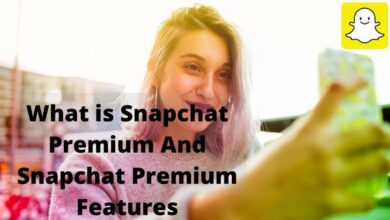How to Fix Google Chrome Profile Error
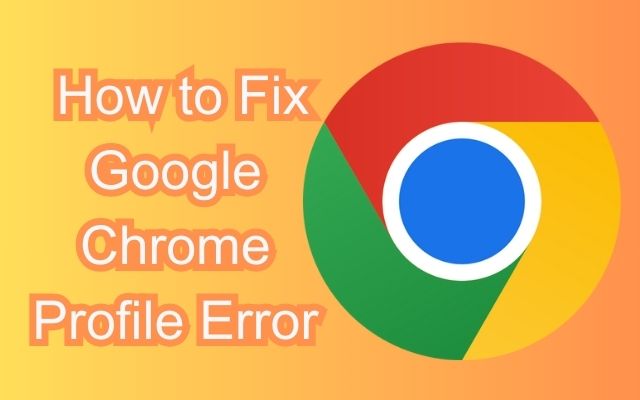
Google Chrome Profile Errors can be a real hindrance to your browsing experience. They can occur unexpectedly and disrupt your work or leisure activities online. But what exactly is a Google Chrome Profile Error?
In simple terms, a Google Chrome Profile Error is a glitch that occurs within your Google Chrome browser. It’s often related to your user profile, which includes your bookmarks, web history, and settings. When something goes wrong with this profile, Google Chrome may not function as expected, leading to what we call a “Profile Error”.
These errors can manifest in various ways. You might find that your bookmarks have disappeared, your settings have reset, or Chrome might not open at all. In some cases, you might even receive an error message indicating that your profile could not be opened correctly.
While these errors can be frustrating, the good news is that they are usually fixable. In this article, we will guide you through the process of identifying and resolving these errors, helping you to restore your Google Chrome browser to its optimal state.
Remember, encountering a Google Chrome Profile Error is not the end of the world. With a little patience and the right guidance, you can overcome this hurdle and continue enjoying your browsing experience. So, let’s dive in and learn how to tackle these errors head-on!
Understanding Google Chrome Profile Error
A Google Chrome Profile Error is a common issue that users may encounter while using the Google Chrome browser. This error is typically associated with the user profile, which includes your bookmarks, web history, and settings. When there’s a glitch with this profile, it can lead to various problems, including the inability to open the browser, loss of saved tabs, and resetting of user preferences.
There are several potential causes for a Google Chrome Profile Error. One of the most common reasons is corruption in the local cache data. This can occur due to several corrupted files that are locally stored in the cache folder. In many cases, the issue is linked to the Web Data and Local State files.
Another possible cause is interference from a third-party antivirus program. Some antivirus programs can be overprotective, leading to conflicts with the browser and causing the profile error. Additionally, one of the installed extensions can also be the reason behind the profile error.
It’s also worth noting that the problem can pop up as a temporary glitch in the browser’s experimental feature. In such cases, simply restarting the browser or updating it to the latest version can resolve the issue.
Understanding the root cause of a Google Chrome Profile Error is the first step towards resolving it. In the following sections, we will delve deeper into how to identify these errors and provide a step-by-step guide on how to fix them. Stay tuned as we navigate through this process together.
Now, we will discuss the common types of Google Chrome Profile Errors and how they can affect your browsing experience.
Common Types of Google Chrome Profile Errors
Google Chrome Profile Errors can take various forms and can affect your browsing experience in different ways. Here are some of the most common types:
- Profile Corruption: This occurs when the user profile data becomes corrupted. It can lead to loss of bookmarks, settings, and web history.
- Unable to Load Profile Data: Sometimes, Chrome might fail to load your profile data. This can result in the loss of your personalized settings and preferences.
- Extensions Not Working: If there’s an issue with your user profile, it might affect the functioning of your extensions. You might find that some extensions are not working as expected.
- Syncing Issues: Profile errors can also cause syncing issues. If you use multiple devices, you might find that your data is not syncing correctly across all devices.
- Passwords Not Saved or Autofilled: One of the conveniences of using Chrome is its ability to save and autofill passwords. However, a profile error can disrupt this feature.
- Crashes and Freezing: In severe cases, a profile error can cause Chrome to crash or freeze.
These are just a few examples of the types of Google Chrome Profile Errors that you might encounter. Each of these errors can disrupt your browsing experience and cause frustration. However, the good news is that most of these errors can be fixed with the right troubleshooting steps.
Now, we will discuss how to identify these errors. This is an important step in the troubleshooting process, as it helps you understand the nature of the problem and guides you towards the appropriate solution.
How to Identify Google Chrome Profile Errors
Identifying a Google Chrome Profile Error is the first step towards resolving it. These errors often present themselves in various ways, making it crucial to understand the signs and symptoms.
One common sign is when Chrome fails to load your profile data. This can result in the loss of your personalized settings and preferences. Another indication is when your extensions stop working as expected. In severe cases, a profile error can cause Chrome to crash or freeze.
Sometimes, you might receive an error message indicating that your profile could not be opened correctly. In other instances, Chrome might open to a blank screen or close itself immediately.
There are also tools and methods available to help identify these errors. For example, you can check for updates to ensure you’re using the latest version of Chrome. If the error persists, it might be due to corrupted local cache data or interference from a third-party antivirus program.
Step-by-Step Guide to Fix Google Chrome Profile Error
When you encounter a Google Chrome Profile Error, it can be frustrating. However, there are several methods available to fix these errors. Here’s a step-by-step guide:
- Update Google Chrome: The first step is to ensure that you’re using the latest version of Google Chrome. An outdated version can cause profile errors. To update Chrome, click the three dots in the top-right corner, hover over “Help”, and then click on “About Google Chrome”.
- Clear Cache and Cookies: Sometimes, clearing your cache and cookies can resolve profile errors. To do this, go to “Settings”, then “Privacy and security”, and click on “Clear browsing data”. Make sure to check “Cookies and other site data” and “Cached images and files”, then click “Clear data”.
- Disable Extensions: Some extensions can cause profile errors. To disable extensions, go to “More tools” and then “Extensions”. From here, you can disable or remove any extensions that you suspect might be causing the error.
- Create a New User Profile: If the above steps don’t work, you might need to create a new user profile. To do this, click on your profile picture in the top-right corner, then click on “Add”. Follow the prompts to create a new profile.
- Reinstall Google Chrome: As a last resort, you can try reinstalling Google Chrome. Before you do this, make sure to back up any important data, such as bookmarks and passwords.
Remember, it’s important to take a systematic approach when troubleshooting a Google Chrome Profile Error. Start with the simplest solutions first, and then move on to the more complex ones if necessary.
Preventing Future Google Chrome Profile Errors
Preventing future Google Chrome Profile Errors is just as important as knowing how to fix them. Here are some best practices to help you avoid these errors:
Keep Chrome Updated: Always ensure that you’re using the latest version of Google Chrome. An outdated version can cause profile errors.
Avoid Overly Defensive Antivirus Applications: Some antivirus applications can cause conflicts with Chrome, leading to profile errors. Consider using a less intrusive antivirus program.
Be Careful with Extensions: Some extensions can cause profile errors. Only install extensions from trusted sources and disable any extensions that you suspect might be causing issues.
Regularly Clear Cache and Cookies: Regularly clearing your cache and cookies can help prevent profile errors. However, refrain from using cleaning tools like CCleaner to clean Chrome’s history and cache as it can cause profile errors.
Regular Browser Maintenance: Regular browser maintenance can help prevent profile errors. This includes updating your browser, clearing your cache and cookies, and checking for problematic extensions.
By following these best practices, you can help ensure a smooth and error-free browsing experience with Google Chrome.
Conclusion: Overcoming Google Chrome Profile Errors
Google Chrome Profile Errors can be a nuisance, but they are not insurmountable. With the right knowledge and tools, you can identify, fix, and even prevent these errors.
Remember, regular browser maintenance, keeping Chrome updated, and being careful with extensions can go a long way in ensuring a smooth browsing experience.
So, the next time you encounter a profile error, don’t panic. Use the strategies outlined in this article, and you’ll be back to browsing in no time. Happy browsing!