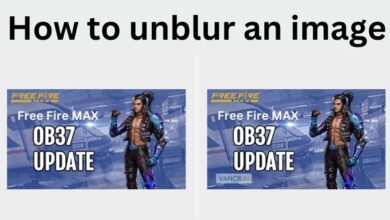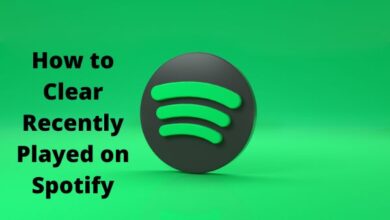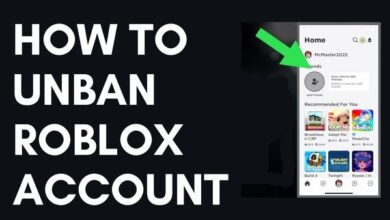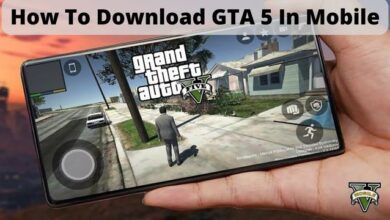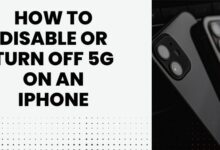The Finals Low FPS: How to Fix

Your Finals Low FPS: How to Fix: The Finals is a popular online multiplayer game that has gained a significant following in recent years. However, some players have reported experiencing low FPS (frames per second) issues while playing the game. Low FPS can make the game feel slow and unresponsive, which can be frustrating for players. In this article, we will explore the causes of low FPS in The Finals and provide some solutions to help fix the problem.
What is FPS?
FPS stands for frames per second. It is a measure of how many images are displayed on the screen per second. In video games, FPS is an important metric that can affect the gameplay experience. A higher FPS means the game runs smoother, while a lower FPS can cause stuttering, input lag, and other issues that can negatively impact gameplay.
Causes of low FPS in The Finals
There are several factors that can cause low FPS in The Finals. Here are some of the most common reasons:
- Outdated or incompatible hardware: If your computer or console does not meet the minimum system requirements for The Finals, you may experience low FPS. Similarly, outdated or incompatible hardware such as graphics cards, processors, or RAM can also cause low FPS.
- High graphics settings: The Finals is a graphically intensive game, and if you have your graphics settings turned up too high, it can cause low FPS. Lowering your graphics settings can help improve FPS.
- Network issues: If you have a poor internet connection, it can cause lag and low FPS. Make sure you have a stable internet connection before playing The Finals.
- Background applications: Running other applications while playing The Finals can cause low FPS. Make sure to close any unnecessary applications before playing the game.
- Driver issues: Outdated or corrupted drivers can cause low FPS in The Finals. Make sure your drivers are up-to-date and functioning properly.
How to fix Finals low FPS
If you are experiencing low FPS while playing The Finals, here are some solutions that can help fix the problem:
- Lower your graphics settings: Lowering your graphics settings can help improve FPS. Turn off features such as anti-aliasing, shadows, and reflections to improve performance.
- Update your hardware: If your computer or console does not meet the minimum system requirements for The Finals, you may need to upgrade your hardware. Consider upgrading your graphics card, processor, or RAM to improve FPS.
- Close background applications: Make sure to close any unnecessary applications before playing The Finals. Running other applications while playing the game can cause low FPS.
- Check your internet connection: If you have a poor internet connection, it can cause lag and low FPS. Make sure you have a stable internet connection before playing The Finals.
- Update your drivers: Outdated or corrupted drivers can cause low FPS in The Finals. Make sure your drivers are up-to-date and functioning properly.
- How to Fix Error Code #x41 in Modern Warfare 2
- How to fix slow game downloads on Steam
- How to fix ‘unable to connect to WB games’ in Hogwarts Legacy
FAQ
What are the minimum system requirements for The Finals?
The minimum system requirements for The Finals are:
- OS: Windows 7 64-bit or later / MacOS 10.12.6 or later
- Processor: Intel Core i5-2500K @ 3.3GHz or AMD FX-6300 @ 3.5GHz
- Memory: 8GB RAM
- Graphics: Nvidia GeForce GTX 660 or AMD Radeon HD 7850
What graphics settings should I use to improve FPS in The Finals?
Lowering your graphics settings can help improve FPS. Turn off features such as anti-aliasing, shadows, and reflections to improve performance.
What causes low FPS in gaming?
Low FPS in gaming can be caused by a variety of factors, including outdated or inadequate hardware, incorrect settings, driver issues, background processes, and even malware. The most common cause of low FPS is outdated hardware or not meeting the minimum system requirements of the game.
How can I check my FPS?
Most games have a built-in FPS counter that can be enabled in the game settings. Alternatively, you can use third-party software such as Fraps, MSI Afterburner, or OBS Studio to monitor your FPS while playing.
How can I improve my FPS in gaming?
There are several ways to improve FPS in gaming, including upgrading your hardware, optimizing game settings, updating drivers, closing unnecessary background processes, disabling overlays and streaming services, and adjusting your PC’s power settings.
Should I use Vsync to improve FPS?
Vsync can help improve FPS by syncing your monitor’s refresh rate with the game’s FPS, preventing screen tearing and stuttering. However, enabling Vsync can also increase input lag, which can negatively affect gameplay. It’s ultimately up to personal preference and the specific game being played.
What are some common settings that can be adjusted to improve FPS?
Common settings that can be adjusted to improve FPS include resolution, graphics quality, shadows, anti-aliasing, draw distance, and post-processing effects. Lowering these settings can improve performance but may also negatively impact visual quality.