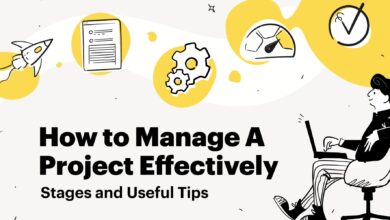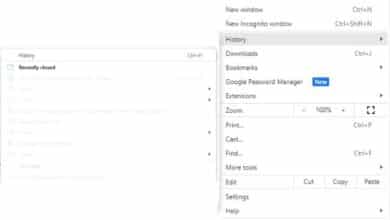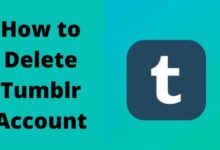How to Enable Cookies
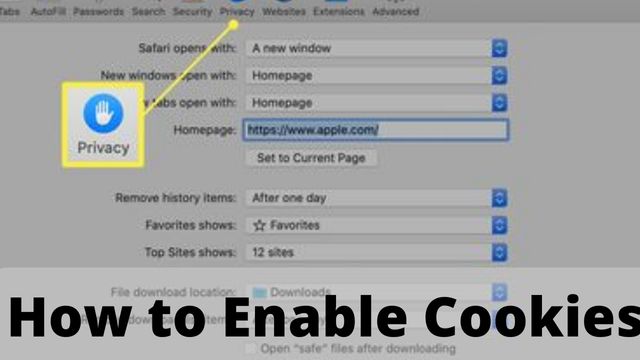
How to enable cookies? If you haven’t done so before, enable cookies in order to access your Google Account on a browser (such as Chrome or Safari).
To access your account, you must enable cookies if you receive a notice stating that they are disabled.
How to Enable Cookies in Internet Explorer
- Select “Tools” from the browser toolbar by clicking the gear symbol.
- Optionally select Internet.
- Move the slider to the top to block all cookies or to the bottom to accept all cookies under Settings after selecting the Privacy option, and then click OK.
How to Enable Cookies in Safari
- From the toolbar up top, select the Safari menu.
- Decide on Preferences.
- Toggle to the Privacy tab.
- For the Block Cookies option, select Never.
How to Enable Cookies in Chrome
- To the right of the address bar in the browser toolbar, select the context menu.
- Select Settings.
- To view advanced settings, click.
- In the Privacy section, click Content settings.
- Verify that “Allow local data to be set” is checked under the bullet.
- Be sure to uncheck “Block third-party cookies and site data.”
How to Enable Cookies in Firefox
- From the top toolbar, select the Tools menu.
- Select options.
- Toggle to the Privacy tab.
- Choose “Use custom settings for history” from the drop-down option next to “Firefox will” under “History.”
- Make sure that “Accept cookies from sites” and “Accept third-party cookies” are both selected under the checkboxes.
- Select OK.
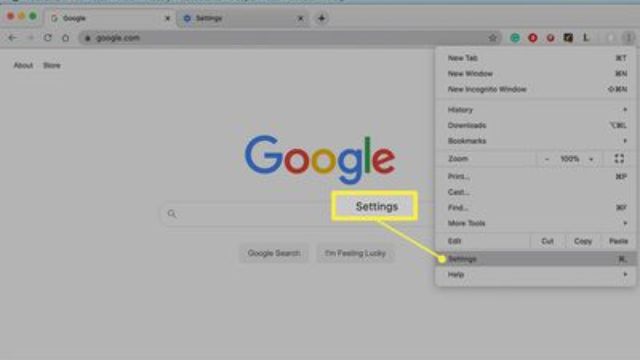
How to Enable Cookies in Edge (Windows 10 only)
- Click on Menu > Settings.
- To view advanced settings, select.
- Change the “Cookies” drop-down under “Privacy and services” to Don’t block cookies.
How to Enable Cookies on Android
You must modify the settings of your browser app in order to activate cookies on an Android phone or tablet. Please read the instructions in the Chrome app on how to activate cookies on an Android phone or tablet.
- Open the Chrome app on your Android smartphone or tablet.
- Tap More (depicted by three dots) in the top right corner, followed by Settings.
- Click Cookies under Site settings.
- By choosing Allow cookies, you can enable cookies.
- Reload the Chrome extension.
- You’re all set to activate cookies on your Android tablet or phone in Chrome.
Other apps can be used by going to Settings, Privacy, or Site settings, finding Cookies, and turning them on.
- Google Chrome Bookmarks Bar: How to Show or Disable it
- How to Delete Gmail Account or Google Account
- How To Delete Linux On Chromebook?
Conclusion
Cookies are little data files that websites send and store on your computer or mobile device. Your usernames and passwords are primarily stored in cookies, making it quicker and simpler to access your favourite websites.
Cookies can also be used to store information like the searches you’ve made. By doing this, you may customize the adverts you see and improve the suggested content.
Your browser’s settings allow you to allow or refuse all cookies. You must modify the settings on the websites themselves if you only want to disable cookies for a select few websites.
Remember that some websites require you to enable cookies in order to save your chosen settings, and that certain websites may not function if you do not allow cookies.
People May Ask
Q- Why can’t cookies be enabled on my Mac?
A- Start by opening Safari on your Mac to enable cookies. The Safari General options page can be accessed by clicking Safari in the menu bar and choosing Preferences. To access the Safari privacy settings, click the Privacy tab. To enable cookies in Safari, remove the checkmark from the box next to Block all cookies.
Q- How do I allow cookies back in?
A- Navigate to the More menu, Settings, Site settings, and Cookies. The More menu icon can be found in the top-right corner. Ensure that cookies are enabled.
Q- How can I modify my cookie preferences?
- Open the Chrome app on your Android smartphone or tablet.
- The More. Settings button is located just above the address bar.
- Click on Site settings. Cookies.
- On or off for Cookies.
Q- On my Mac, how can I delete cookies from Safari?
A- On your screen, click Safari in the upper left corner. To access the menu, select Preferences.
Click the Privacy tab in the new window that appears. Select Remove All Website Data from the menu.
In the pop-up window that displays, select Remove Now.
Q- Should Mac users remove their cookies?
A- On a Mac, clearing cookies will remove all previously saved data from your browser. Several factors should motivate you to routinely clear your cookies: They could make your browser lag: By clearing your cookies, you can increase your device’s overall efficiency, including browsing speed.