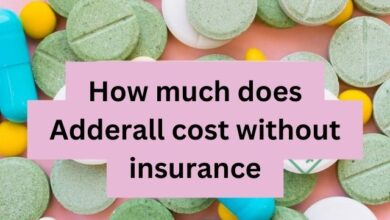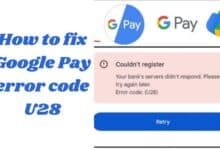How to Delete Gmail Account or Google Account
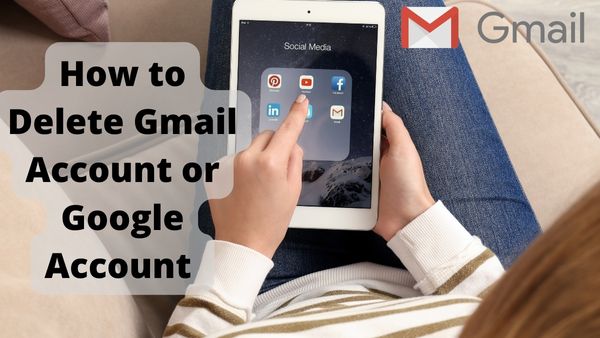
How to Delete Gmail Account or google Account- You can delete Gmail or google Account . It’s possible that you won’t be able to get it back if you change your mind.
Step 1: Find out what happens when you delete your account.
You will lose all the information and materials contained in that account, including emails, files, calendars, and pictures.
Gmail, Drive, Calendar, and Play are a few examples of Google services you won’t be able to use with that account.
You will no longer have access to any subscriptions or digital content, including TV series, movies, music, and applications, that you purchased with that account on Google Play or YouTube.
If your Google account has been hacked
Consider utilising Security Checkup to find out more about what areas of your account were accessed without your consent before deleting a compromised or breached account. You can then take action to stop the hacker from doing more damage. For instance, if you
Save passwords in your Google Account, where you may check to see whether they were accessed and decide whether to update them.
Save contacts in your Google Account so you can check if they were downloaded and warn them to be on the lookout for shady messages.
Use Google Pay for transactions, and you can check to see if any payments have been made without authorization so that you can contest them.
Step 2: Review & download your info
- Prior to closing your account:
- Go over the data in your account.
- Add a new email account for such services if you use your Gmail account for apps, social media, or online banking.
In case you decide to try to recover your account later, update your account recovery information.
Step 3: Delete your google account
Remember that removing one Google Account won’t erase the others if you have multiple accounts.
- Visit your Google Account’s Data & Privacy page.
- Go to “Your data & privacy preferences” by scrolling.
- After selecting More choices, click Delete Google Account.
- To delete your account, adhere to the instructions.
How to delete Gmail account
How can I completely remove my Gmail account? You’re in the proper place if you’ve recently asked yourself this question. A step-by-step tutorial for erasing your Gmail is provided below. Because all you need is a browser, it works on both Windows and macOS. The instructions below are also available to people who are unsure how to delete a Gmail account on a mobile device.
- Select “Manage your Google Account” by clicking the profile icon in the top-right corner.
- Choose “Data & privacy” from the left menu.
- Click “Delete a Google service” under the heading “Download or delete your data.”
- Click “Delete a service” and, as a security measure, enter your Gmail password.
- Select “Gmail” and then click the Trash icon. To copy your messages, attachments, and user settings, select “DOWNLOAD DATA.”
- Type an email address other than Gmail to link to your other Google services. Go to the “SEND VERIFICATION EMAIL” button.
- Open the verification email by logging into the non-Gmail account. Select the link.
- Tick the box as well as select “DELETE GMAIL” at the bottom of the message.
How to delete a Gmail account on Android phone?
The steps in the previous section, “How to remove a Gmail account on computer,” apply similarly when deleting your Gmail account on Android. All you need to do is carry out the actions listed below:
- Go to Settings on your Android and scroll down to Google.
- “Manage your Google account” should be clicked. Select “Delete a service or your account” under the Data & Personalization heading.
- Select “Delete a service,” then select the trash can next to your Gmail account.
- Comply with the on-screen directions. The remaining actions are comparable to those for the desktop version.
How to delete Gmail account on iPhone?
On an iOS device, deleting your Gmail is very similar to doing so on a desktop. We shall therefore simply discuss the essential steps. Either the Gmail app or the iPhone Safari can be used for this. The final stages are the same as the desktop guide after you start the delete.
- Scroll to the bottom to Settings in your Gmail app by selecting the menu icon in the top-left corner. The account you want to remove is selected by a click.
- Click “Manage your Google Account”.
- Select “Data & personalization,” next “Delete a service or your account,” before selecting “Delete a service.”
- Select the trash can next to Gmail from your list of Google services. In order to remove your Gmail account, follow the procedures.
Before deleting your Gmail account, here are 5 things to consider–
- Gmail account deletion is a serious matter
- A Gmail account deletion is irreversible
- Your Google account won’t be affected
- No access to other accounts.
- No method of resetting passwords.
- Each email is available for download.
How to delete Google Account-
You can even delete your complete Google Account from your pc, that includes Drive, Photos, Calendar, as well as other services, in addition to just your Gmail. Remember that Google Play as well as YouTube subscriptions will also be eliminated. Finally, you will need to save your bookmarks before making the change if your Chrome browser is connected with your Google Account.
To completely remove your Google Account, take the following actions:
1: Visit myaccount.google.com.
2: Choose “Data & personalization” from the left menu.
3: Select “Delete a service or your account” by scrolling down.
4: Choose “Delete your Google Account”. Passwords must be entered when requested.
5: If you’d like, download your data. After checking both boxes, click “DELETE ACCOUNT” at the bottom of the page.
Can a deleted Gmail account be recovered?
There may yet be a chance to recover a deleted Gmail account if you decide against it. However, the likelihood that your data will still be there decreases the longer you wait. Observe the procedures below to recover your Gmail account:
1: Visit the Google recovery page. Click “Next” after entering the email address you want to recover.
2: Everything is gone if you receive a message stating that such an account doesn’t exist. However, you’re lucky if you get to input the most recent password for your Gmail account that you can recall.
3: You should get a confirmation message if you input the correct password. Visit your Google Account next.
4: Next to the symbol for your Google Account, click “Google applications” in the top-right corner. You must enter your phone number for verification. After choosing “Gmail,” click “Submit.”
5: Decide how you will verify. It might be a phone call or an SMS.
6: Type in the verification code you just got.
7: Congratulations, you have recovered your Gmail account!
Can a Google Account be recovered?
There may still be a way to retrieve your Google Account if you recently destroyed it. The procedures are quite similar to those for recovering a Gmail account. What you ought to do is:
1: Visit the link for Google Account recovery. Click “Next” after entering the email address connected to your account.
2: Type in the password for this email address. Click “Try another way” if you can’t recall it.
3: You’ll be prompted to set a new password for your Google Account when the security check is successful.
Things to consider before deleting Google account
You lose access to all the applications, services, subscriptions, and data associated with your Google account when you remove it. Among the effects of closing your Google account are the following:
Data stored on Google services such as Google Drive, Gmail, YouTube, Google Contacts, as well as Google Photos will no longer be accessible to you.
Your internet history will be lost, including your YouTube watch history, Google Search history, and Google Maps journey history.
Any accounts created on 3rd-party websites via your Google account won’t be recoverable.
You won’t have access to the Play Store if your smartphone is an Android model.
Without a Google Account, you will be unable to use your Chromebooks to their full potential. You can use a guest account, but after you log off your session, all the files, cookies, website data, and browsing history will be deleted.
You won’t be able to register a new Google account with the same username, as well as your current Google username will be completely gone.
In effect, all the data linked to a Google account is lost when it is deleted. So, if you’re genuinely prepared to part ways with Google, you stand to lose a great deal. Thank goodness, Google allows you to download account data. Before permanently deleting your Google account, we advise you to download your data by following these instructions.
Before deleting your Google account, download data via Google Takeout.
Google Takeout, a tool that was introduced in 2011, enables you to download a copy of all the information Google has about you. Data from all Google apps and services may be quickly downloaded and exported using the platform. The advantage of using Google Takeout is that you can get all of your data in one location rather than having to export it separately from several Google apps. All of the information that Google holds about you is available for download, including your emails, contacts, images, notes, and Google Maps history.
- Go to takeout.google.com to see the Google Takeout settings page. Upon clicking, a list of all Google Services you’ve utilised will appear.
- By default, everything is chosen, so deselect the data you do not want to download.
- select the “Next” button.
- Choose the distribution mechanism for your data; you can store it to a cloud service like Drive, OneDrive, Box, or Dropbox or receive a download link via email.
- The default settings should function just well, but you can change the frequency, file type, and size.
- To continue, select the Export button.
Google may take some time to provide you the download link, based on the size of the download. You will have one week to download your data after receiving the link.
How to delete your Google account
Now that everything has been backed up, it’s time to permanently delete your Google account.
- Go to accounts.google.com to see the Google account settings page.
- Scroll down to the More choices section after selecting the Data & privacy option.
- Select “Delete your Google Account” from the menu.
- Your Google account password must be used for authentication.
- Accept the two acknowledgments that are located at the page’s bottom.
- To permanently deactivate your Google account, tap the Delete Account option.
Delete individual Google services: a less drastic alternative
Google also enables users to uninstall particular services, as we previously indicated. It’s a less extreme option than removing all of the information connected to your Google account. You might, for instance, maintain your Gmail account while deleting all other services that are connected to it, such as YouTube, Google Maps, and others.
- Visit accounts.google.com to see the Google account settings page.
- Scroll down to the Download or delete your data option under the Data & privacy option.
- To delete a Google service, choose the option and enter your password.
- To remove a Google service, click on the trash can icon next to the service.
Permanently delete Google account and associated data
Google deserves praise for making the account termination procedure simple. Please leave your questions in the comment box below if you have any trouble with the instructions. We will do our best to answer them all. Now that you are free of Google, you might wish to research various email substitutes to stay in touch with the outside world.
Conclusion
Deleting both your Gmail and Google Accounts is pretty straightforward. There’s a clear warning before the final stage after which there’s no turning back. If you delete the Google account, your YouTube and Google Play will be gone too, including Chrome browser bookmarks.
- How to Recover Deleted Google Account
- How to Delete Instagram Account Permanently
- How to Remove your Google Account from Duo
People May Ask
Can you permanently delete your Gmail account?
Yes, you can completely erase your Gmail account. Before doing that, remember to download your emails and other data.
Does your phone have the ability to delete your Gmail account?
Yes. On your Android or iPhone, you can delete both your Gmail and Google accounts.
Can a Gmail account be deleted without a password?
No. To delete something permanently, you must sign into your account.
Can I get my Google account back?
Yes, but only if you recently deactivated your account. Visit the Google Account Recovery website and then adhere to the directions.