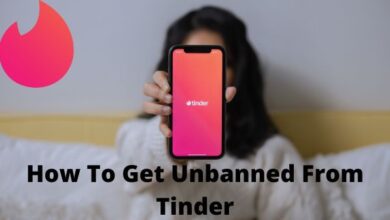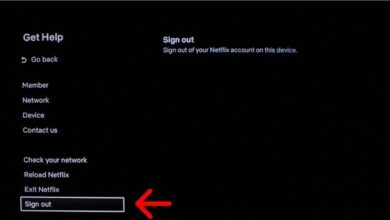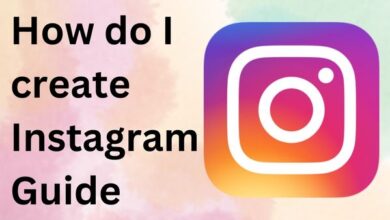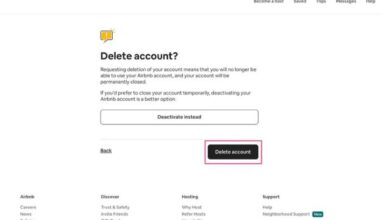How to Clear Recently Played on Spotify
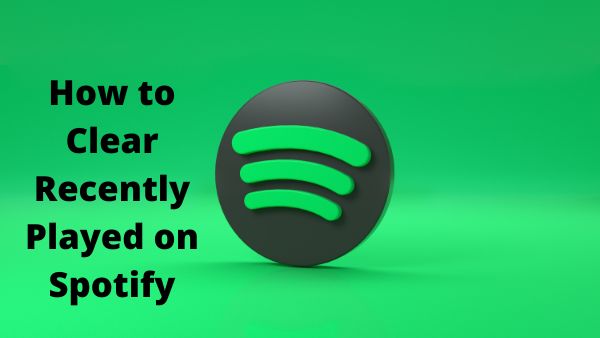
How to clear recently played on spotify/how to clear spotify history or how to delete recently played on spotify – There’s no hiding your hidden musical vices anymore according to Spotify’s “Recently Played” section. Follow these instructions to remove the songs from your Spotify “Recently Played” list if you want to keep your listening habits a secret.
Only Spotify customers who are using the Mac or Windows desktop app can do this. While erasing the entries using desktop app would also remove them from any associated apps, clearing the data using the Spotify web player or phone app is currently not possible (including on mobile).
How to clear recently played on spotify
Start by using the Spotify programme on your PC or Mac if you wish to delete the songs from your “Recently Played” list. Pick “Recently Played” from the menu on the left.
Your most recent played songs, albums, as well as artists are listed in the “Recently Played” option.
To see the settings that are accessible, move your mouse over one of the mentioned covers. The song can be played again, added to your “Liked Songs” list, or completely deleted.
Click the three-dot menu symbol to delete the item from your “Recently Played” list.
Click “Remove From Recently Played” in the options window that displays.
The item will no longer be listed under “Recently Played” once the button has been clicked. Additionally, the item will be deleted from any other Spotify devices connected to your account, including mobile ones.
You’ll need to repeat these procedures to remove each entry from the “Recently Played” list because there isn’t a method to clear it all at once.
How to clear Recently Played on Spotify 2022
You still have the ability to remove specific tracks and podcasts from your Recently Played list if you haven’t acceded to the most recent upgrade on Spotify.
- Open up Spotify on your Mac or PC.
- Locate the area labelled Recently Played and click See All.
- In your recently played history, find the song, album, playlist, or podcast that you want to remove.
- Click the three dots icon or use the right mouse button to select the cover of the relevant media while your cursor is over it.
- Tap Remove from Recently Played.
- How to Check Subscription on iPhone
- How to Clear System Data on iPhone
- Spotify: How To Create And Share A Spotify Collaborative Playlist?
How to hide Recently Played list from your Spotify profile
- Start Spotify and sign in if necessary
- Select the profile icon in the top-right portion of the screen.
- Select Setting.
- Go to Social and toggle the sharing of your Spotify listening activity off.