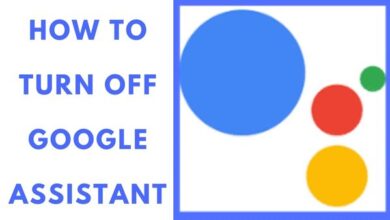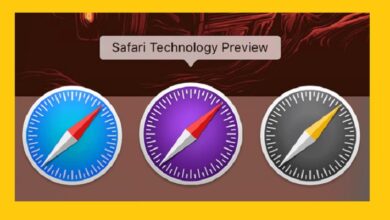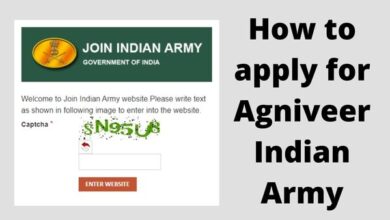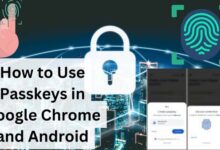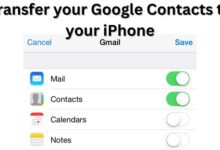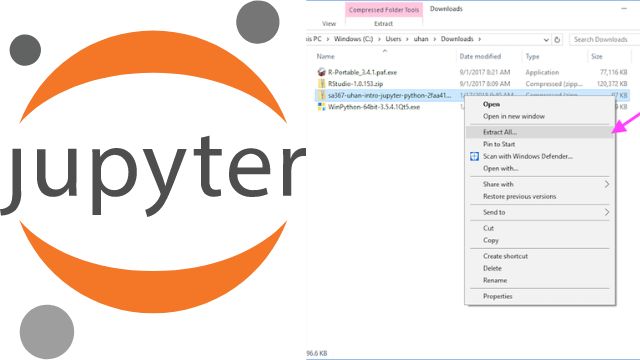
- What is a Jupyter Notebook?
- Advantages of a Jupyter Notebook
- How to Install Jupyter Notebook Using pip
- How to Install Jupyter Notebook Using Anaconda
How to download Jupyter notebook? It is an open-source web application . You can build documents using this programme that include narrative text, live code, mathematics, visualizations, and photos. For data science or statistical evaluation purposes, this application is mostly employed.
Data translation, numerical simulation, mathematical calculations, statistical modelling, data visualization, machine learning, and deep learning concepts are a few examples of these processes.
Therefore, you may describe Jupyter notebook online as a set of data science tools.
What is a Jupyter Notebook?
The acronym “Jupyter” stands for Julia, Python, and R. Jupyter was initially used for these types of programming languages.
However, Jupyter Notebook online now supports a wide range of different languages.
On the one hand, the actual notebooks and the application are the main elements of the entire environment. You also have a notebook kernel and a notebook dashboard, on the other hand.
“Documents with code and rich text components, such as figures, links, equations, etc., are referred to as “notebooks.”
These papers are the perfect place to combine an analysis description and its results because they contain both text and code parts. They can also be used to carry out real-time data analysis.”
What is the Jupyter Notebook App?
This App is a server-client programme that lets you run and edit your notebooks from a web browser. The application can be used on a computer without an Internet connection or it can be installed on a distant server and accessed online.
Advantages of a Jupyter Notebook
- Individual code snippets can be rerun by Notebook, and you have the freedom to edit them before running them again.
- It can be set up on a distant server and accessed through a local web browser.
- In a Notebook, you can add comments and documentation to your code in a variety of formats, including markdown, latex, and HTML.
- When you wish to offer headings and sub-headings to denote different significant areas of your codebase, headings in a Notebook are also supported, which is quite helpful. It enhances the reading experience.
- It can be used as cells.
- Ability to distribute this in many file types, including.py,.html,.md, and.pdf.
- It is particularly useful for machine learning professionals since it enables data visualization.
- You may render graphs and charts using this, which supports visualizations. With the use of modules like Matplotlib, Plotly, or Bokeh, they are generated from codes.
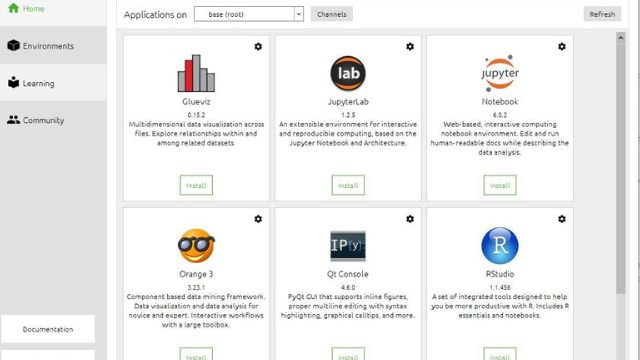
How To Download Jupyter Notebook Using pip
You only need to make sure that you have the most recent version of pip if you don’t want to install Anaconda. Usually, you already have it if you’ve installed Python and now download Jupyter notebook using pip.
- You definitely need to upgrade pip, but let’s install and set up a virtual environment first:
- Let’s now activate the Jupyter virtual environment that we just created!
- Now that we have checked the installed version of pip, let’s upgrade pip.
- You can see from the result that we are using pip version 20.2.1.
- Once pip is installed, you can simply run the command below to install a Notebook, which would take some time.
- Great! You are now ready to launch this and begin using it, but let’s first look at how to download Jupyter using Anaconda.
How To Download Jupyter Notebook Using Anaconda
Since Python 2.7 will no longer be supported starting on January 1, 2020, Python 3.3 or above is one of the prerequisites for this. It is generally advised that you download Notebook and Python using the Anaconda installation.
You do not need to specifically install Notebook because it is pre-installed in Anaconda. It is already included in Anaconda, which you only need to install.
The benefit of Anaconda is that you can simply install over 720 packages thanks to conda, a package, dependency, and environment manager in Anaconda. For both Mac and Windows, the installation instructions for Anaconda are available here.
Getting Started With Jupyter Notebook
Let’s put Notebooks to use now that you are fully informed about what they are, how to install them on your devices, and all of their advantages.
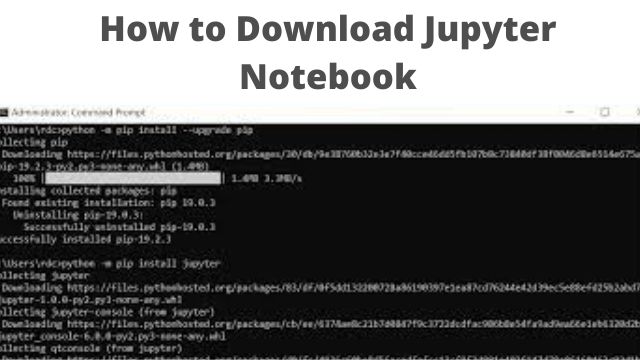
Launching Jupyter Notebook
- Simply type the command to start your notebook!
- Once you’ve done that, notebook ought to launch the following tab in your web browser for you:
Note that the URL listed below will launch the Jupyter Notebook:
http://localhost:8888/tree
- The port number 8888, however, might alter if another process or a background Notebook session is using it.
- You can copy one of the URLs obtained when you run the command notebook if Notebook does not open automatically in particular circumstances.
- Let’s now launch a Python3 Notebook in Jupyter by selecting Python3 from the New tab.
- Last but not least, here is our first Python 3 Notebook.
Adding Heading and Notes in Jupyter Notebook
There are four choices in the drop-down menu below:
- Code: You enter the Python code in the code cell.
- You can include headings, notes, documentation, etc. in this cell type.
- This cell type, known as Raw NBConvert, can be used to convert many code formats into HTML or LaTeX.
- This data is suitably transformed and kept in the notebook’s metadata.
Sharing a Jupyter Notebook
One of a Notebook’s best and coolest features is this.
You can download Notebook in approximately nine different formats by selecting Download As from the Files menu. a .py or.ipynb file is the most often utilized type.
Installing a Python Module in Jupyter Notebook
It’s just as simple to install a Python module via the terminal as it is from within Notebook. All you have to do is begin the command with an exclamation point (!).
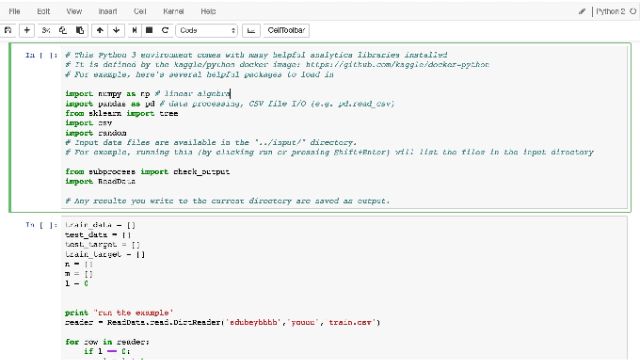
Writing a Python Function in Jupyter Notebook
Let’s create a Python method that five times creates random numbers between 0 and 100, increasing the size of the vector by one each time.
- Let’s import NumPy first.
- The random function follows, which requires the low and array size as arguments before returning the num.
Conclusion
You learned about the benefits of Jupyter Notebook in this tutorial. You also learnt how to use Anaconda and pip to install Notebook. Python is one of the more than 40 programming languages that Jupyter supports. Installing the Notebook itself requires Python (Python 3.3 or higher, or Python 2.7).
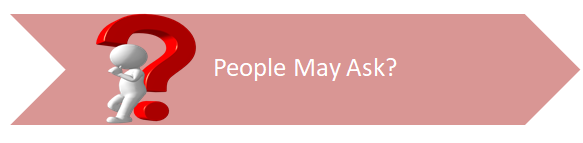
Q- How should Jupyter Notebook be installed?
A- Installing a scientific Python installation that also includes scientific Python packages is the simplest approach to install Notebook App. Anaconda is the name of the most popular distribution: Download the Python 3 64-bit Anaconda Distribution (a few hundred MB). Install it with the single-user default settings.
Q- Jupyter notebooks are they free?
A- A computational notebook, or Jupyter, is a free, open-source, interactive web tool that allows academics to compile software code, computational results, explanatory prose, and multimedia materials into a single document.
Q- Is Python a good fit for Jupyter?
A- It is very helpful for sharing your data as well as for studying and teaching programming languages like Python. You can use GitHub to post your Notebook online or convert it into a slideshow.
Q- Is Jupyter a notebook for Python?
A- Python, R, Julia, and Scala are just a few of the more than 40 programming languages supported by Jupyter.
Q- Jupyter Notebook — a web application?
A- Many data scientists use the web-based interactive computing platform Jupyter Notebook for manipulating data, displaying data, and prototyping their machine learning models.