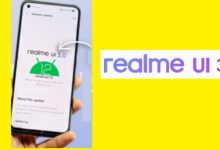How to transfer your Google Contacts to your iPhone in 2022
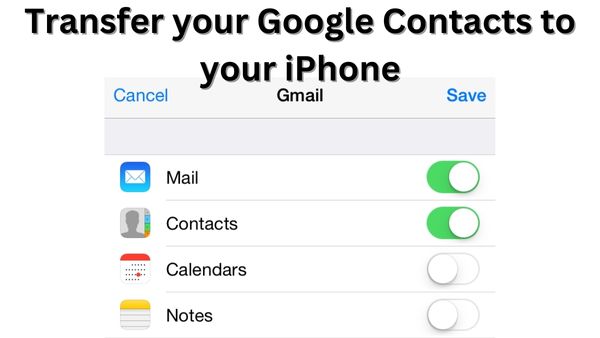
Are you looking for how to transfer your Google Contacts to your iPhone. Here is step by step guide on it.
Highlights
- Google Contacts can be moved from an Android device to an iPhone.
- Google Contacts can be moved from an Android device to a Mac.
- WhatsApp conversations for Android users may be moved from an Android phone to an iPhone.
You’ve made the decision to make the transition from Android to iPhone, and now you want to transfer all of your data, including contacts, texts, and WhatsApp conversations, to your new iPhone. Many people have concerns about migrating from Android to iPhone, especially regarding data loss. These worries are unfounded now, thanks to new features that tech firms have developed that let consumers transition from one environment to another without losing any data.
In order to help you move all of your Google Contacts from your old Android phone to your new iPhone, here is a detailed instruction. In addition, we included a tutorial on how to move your WhatsApp conversations from an Android phone to an iPhone.
- How to enable cookies on iPhone in 2022
- How to Change Password on iPhone Lock Screen
- Apple Security upgrades: Apple fixes recently disclosed zero-day on older iPhones, iPads
How to transfer your Google Contacts to your iPhone or iPad
Step 1: Open the Settings app on your iPhone or iPad.
Step 2: Select Contacts from the menu.
Step 3: After that, select Add Account. Tap the Accounts option if you’ve already synchronised a Google Account to your device.
Step 4: Select Google from the Add Account menu.
Step 5: In order to login into your Google Account
Step 6: Choose which Google applications to sync with your smartphone
Step 7: Click on Save
As an alternative, you may synchronize every Google Contact on your Mac or MacBook notebook. What you must do is as follows:
How to transfer your Google Contacts to your Mac computer
Step 1: Launch System Preferences on your Mac computer or MacBook laptop.
Step 2: Tap Internet Accounts.
Step 3: After that, select Google.
Step 4: After doing so, tap Next. Now input your email address and password.
Step 5: Go ahead and select Contacts.
Step 6: Tap “Done.”
How to transfer WhatsApp chats from Android smartphone to iPhone
Step 1: On your Android phone, open the Move to iOS app and then follow the on-screen instructions.
Step 2: Your iPhone will display a code. On your Android phone, input the code when requested.
Step 3: Select Continue and adhere to the on-screen instructions.
Step 4: On the Transfer Data page, choose WhatsApp.
Step 5: On your Android device, tap Start. Wait while WhatsApp gets the data ready for export. Once the data is ready, you will be signed out of your Android phone.
Step 6: To return to the Move to iOS app, click the Next button.
Step 7: Click the Continue button to move your Android phone’s data to your iPhone, then wait for Move to iOS to indicate that the transfer is finished.
Step 8: Download WhatsApp’s most recent version from the App Store.
Step 9: Open WhatsApp and sign in with the phone number you used to access it on your previous smartphone.
Step 10: Press Start when requested, then wait for the procedure to finish.
Can you transfer Google Contacts from Android to iPhone?
There are various free methods for moving contacts from an Android phone to an iPhone. Use the Move to iOS software to move contacts from an Android device to a new iPhone. You may also store the contacts to your SIM card, transmit a VCF file to yourself, or utilise your Google account.
How can I move my contacts from my iPhone and Android?
To accomplish this, launch the Contacts app on your Android device and select Import from the menu. Choose a SIM card. Your iPhone should now include the SIM. To import SIM contacts, go to Settings > Contacts. Select where to import your contacts to on your iPhone if asked.