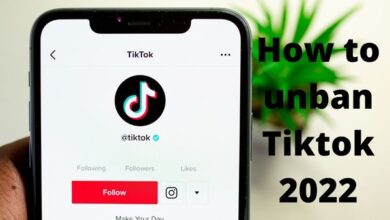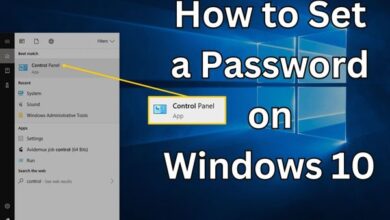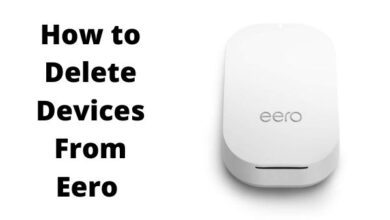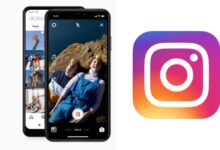How To Download Contacts From Google Account
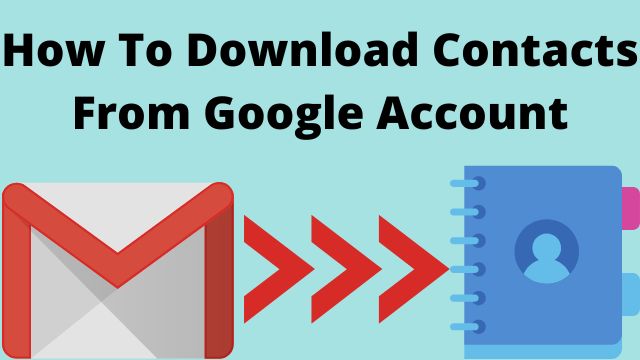
- Where Are Phone Contacts Stored?
- How to Import Contacts from Google to iPhone (iOS)
- How to Import Contacts from Google to your Android
Your contact database will develop in tandem with your business. Your phone’s address book and Google contacts grow in importance over time, but they also get increasingly difficult to maintain. So, How to download contacts from Google Account?
If you’re running a flourishing company, now is the time to arrange your contacts. The sooner you start, the better.
Gmail is one of the most widely used email systems, which makes Google Contacts (the company’s native contact management application) an extremely useful tool. If you use Gmail and your phone for business, connecting the two is a no-brainer.
It only takes a few steps to manually set up your Google contacts download on your phone. We’ll go through those simple procedures for Android and iPhone, as well as some other tips and tactics for better contact management.
Where Are Phone Contacts Stored?
The first thing you must ask yourself if you want to manage your gmail phone contacts effectively is: where are my phone contacts stored?
Your contacts “live” on your phone’s memory if you don’t have a cloud service linked to it. However, the majority of individuals use iCloud, Google Contacts, Outlook, or another cloud-based contact management system.
If that’s the case, the contacts in your phone’s address book are most likely getting their information from one or more of those sources.
Trying to use many contact repositories at the same time can be a nightmare. For example, if you establish a contact on an iPhone, it will automatically be saved to iCloud, but not to Outlook or Google Contacts.
If you choose Google Contacts as your primary storage location, you may wish to check all of the contacts linked with your Google account at contacts.google.com before importing them into your phone.
The people you’ve only exchanged emails with will be under ‘Other Contacts,’ while the contacts you manually added will be under ‘Contacts.’
This is crucial to know because if you begin sharing your Google contacts with your phone, you’ll only see the ones listed under the ‘Contacts’ tab.
How To Download Contacts from Google Account
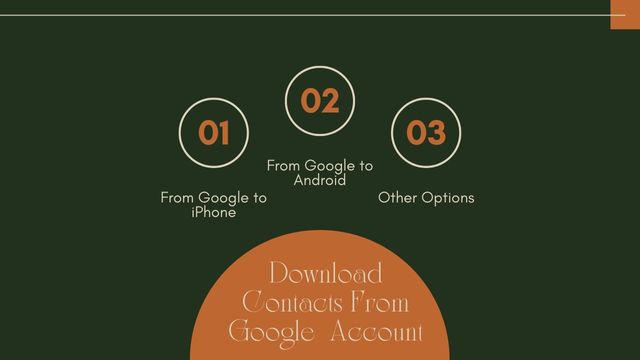
How to Import Contacts from Google to iPhone (iOS)
Go to Settings > Passwords & Accounts to see which accounts are linked to your iPhone.
You can turn on or off your contacts sharing option by clicking on each related account.
Here’s how to link your Google account to your phone if it isn’t already:
- Add a new account by going to Settings > Contacts> Accounts > Add Account.
- You’ll notice iCloud, MS Exchange, Yahoo!, AOL, Outlook, and, of course, Google, among the accounts you can link to your phone.
- Use your email address and password to log in.
- You’ll be sent to a screen where you can select which aspects of your account should be synced with your phone. Make sure the ‘Contacts’ toggle button is turned on.
Make Sure that you’re using the correct account. Remember that each Gmail account has its own contact database.
If you use labels to categories or group your contacts in Google Contacts, keep in mind that the labels will not appear on your iPhone’s contact record.
With these simple steps, you’ll have a new contact on your iPhone whenever you add a new contact to Google.
- Go to your iPhone Contacts (the address book).
- Click on ‘Groups’ to access not only your Google Contacts but also contacts you’ve saved in other repositories (top-left corner).
From iPhone Contacts to Google Contacts
The fact that your Google Contacts download are accessible on your iPhone does not indicate that new contacts added to your phone will also be accessible in Google Contacts.
If you want to do this, go to Settings > Contacts and see which account is set as your “Default Account.”
Your default account will most likely be iCloud. That implies that all of the contacts you create on your iPhone are saved only in iCloud.
You might want to change the ‘Default Account’ to Gmail if you’ve chosen Google Contacts as your primary contact repository. Then, whenever you save a new contact on your iPhone, it will be saved in Google Contacts.
Google Drive is a fantastic option for importing those phone contacts you made before setting up Google. Simply follow these simple instructions:
- Sign in with your Google account after downloading Google Drive to your iPhone.
- Go to Settings > Backup in your Google Drive menu.
- Select ‘Contacts’ from the drop-down menu and click ‘Start Backup.’
- This will transfer all of your contacts from your iPhone’s address book to Google Drive.
How to Import Contacts from Google to Android
If your Google account isn’t already linked to your Android phone, go to Settings > Accounts > Add Account to get started.
Your Google contacts will be immediately synced with the Contacts app on your Android phone once you’ve done this.
Follow these steps to control your Google contacts sync:
- Go to Google > Account Services > Contacts Sync automatically.
- Toggle the switch on or off.
If you’re using Google labels to identify groups of contacts in Google Contacts, you can see and manage them from the Contacts app on your Android device.
From Your Android Phone to Google Contacts
When you add a new contact on your Android phone, it offers you to choose which account you want to save it in. Choose the email addresses that are linked to your account.
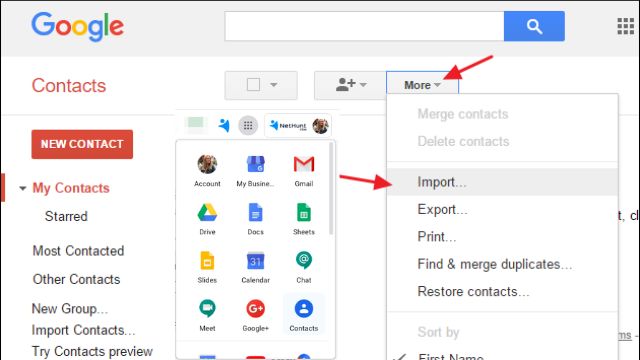
Advanced Phone Contact Storage Techniques
After you’ve confirmed that your Google contacts and phone address book are linked, you might want to think about the following methods to improve and enrich your phone contacts:
Have Your Contacts in Sync with Other Apps
If your company is expanding and you’re adding new apps to your digital environment, you’ll need to think about how to keep them all in sync. Integration eliminates siloed data while enriching your various databases with customer data.
Your CRM should be one of the first things you consider syncing with Google Contacts. It will be easier to organize your contact information if these technologies work together.
The best-of-breed CRMs offer in-app interfaces with Google products because this form of integration works so well. It will be much easier for you to get started as a result of this.
If you want to work with multiple contact repositories at the same time, you can use import/export or integration to keep them in sync.
Filter Which Contacts Should be in Sync with Your Phone
Because you use your phone for both work and personal purposes, and your database is growing by the minute, you’ll need to filter what enters into your phone at some time.
You can use an iPaaS or native integration for Google Contacts import to have only specified contacts on your phone. These tools let you choose which groups of contacts to sync from Google Contacts to other apps and vice versa.
When it comes to contact management, there are dozens of options, and Google Contacts is a wonderful place to start.
Having correct and up-to-date contact information is critical when executing company procedures, assisting customers, or closing deals from your phone.
Conclusion
It’s usually a good idea to keep a copy of your Google contacts on hand.
That way, even if you forget your account login details or switch to another account, you’ll be much more likely to keep them in the long run.
Frequently Asked Questions (FAQs)
What is the best way to export my Google Contacts?
On your Android device, open the Contacts app. Select Overflow from the app’s menu (three horizontal lines in the upper left corner). From the side bar menu, select Settings. Select Export.
What are the steps for exporting and importing contacts?
Then take the following steps:
- Open your phone’s Contacts app.
- Select “Settings” from the three-dot menu in the top right corner.
- Select “Import/Export” from the drop-down menu.
- Choose “Import from.vcf file.”
- Choose where you’d like your contacts to be saved.
- The phone will then scan for any.
What is the location of Google Contacts?
Go to Gmail on your web browser. In the top right corner of the page, tap the Google Apps button. In the dropdown menu that appears, select “Contacts.” You can now see all of your Google contacts.
Is there a distinction between import and export contacts?
Importing goods and services from another country into the home country is referred to as importation, whilst exporting goods and services from the home country to other countries is referred to as exportation. The key distinction between import and export is this.