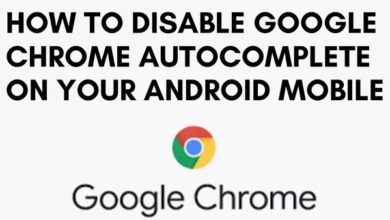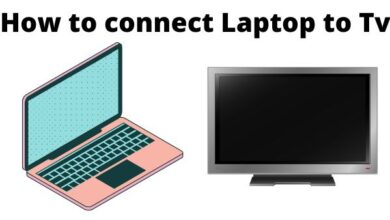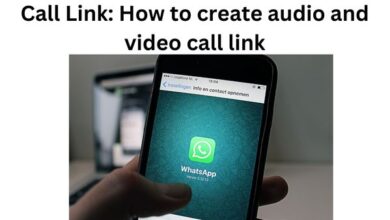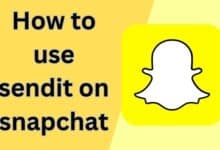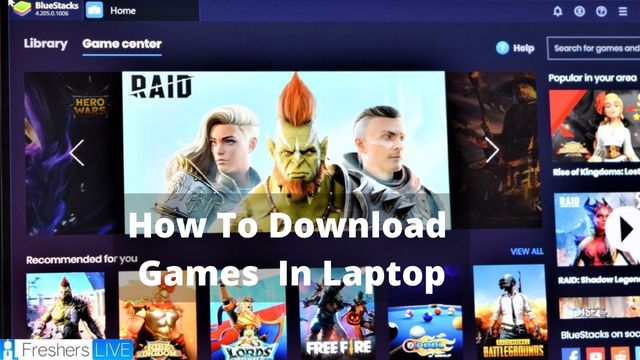
- How to Download Games in Laptop?
- Make sure you have a Microsoft account first
- Download and install games from the Microsoft Store
- Run the game(s) that you downloaded from the Microsoft Store
How to download games in laptop? Playing games is a great way for us to pass the time since it gives us something to do rather than sit around and do nothing. Games also help us keep our minds fresh after a long day at school or work.
Mobile Games have recently taken over the world, and many people have shown an interest in playing them on their laptops and computers. We’ll show you How to Download Games on a Laptop in this article. How can I get games from the Play Store on my Windows 10 laptop?
How to Get Games in Windows 10 Without Using the Store? What is the procedure for downloading PC games? How to play Microsoft games on PC? Google Play Store App for Laptop Games Free Download, and much more. Continue reading to learn more.
Microsoft has finally managed to put all of its distribution platforms together in one location with Windows 10, the Microsoft Store, which serves as a consolidated distribution hub for both PC and console games.
This trend continues with Windows 11: you can buy (certain) games once and play them on both your Xbox One and your Windows PC.
The benefits of purchasing games from download Microsoft Store include the company’s heightened security. Let’s see how to download games on Laptop if you’re ready for your Windows gaming adventure:
How to Download Games in Laptop?
How to download Games on a Laptop ? You can download and play games on your laptop using a variety of methods that are both available and valid.
Gaming has no bounds, and you may get gaming apps from stores like Windows Store, Steam, and others. You can also use an emulator to play Android mobile games.
You don’t want to be a PC nerd or a pro gamer; instead, you prefer to work quietly on your computer or laptop.
You most likely have a PC setup that will allow you to play these games at that moment. Download free PC games and play them without any restrictions! For free, you can download and play full-version PC games.
You could download laptop games that is infected with several types of virus. You could change your mind.
This article is for Windows 11 and Windows 10 users. The methods outlined below are applicable to both operating systems.
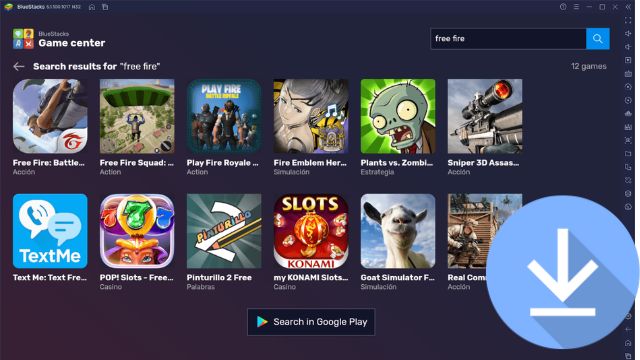
Step 1: Make sure you have a Microsoft account first
You must authenticate in Windows using a Microsoft account in order to access and download all of the Microsoft games from download Microsoft Store.
You already have one if you use services like Xbox Live, OneDrive, Outlook.com, or Office 365. You can create a Microsoft account if you don’t already have one by going to the sign-up page.
We recommend that you add your Microsoft account to Windows and use it as your user account after you’ve created it. You can still use the Microsoft Store download without creating an account, but you won’t be able to buy games or access some of the free ones.
Step 2: Start the Microsoft Store app
The next step is to go to the Microsoft Store and sign up for an account. The simplest approach to do so is to click or tap the taskbar’s button.
You can still use the Store with your Microsoft account if you don’t want to use it to sign into Windows. Simply tap or click on the profile icon in the upper right corner of the app window, then sign in.
Insert your credentials, then select the Microsoft programmes only link by pressing the Next button. You should now be able to use the Store to your heart’s content.
Step 3: Browse the games available in the Microsoft Store
The first screen you see when you open the Microsoft Store app is the Home screen. On the left side of the window in Windows 11, click or press the Gaming button.
Top paid games, New & famous PC games, Best selling games, Top free games, and so on are now available. By tapping the See all link next to the section title, you can enlarge each section.
You can search for a game you wish to install on Microsoft Store if you have an idea. Simply go to the top of the window and click or tap the Search box, then start typing the keywords.
Read Also: Novel Games Done Quick returns to in-person with SGDQ 2022
As you write, Microsoft Store provides a list of choices. Choose one of these or, if none of them appeal to you.
After that, click or tap on Games to see only the results that are related to gaming.
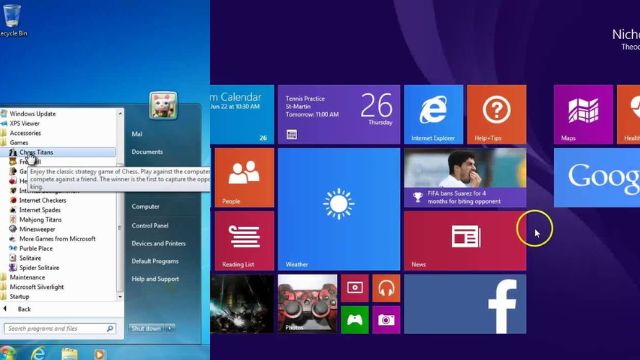
Because the Microsoft Store has a large number of games, you may want to narrow down the titles that the app displays. To see all of the available options, click or tap Filters in the top-right corner of the window.
Several filters are accessible as drop-down options in the Microsoft Store. Because you’re looking for games, you’ll want to change the Departments setting to Games. Then, click each filter to learn more about its possibilities; you might discover some hidden treasures by doing so.
TIP: In addition to games, the Microsoft Store offers a wide range of other entertainment.
Step 4: Download and install games from the Microsoft Store
When you’ve located the game you want to download, click or tap on its tile to open its page. The Microsoft Store has both free and paid games. Click or hit the Get button if you wish to download a free game.
If you want to buy a game that isn’t free, you can do so through the Store. Look for the blue button that displays the game’s price. Follow the purchasing process by clicking or tapping on it. To complete the purchase, you must submit payment information such as your credit card or PayPal account.
By acquiring a Game Pass, you can access a large number of titles from the Microsoft Store. Purchasing such a pass grants access to a huge number of games.
After you’ve finished the transaction, you’ll need to download and install the software. A progress bar in the blue button you previously clicked to download/buy the game on Microsoft Store keeps you updated on the status.
TIP: If you’re seeking for game suggestions, check out the Microsoft Store.
Step 5: Run the game(s) that you downloaded from the Microsoft Store
When the installation is complete, the progress button transforms to a Play button.
You won’t have to go back to the Microsoft Store the next time you want to play the game. It can be found in your Start Menu. In the list of apps, a shortcut is created automatically.

Conclusion
The Microsoft Store features a large selection of games that can be downloaded and played on Windows computers. So you can find here How to play Microsoft games on PC? How to download Games on Laptop? How to download Games on my Laptop? They include anything from multiplayer games to shared/split-screen games, as well as action, adventure, and sports games.
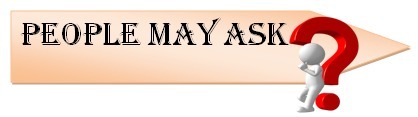
Q- Is it possible to download any game onto a laptop?
A- You can download and play games on your laptop using a variety of methods that are both available and valid. Gaming has no bounds, and you may get gaming apps from stores like Windows Store, Steam, and others. You can also use an emulator to play Android mobile games.
Q- Is it possible to play games for free on a computer?
A- On the PC, there are a plethora of free games. Fortnite and League of Legends are two of the most popular games in the world. Indie visual novels that are small and smart. Puzzle games that make you rip your hair out in anger, just to return a few minutes later.
Q- How can I get online games to download?
1 On a PC or Mac, use Steam.
2 Using Origin on either a PC or a Mac
3 Using Android’s Google Play Store
4 Using the App Store on an iPhone or iPad
Q- Is there a list of free games for Windows 10?
A- You can download a variety of video games for free from the Microsoft Store. They span a wide range of genres, including open-world, racing, strategy, and puzzle games.
Related Queries
- Microsoft store download
- Microsoft games
- download Microsoft store
- how to download games
- how to play Microsoft games on PC
- Laptop games
- How to download games on a laptop
- How to download games on laptop
- How to download Games on my laptop