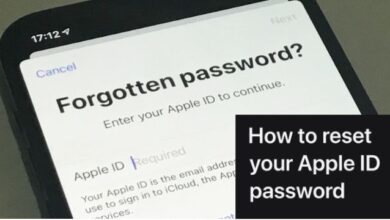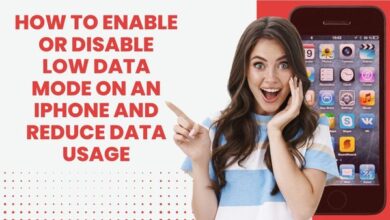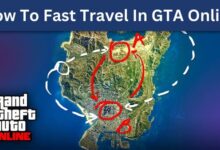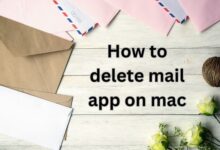How To Change Your Twitter Handle
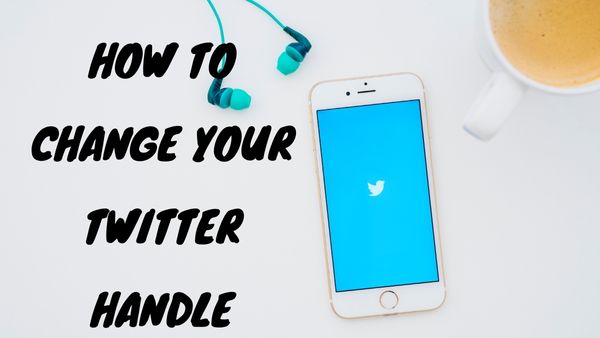
How To Change Your Twitter Handle- When Twitter initially began, it was an informal venue for users to engage with peers, thought leaders, and even celebrities, similar to other social media networks. It has now developed into a potent marketing technique that is used by several businesses.
But what if your previous Twitter handle, also known as a username, no longer accurately represents you or your brand? There’s a simple cure, though. You can change your Twitter handle now on both the desktop and mobile apps.
How To Change Your Twitter Handle
This guide will walk you through changing your handle on Twitter’s phone app, but the process is basically the same on the website as well.
- Click on Settings and privacy after opening it with a right swipe.
- After selecting Account, click Username.
- Type your new name here. Additionally, you could receive several options; tap one of them to make it your username right now.
- To save your new handle, Click Done.
Note: You should access your profile page rather than settings if you want to modify your display name, which is the longer and bigger name that appears at the top of your profile and all of your tweets.
How to change your Twitter name in a web browser
- Open a web browser and go to Twitter.
- On the left side of the screen, tap your profile image.
- Select “Edit profile” on your profile page.
- In the Name area of the Edit profile window, enter a new name. There is no necessity that it be unique, and it may be up to 50 characters long.
- Tap “Save” when finished.
How to change your Twitter name on your phone
- Open the Twitter app on your iPhone or Android device.
- To access your profile page if the app doesn’t open to it automatically, tap the little profile image at the top of the screen.
- Click the profile photo once again in the sidebar that opens.
- Click “Edit profile” on your profile page.
- Click your name to edit it anyway you’d like in the Edit profile window. There is no necessity that the new name be unique, and it can include up to 50 characters.
- Click “Save” when you’re finished.
How to change your Twitter handle on an iPhone, iPad, or iPod Touch
- Open twitter
- You may access your profile page by tapping “Me” at the bottom of the screen.
- Click “Edit.”
- Click “Done” after entering a new username.
- Tap “Change Name,” add a new name, and then touch “Done” if you wish to change your name as well.
How to change your Twitter handle from an Android device
- Click “Account” under “Settings and privacy.”
- After selecting “Twitter,” click on the button.
- Press “OK” after entering a new Twitter handle in the box that displays.
How to change your Twitter handle from a desktop computer
- visit twitter.com
- Enter your email address and password to log in to your account.
- At the top of the screen, select the person symbol.
- Choose “Settings”
- At the bottom of this page, click “Name.”
- Enter a new name here (optional)
How to choose the right Twitter handle for your business
The ideal Twitter account or username for your company is brief, memorable, and simple to spell. It should also include your company’s name. For instance, @MercedesBenzUSA is the Twitter handle for Mercedes-Benz.
You want people to be able to discover your company on Twitter simply, so your Twitter handle should be brief and distinctive. Making a joke or trying to be smart is not appropriate here. People will have a harder time finding you as a result.
- How to deactivate your Twitter account
- How To Recover Suspended Twitter Account
- Twitter Captions: Switch Off Or Disable Twitter Captions That Are Generated Automatically
When to have multiple Twitter handles for your business
For your business, you might wish to have many Twitter accounts.
You may, for instance, use @CompanyName followed by @Service1 as a secondary handle. People may then follow your company’s updates in one spot while still finding the precise service they need on Twitter.
For press inquiries and press releases, Mercedes-Benz uses a distinct Twitter handle: @MB Press.
If your company operates internationally, you might wish to create a second Twitter account for each nation. Using @USAmerica or @Canada as examples.
For each major market, Mercedes Benz has a distinct Twitter handle: @MercedesBenzUSA, @MercedesBenzUK, and @MercedesBenzCDN. This enables them to communicate directly with local audiences, each of which may have particular requirements and interests.
What to do if your Twitter handle is taken
The best course of action if you already have a Twitter account and wish to change the username is to conduct a Twitter search for the desired username. Click “Update” and start using that name right away if it’s accessible.
You have a few alternatives if the username you choose is already taken. To start, try putting the first and last name just in numbers or characters (for example, @User3201). If it doesn’t work, start your new handle with simply the first letter of each phrase (@UserB1) or the first number (@User8).
Test out many varieties until you locate one that is readily available.
You have a distinct issue if the account with the same username is a fake one.
What to do if a troll or impostor on Twitter is using your company name:
- Inform Twitter about the account. To do this, choose the account’s profile and then click “Report.”
- Mention that you are not associated with this account and that it is a fake one in your report.
- To demonstrate the impostor account’s breach of your name or business, copy or screenshot any tweets it has sent.
- Considering that these accounts are breaking Twitter’s rules of service, it’s possible that they may still be deleted.
Another important reason to attempt to get verified is to prevent fraudsters from using your company name on Twitter or posing as you online. People will be able to identify you because of the blue check mark next to your name in this manner.
- How to turn off new Twitter Refresh sound effect
- Twitter Tests Adding Hashtags to Communities
- How to Get Followers on Twitter
How to Change your twitter username
Step 1: From the navigation bar, select the more button.
Step 2: Choose between Settings and Privacy.
Step 3: Choose Your account.
Step 4: Tap on Account details.
Step 5: To verify your identity, you will be asked to enter your Twitter password.
Step 6: Update the username that is currently shown in the Username section under Account details. If the username is already in use, you will be given the option to select another.
Step 7: Select “Save” from the menu.