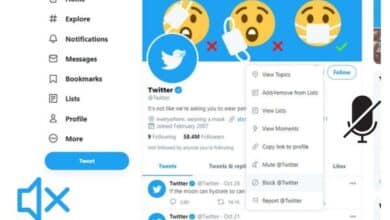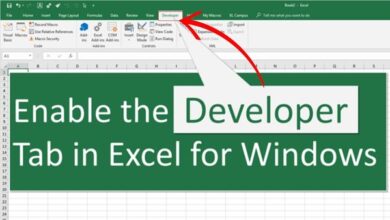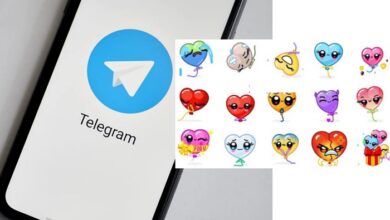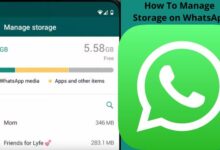How to Block No Caller ID on iPhone

Receiving obnoxious calls can be annoying, and it can be made worse if the caller covers their phone number. How to block No Caller ID on iPhone?
This tactic is a favourite of salespeople and real estate agents and is effective in convincing unaware people to return their calls. Unfortunately, those of us who are the target of interruptions frequently feel annoyed.
There are a couple methods to stop these calls from ruining your day, though, if you have an iPhone. This article will examine several possible approaches for blocking these obnoxious calls on your iPhone.
How to Block No Caller ID on iPhone 10, 11, and 12
Silence Unknown Callers
iOS 13 and later support newer iPhone models, such as the iPhone 10 (or iPhone X), iPhone 11, and iPhone 12.
Silence Unknown Callers is a novel function that came with the release of iOS 13. All calls from unknown callers are routed to voicemail using this application.
The call won’t ring on your iPhone, but it will be recorded in the Recents part of your phonebook, and if they leave a voicemail, you will be notified of it.
Here’s how to activate the iPhone 10, 11, or 12’s Silence Unknown Callers feature:
- Look for the Settings icon after unlocking your iPhone. This icon is a small, grey gear according to Apple.
- Select the Phone option by tapping the Settings button and navigating through the menu.
- To activate the feature, select the Silence Unknown Callers option from the menu that appears and slide the toggle to the right. The toggle will become green after it is turned on.
Do Not Disturb
Using the Do Not Disturb function on your iPhone is another technique to prevent calls from unknown callers. Setting up this programme is really easy; here’s how:
- When your iPhone is unlocked, select the Settings icon.
- Now select Do Not Disturb from the menu that appears after scrolling through it.
- Select the All Contacts radio button after tapping on Allow Calls From.
- Reopen the menus, then return to your Home screen.
This approach works because it restricts who can call you to those who are already in your contacts list. You can miss other crucial calls from phone numbers other than those on your contact list because it blocks all other calls from getting through.
Create a New Contact
By adding a new contact with the name “Do Not Answer” or “No Caller ID,” you can block unknown numbers in a third approach. Unfortunately, because it cannot recognise them, your iPhone cannot ban hidden or private numbers. You can get around this by making a contact that resembles this fictitious number, though. Here’s how to go about it:
- To add a new contact, go to Contacts and hit the Plus symbol.
- In the contact’s name box, type “No Caller ID.”
- Then, enter “000-000-0000” for the new contact’s phone number.
- Save by selecting Done.
- Then, navigate through the profile of this recently added contact until you find the option to Block this Caller, and tap on it.
- To confirm your selection, click Block Contact.
Now that you have hidden or private numbers, your iPhone will identify them as blocked numbers and stop your phone from ringing if you get a call from one.
How to Block No Caller ID on iPhone 6, 7, and 8
Adding a New Contact
Not all older iPhone models are compatible with the most recent iOS platforms. This means that functions like Silence Unknown Callers might not be available on your phone. There are still methods for preventing unknown calls, though. You can do this by following the instructions below:
- To add a new contact to your phone, go to Contacts and hit the plus sign (+).
- Put “No Caller ID” under the name in the profile for this new contact.
- Put “000-000-0000” for the phone number in the number bar.
- To save the contact, select Done.
- Scroll down to Block this Caller and tap it on the stored contact profile.
- Select Block Contact next.
Activating Do Not Disturb
You can also stop telemarketers from phoning you by turning on Do Not Disturb. Here’s how to go about it:
- Find the Settings icon on your phone and click on it.
- Find the Do Not Disturb option under Settings, then move the toggle next to it to the right to make it active. The toggle will become green and a moon icon will show up in the status bar once it is turned on.
- Then hit the All Contacts checkbox under the Allow Calls From option. On the right, there should be a tiny check.
- Go back to your Home screen by navigating.
Although effective—as was previously mentioned—this strategy does not merely block unidentified numbers. It will instead block any phone number that is not on your contact list.
Going through your cell phone carrier is an additional method for blocking unknown numbers on your iPhone. The majority of these service providers provide packages or filters that enable you to block obnoxious callers.
How to Block No Caller ID on iPhone with Verizon Service
You can register for Verizon’s Call Filter if you use them as your cell phone provider. Additionally, Verizon offers a number of functions with this app, including spam prevention and robocall management.
Customers of Verizon are not charged for the Call Filter service. For $2.99 a month, you may choose Call Filter Plus, a version that is more robust if you choose.
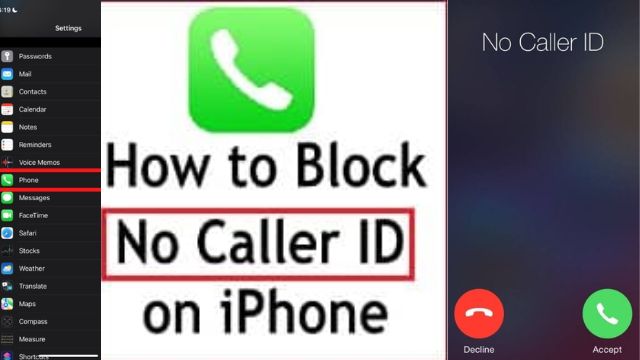
How to Block No Caller ID on iPhone with ATT Service
You may stop unsolicited calls from reaching your phone with the use of ATT’s own app, ATT Call Protect. All ATT customers with an iPhone 6 or later and an iOS device capable of HD Voice have access to the app. You can choose between the more basic, free version and the premium option, which requires a $3.99 monthly subscription. Both options offer Unknown Call Blocking and Nuisance Call Alerts.
- How to Clear System Data on iPhone
- How to Transfer WhatsApp Data from Android to iPhone
- How To Activate New iPhone
How to Block No Caller ID on iPhone with Tmobile Service
ScamShield, a filtering programme provided by Tmobile that guards against robocalls, spam, and unwanted calls. Downloading the app from the App Store or Google Play is free. Scam Shield Premium, which has a monthly fee, is an option if you’d want a version with a bit more heft.
How to Block No Caller ID on iPhone in Australia
You can utilise the Silence Unknown Callers feature if you reside in Australia and have an iPhone that supports iOS 13 or higher. You can use the instructions below to activate this application:
- Go to Settings on your iPhone after opening it.
- Once there, choose Phone from the menu.
- From here, select Silence Unknown Callers by scrolling down and tapping. Toggle this setting on by moving it to the right. The toggle will become green after it is turned on.
It’s crucial to remember that this feature will only function with unidentified numbers. Your iPhone will not list a particular number as being “unknown” if you have previously communicated with it but have not added it to your contacts.
One more approach to prevent install a third-party programme to block calls from callers with disguised numbers.
How to Block No Caller ID on iPhone in Hong Kong
Hong Kong residents who own iPhones can utilise a third-party software or service to restrict obnoxious calls. As an alternative, you can enable the Silence Unknown Callers option on your phone if your iPhone is compatible with iOS 13 or higher.
- From the Home screen, go to Settings.
- Once there, look for Phone and tap it.
- Slide the toggle to the right to make the Silence Unknown Callers option active by moving down the menu until you see it. When turned on, the toggle should turn green.
Conclusion
Once you know how, blocking or muting unknown callers on your iPhone is rather simple. You’ll only receive calls from people you want to speak to if you follow these simple steps. As an alternative, you can speak with your mobile service provider to arrange a blocking filter that works for you.
Frequently Asked Questions (FAQs)
Q- Why do I keep getting calls with no caller ID?
A- When you receive a call from “No Caller ID,” it signifies the individual phoning you has blocked the display of their phone number on your screen. This indicates that they are trying to prevent you from being able to track the call back to them by purposefully hiding their contact information from you.
Q- How can I automatically ban unknown numbers?
A- Open the “Phone” app, then tap the three-dot menu icon in the top-right corner of the “Keypad” tab. “Settings” can be chosen from the menu. Access “Block Numbers” Turn on the “Block Unknown/Private Numbers” switch.