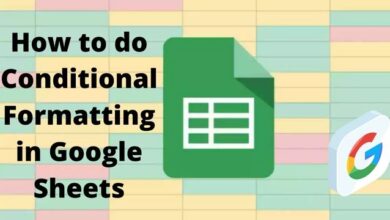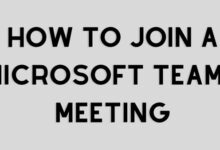How To Drag And Drop Multiple Photos, Files, And Text Across Apps On iPhone in 2022

Drag And Drop Multiple Photos, Files, And Text
Drag And Drop Multiple Photos, Files, And Text Across Apps On iPhone. Apple released iOS 15 earlier this year, which included a slew of additional features and gimmicks. In terms of privacy and safety, the system has been vastly improved. Aside from that, iOS 15 includes a slew of new features that you may not be aware of. You can, for example, drag and drop several photos, files, and text between applications. Not only does this save time, but it also improves performance. If you’re unfamiliar with how to drag & drop several photos, files, and text between apps on an iPhone operating iOS 15.
That’s How Users Can Drag & Drop Several Photos, Documents, and Text From One Application to Another With Ease
Since 2017, the drag-and-drop feature has been accessible on the iPad. With iOS 15, the capability is actually available on the iPhone. It’s worth noting that the drag-and-drop process duplicates photographs, files, and text. This implies you’ll obtain a copy of the content and paste it over applications rather than moving or deleting it from one place.
Using The Dragging And Dropping Method
Users can drag and drop photos, files, and folders from one application to another thanks to dragging and drop capability.
To drag and drop numerous photographs, files, texts, and other items from one application to another on iPhone operating iOS 15, the procedure is followed.
- The first step users must do is long-press a photograph.
- Tap on several photographs to pick them without raising your finger. With the first picture, you’ll be able to watch how the new pictures fall under your finger.
- Drag numerous photographs around after you’ve chosen them. Slide out of the application and into the appropriate app with a second finger.
- In the app, drop several photographs where the material can be placed.
This is the only thing you need to do. Not only do the guidelines apply to images, but they also apply to other documents and texts. A single object can also be dragged from one application to another. In another application, the selected items will travel simultaneously.

What Kind Of Things Can You Drag And Drop?
On the iPhone, users can drag and drop rather than a few items. Pictures and texts are the most evident, but movies, files, links, audio clips, and Documents are also available. Meanwhile, you’ll need a feature-compatible destination address application.
Manufacturers must include drag-and-drop functionality in their program, thus it isn’t accessible everywhere. Safari, Mail, Messaging, and Files are among the Apple programs that support it. Gmail, WhatsApp, and Telegram are among the other apps that are enabled.
What Is Drag And Drop And How Does It Work?
- To begin, open a program that provides the characteristic. We’ll be dragging a picture from Safari to Email in this illustration, but the operation is the same for texts, links, and other items.
- To begin, place your finger on a picture and hold it there until users sense a slight vibration.
- Keep your finger on the display and drag the picture whatever you’re dragging—until it floats. Keep the chosen item in your hand.
- Users can now use a separate finger to control the device as users typically would. Maintain your first finger across the display while opening the location with others.
- Once you’re prepared to drop the thing, let go of your finger. In the clip below, users can see the proper procedure.
Here’s another illustration. Go to the Homepage, click Messages, create new messages, & drop the picture. It’s quite slick.
The idea is to use one finger to “grab” the initial image it’s a picture, text selection, or link—and then choose another finger to go to the targeted application. While grasping the item, there are no restrictions on how you can maneuver.
Read Also:-
- How To Remove Words From IPhone Predictive Text?
- How to create a contact group on iPhone
- How to put clock on home screen iphone
- How To Auto Close Apps On IPhone?
iPhone owners should be aware of this extremely useful productivity function. It saves a lot of time not to have to install photographs & post them to other applications or copy/paste texts and links. More applications will enable the characteristic as time passes on, making it even better.
Is It Possible To Drag Files From Your Computer To Your iPhone?
On the iPhone, you can drag and drop items.
Users can drag several apps from the Homepage into a directory or onto the other display with the multi-drag capability, and users can drag and drop documents among directories in the Files application.
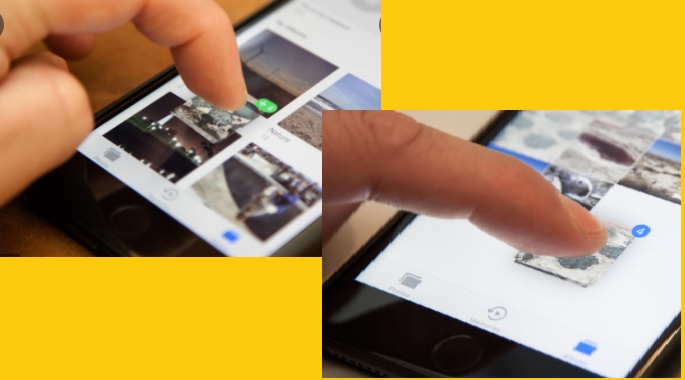
What’s The Best Way To Put Photographs In Order?
Alternatively, you can use a program to reorder the images for you.
- Go to the album’s folder and open it.
- Select “List” as the folder format. By right-clicking the display, choosing “Show,” and then choosing “List,” you may accomplish this.
- Drag and drag the photos into the folder where you want them.
What’s The Best Way To Keep Images Organized On An iPhone?
The Quickest Method to Save Pictures to an iPhone Album
Creating galleries or Moments is the quickest way to organize your iPhone images. Your smartphone develops a few various albums automatically, like Recents, Favorites, and collections from different applications, but users can also make their personal customized iOS photo albums.
What Is The Best Way To Drag And Drop A File?
- To Move a File or Folder by Dragging and Dropping
- Place the cursor over the file or folder.
- Hold down the 1st mouse cursor.
- Drag the icon to the desired location.
- Allow the mouse key to be released. So, to drop an item, click… drag… release is the move.
How Do You Move Photos Around On An iPhone?
- Navigate to the photo album.
- Make a change by clicking edit.
- Hold your finger on a picture.
- Reorganize by dragging
- When you’re finished, select done.
What Is The Quickest Method For Selecting Images On An iPhone?
- Go to the directory from which users wish to choose photographs in the Photos application. In the top corner, click the Select icon.
- Choose the images by dragging your finger across them. They’ll have a blue check mark next to them.
- To distribute them via Gmail, iCloud, Twitter, and other services, click Sharing.
How do you move lots of pictures on an iPhone?
Utilize a USB connection to link your iPhone, iPad, or iPod touch to your Mac. Go to your computer’s Photos app and open it. All the photographs and movies on your linked device are displayed on an import screen in the Photos app. Tap the device’s name in the Photos sidebar to bring up the Import screen if it doesn’t display immediately.