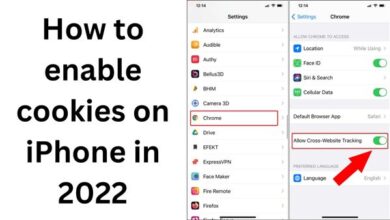How to Manage Storage on WhatsApp
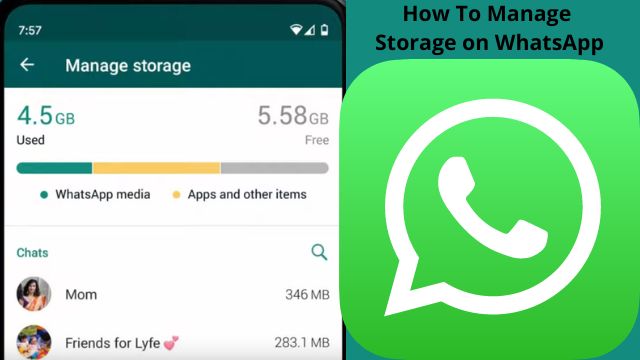
- How to manage storage on WhatsApp (Android)
- WhatsApp Storage Management tool on Android
- How to manage storage on WhatsApp (iOS)
- WhatsApp Storage Management tool on iOS
You can now simply control your storage and WhatsApp data thanks to a new tool that WhatsApp recently released. Here’s how to manage storage on WhatsApp?
Undoubtedly, WhatsApp is currently the most popular messaging service. That is precisely why it witnesses a lot of messages, images, videos, and other types of communication being exchanged every day.
Another reason for this is that our WhatsApp storage fills up too quickly, necessitating the routine procedure of freeing up smartphone capacity to enable convenient daily usage.
The Facebook-owned messaging app recently unveiled a well-organized storage management feature to do the deed and save manage storage WhatsApp, whereas earlier we all had to go through the trouble of manually freeing up space.
Here are the simple steps you may follow to manage WhatsApp storage on both Android and iOS.
How to manage storage on WhatsApp (Android)
- Open up WhatsApp.
- In the top right corner, select the three dotted menu.
- Select the Settings menu item.
- Choose Storage and Data once you’re in the Settings menu.
WhatsApp Storage Management tool on Android
- Now select Manage Storage from the menu.
- All the chats are collected in this area. By using the Select All option, you can select specific chats and either delete the media one by one or all at once.
- By choosing the Larger than 5MB and Forwarded Many Times choices for additional categorized sorting, you can also remove media.
- Additionally, you may use the sort symbol on the upper right to order the media by Newest, Oldest, and Largest by tapping on it.
How to manage storage on WhatsApp (iOS)
The procedure is nearly identical to WhatsApp for iOS. The steps are as follows:
- Open up WhatsApp.
- Navigate to the Settings area.
- Choose the Storage and Data menu item.
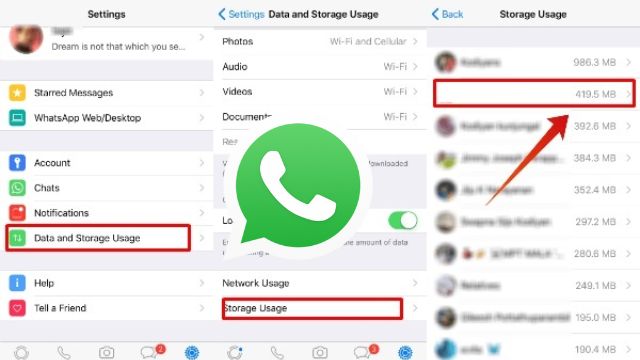
WhatsApp Storage Management tool on iOS
- The option to manage storage is now available. If you choose this, WhatsApp will use all of your available storage.
- By choosing one of the two options, you can manage media based on files larger than 5MB or forwarded numerous times.
- Additionally, you can manage individual chats by choosing the ones you want, organizing the media by Newest, Oldest, and Largest, and ultimately deleting it.
In addition, you can remove media using a search. Simply go to conversations, use the search option, and browse for media within the categories of “Photos,” “Documents,” and “more.” choose the file you want to remove. Select More, then remove. you are now ready to go.
Aside from reminding you to manage WhatsApp storage sometimes, the software will do so when the storage limit is reached. This is another another useful function that will help you easily manage WhatsApp storage.
If you use WhatsApp frequently, you might also see categories like “bigger than 5MB” or “forwarded numerous times.” There isn’t a mechanism to control this from the desktop app at the moment, but it might be.
- How to Transfer WhatsApp Data from Android to iPhone
- WhatsApp Vs Telegram: Comparison In Terms Of Privacy
- How to Create a WhatsApp Account with US Number
- How To Recover Deleted Photos From WhatsApp?
WhatsApp continues to reign supreme in the realm of messaging apps.
Over two billion people were using the programme as of 2020, and that number has probably increased since then. The only significant rival in terms of user base is Messenger, another platform owned by Meta.
However, end-to-end encryption is WhatsApp’s main benefit. As a result, only the sender and receivers can decipher a message, keeping it secure. That now includes the internet, where WhatsApp may be used devoid of a phone.
Conclusion
Even if the app itself isn’t very big, all the messages you send and receive pile up quickly, especially if you participate in a lot of group chats. Before a few years ago, unless you were content to remove message history, there wasn’t much you could do about it. However, WhatsApp released a function that enables you to manage storage more skillfully in late 2020.
People May Ask
Q- Why is WhatsApp storing so much data?
A- Go to settings by clicking the three dots in the top right corner. Click on Storage and Data now. The top chats that utilize the most capacity may be found by clicking Manage storage, along with media from WhatsApp. Simply remove any copies and unnecessary films and photographs, and you’re done.
Q- What happens if I delete my WhatsApp data?
A- As with when you first installed WhatsApp on your phone, you will need to verify your account once more after clearing WhatsApp data. Verify that the phone number registered with WhatsApp is the one you may use. And certainly, by erasing its data, your communications would be gone.
Q- Can I switch the storage on WhatsApp to an SD card?
A- Locate the WhatsApp folder from the list of folders on the Android smartphone’s internal storage by opening the internal memory folder on your device. Duplicate the WhatsApp folder. All of your WhatsApp data will be copied to the SD card as soon as you copy the WhatsApp folder and paste it there.
Q- Does WhatsApp archiving conserve space?
A- All of your communications can be archived, but it won’t make WhatsApp use any less space because the messages are only hidden, not destroyed. When you delete a chat rather than erase it, all of the message history is also deleted, and the chat is also removed from your Chats tab.
Q- Where are WhatsApp’s data files kept?
A- Yes, images are stored locally, just like all other files and messages received through WhatsApp. They are not in any manner able to be saved on a server and are kept in /data/data/com.whatsapp/.
Q- Where are the photos stored in WhatsApp?
A- Media files are automatically saved in your WhatsApp/Media/folder on Android devices. The WhatsApp folder is housed in your internal storage, if you have it. The folder will be on your SD Card or External SD Card if your device lacks internal storage.
Q- What happens with WhatsApp storage?
A- When you receive new photographs and videos, WhatsApp immediately downloads them. These can be saved to your camera roll as well as being kept on your phone. You now have more control over what media is kept on your phone thanks to an improved version of WhatsApp.