How to fix the Waiting for activation error in iMessage and FaceTime
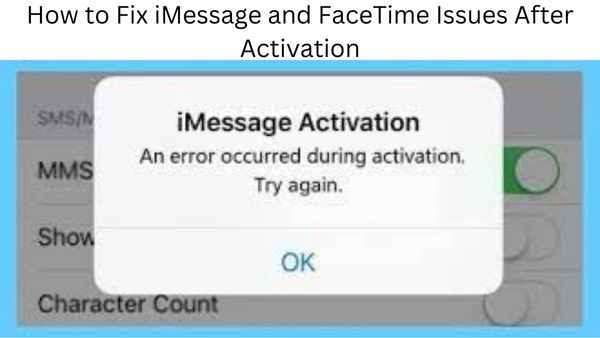
How to fix the Waiting for activation error in iMessage and FaceTime-
- Try rebooting your FaceTime or iMessage applications if they are stuck on the “Waiting for activation” screen.
- The problem could be resolved by restarting your phone or resetting your Apple ID.
- The “Waiting for activation” message may not go away for up to a day.
You can use iMessage and FaceTime for free after creating an Apple ID account. With just an internet connection and these apps, you may text or video chat with anyone. No mobile plan is necessary.
You should first activate them on your iPhone, iPad, or iPod Touch before using iMessage or FaceTime. They often start working as soon as you complete configuring your device. It occasionally takes up to a day. But occasionally, the apps will remain inactive indefinitely and simply display the message “Waiting for activation.”
There are a few simple steps you may follow to fix your iMessage and FaceTime applications if they have been stuck on the “Waiting for activation” prompt for longer than a day.
How to fix the Waiting for activation error in Message
Check Apple’s server status page
When FaceTime and iMessage “activate,” they’re actually contacting Apple’s servers to verify that you’re using a valid Apple ID. Your apps cannot activate if Apple’s servers are down.
Apple maintains a webpage that keeps tabs on all of their servers and records any outages. If there is a yellow or red dot next to the FaceTime and iMessage tabs instead of a green dot, the servers aren’t functioning properly.
If so, you’ll just have to wait till Apple fixes the servers.
Check internet connection
IMessage and FaceTime use the internet, not mobile signals, in contrast to SMS texting and normal phone conversations. Therefore, they won’t function if you don’t have a data plan or Wi-Fi connection.
Make sure you can load numerous webpages when you launch Safari. If you are unable to or if they load terribly slowly, you have identified the problem. Restart your device and connect to a faster internet connection.
Reset the network settings and try again if you have a strong connection but it still won’t function. All of your saved Wi-Fi passwords will be deleted, so take caution.
Refresh your connections to iMessage and FaceTime
You may turn on or off FaceTime and iMessage in the Settings app on your smartphone. These toggles are typically used to disable the services, but you may also use them to reestablish a connection to Apple’s servers.
- On your iPhone, iPad, or iPod Touch, launch the Settings app.
- After selecting Messages, go down and toggle off the iMessage button.
- Return to the main Settings page, select FaceTime, and turn that feature off as well.
- Restart the computer.
- Reopen the Settings app to reactivate FaceTime and iMessage.
To see if the “Waiting for activation” screen is still present, check the apps once more.
Sign out of your Apple ID account
Your Apple ID account is linked to iMessage and FaceTime (also known as your iCloud account). It might be resolved by updating the Apple ID on your device.
- Launch the Settings app on your device, then tap your name at the top of the screen.
- At the bottom of the Apple ID page, click Sign Out. To completely log out, you might need to enter your password.
- Restart your device after you have signed out.
- After it restarts, launch the Settings app once more and select the Sign in link at the top of the page.
- Re-enter your Apple ID login information.
Check iMessage and FaceTime once more after logging in.
Check that your time and date are correct
Your device’s incorrect time and date settings may cause problems with your connection to Apple’s servers. This can be fixed using the Settings app.
- Launch the Settings app, then select Date & Time under General.
- Verify the Set Automatically button is selected. Turn it on and restart your device if it isn’t.
After the device restarts, check FaceTime and iMessage once more.
Update your iPhone, iPad, or iPod
When it’s feasible, keep your devices updated. Your apps can cease functioning if you don’t keep up with the upgrades.
An iPhone, iPad, or iPod Touch can be updated by:
- Click General and then Software Update in the Settings app.
- If there is an update pending for your device, the page will describe it and what’s in it. To update, select Install or just Download and Install.
In order to install the update, your device will automatically restart. remember to check iMessage and FaceTime once it turns back on.
Factory reset your device
All of your device’s settings, apps, and data are erased during a factory reset. It will put it back in the condition it was in before leaving the factory.
The final solution you should try is to restore your iPhone, iPad, or iPod to factory defaults. But if nothing else helps, it will almost certainly solve FaceTime and iMessage.
- How to buy iphone 14 (in usa)
- How to clear TikTok cache on iPhone
- iOS 16 arrives Monday — meet all the new features for your iPhone
Contact Apple Support
If none of these fixes worked, your device might be experiencing a more serious problem. In this situation, you’ll need to contact Apple directly for assistance.
Using your phone or computer, there are several ways you can get in touch with Apple. For more information, see our guide to getting in touch with Apple help.
Why won’t my imessage activate?
There could be several reasons why your iMessage is not activating. Some of the most common ones include:
Poor internet connection: iMessage requires a stable internet connection to work. iMessage could not operate on your smartphone if Wi-Fi or cellular data is not enabled, or if the connection is unstable.
Wrong Apple ID or password: Your iMessage settings may need to be updated if you recently changed your Apple ID or password. IMessage won’t activate if you input the incorrect login information.
Network restrictions: Some networks may have restrictions that prevent iMessage from working properly. For example, if you’re on a school or work network, certain ports may be blocked, which can prevent iMessage from activating.
Software updates: If your device is not running the most recent version of iOS or macOS- iMessage might not work properly. Verify software on your device has the most recent update.
Server issues: Sometimes, iMessage may be experiencing server issues, which can prevent the service from activating. You might have to wait a few hours before attempting again if this is the situation.
How do I fix iMessage and FaceTime activation?
- View the server status page for Apple.
- Ensure that you have an internet connection.
- Reset your FaceTime and iMessage connections.
- Keep your Apple ID account signed in.
- Verify the accuracy of your time and date.
- Refresh your iPod, iPad, or iPhone.
- Your smartphone must be factory reset.
- Speak with Apple Support.
How to fix Your Waiting for activation error in iMessage and FaceTime
- Turn off and then on again FaceTime and iMessage
- Turn off iMessage by going to Settings > Messages.
- Turn off FaceTime by going to Settings > FaceTime.
- Restart your iPod touch, iPhone, or iPad.
- Restart FaceTime and iMessage.
Why does my FaceTime show waiting for activation?
Up to 24 hours may pass before iMessage and FaceTime are activated. If the problem persists after 24 hours, do the following actions: Check to see if your device is running the most recent iPadOS or iOS version. To make sure you can send and receive SMS messages on your iPhone, check with your carrier.
FAQ
Q: What is the “Waiting for activation” error in iMessage and FaceTime?
A: The “Waiting for activation” error is a common issue that users encounter when trying to set up or use iMessage and FaceTime on their Apple devices. This error notice indicates that for whatever reason, such as a connectivity problem or improper account settings, your smartphone is unable to activate iMessage or FaceTime.
Q: What can I do if I encounter the “Waiting for activation” error in iMessage and FaceTime?
A: You can try a number of different ways to fix the “Waiting for activation” issue in iMessage and FaceTime:
- Check your device is connected to a stable Wi-Fi or cellular network.
- Make sure that your date and time settings are accurate.
- Check your Apple ID and password are correct.
- Turn off and restart iMessage and FaceTime.
- Restart your device.
- Update latest version of iOS or macOS.
- Contact Apple Support for further assistance if the issue persists.
Q: How can I disable FaceTime and iMessage on my Apple device?
A: Go to Settings > Messages (or FaceTime) and slide the switch adjacent to the app to the “off” position to disable FaceTime and iMessage on your Apple iPhone.
Q: Is it possible to use FaceTime and iMessage without a cellular or Wi-Fi connection?
A: No, using iMessage and FaceTime on your Apple iPhone requires that you have a live Wi-Fi or cellular connection.
Q: Will resetting my network settings fix the “Waiting for activation” error in iMessage and FaceTime?
A: Resetting your network settings can sometimes fix the “Waiting for activation” error in iMessage and FaceTime as it can resolve any connectivity issues that may be causing the problem.
Note: if you reset your network settings- your device will also remove any saved Wi-Fi passwords and VPN configurations.

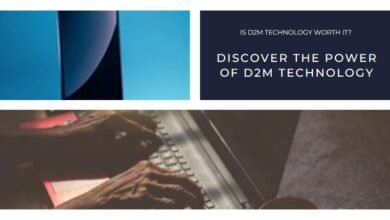
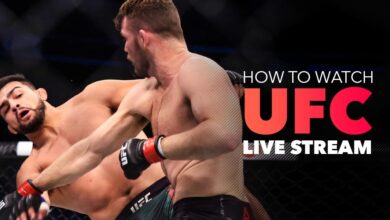
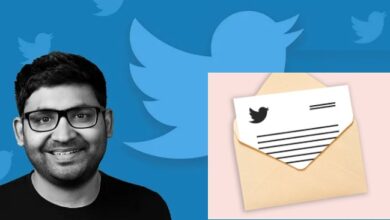


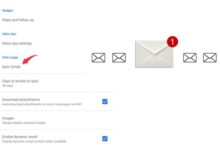
Sir,
How to fix my facetime