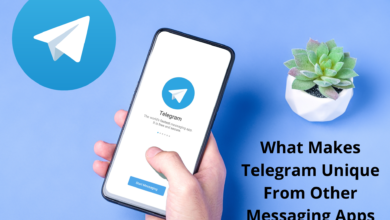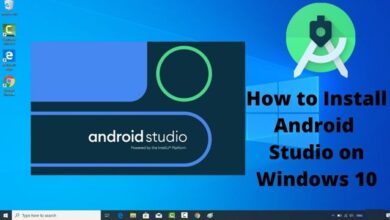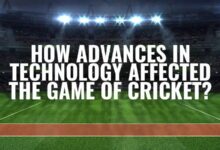Using iMessage on Windows PC: A Step-by-Step Guide
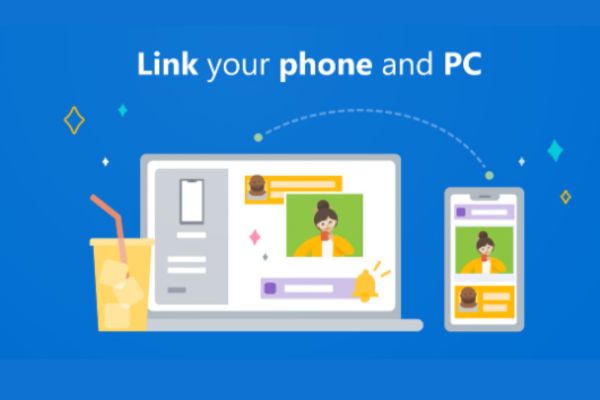
With the help of Phone Link for Windows, users can now enjoy the convenience of using iMessage on Windows PC to stay connected with friends and family.
Break free from device limitations! Discover how to unlock the power of iMessage on your Windows PC and seamlessly connect with iMessage and Android users. Thanks to Phone Link for Windows 11, you can now send messages and make calls through your PC using your iPhone. Get ready to revolutionize your messaging experience! Follow our step-by-step guide below.
How to Set up iMessage on Windows PC
Bridge the gap between Apple and Windows with these simple steps:
- Empower Your PC: Install Phone Link for Windows, Your Gateway to iMessage.
- Unleash Your iPhone: Get Link to Windows for Your iPhone and Supercharge Your Communication.
- Unveil the Magic: Launch Phone Link on Your PC and Initiate the iPhone Setup.
- QR Code Wizardry: Scan the QR Code with Your iPhone Camera and Unleash the Possibilities.
- The Perfect Pairing: Grant Permissions, Connect Your iPhone to Your PC, and Witness the Magic Unfold.
How to use iMessage on Windows PC:
Experience the freedom of cross-platform communication:
- Seize Control: Seamlessly Send and Receive Messages to iMessage and Android Users.
- PC-Powered Phone Calls: Dial and Answer Calls Directly from Your Windows PC.
- Stay in the Loop: Get Notified of New Messages and Unlock a World of Features.
Limitations of Using iMessage on Windows:
- iPhone Power: Embrace the iPhone Requirement for Phone Link on Windows.
- Group Chat Quest: Currently, Group Chats Await Future Updates.
- Media Evolution: Photos and Videos Will Soon Join the iMessage Party.
- Colorful Conundrum: For Now, Messages Share a Unified Gray Appearance.
FAQ
Q: Can I use iMessage on a Windows PC?
A: Yes, you can use iMessage on a Windows PC by using a third-party application called Phone Link for Windows. It allows you to send and receive iMessages and text messages on your PC.
Q: What are the requirements to use iMessage on Windows PC?
A: To use iMessage on Windows PC, you need a PC running Windows 11 or a later version with Bluetooth functionality enabled. Additionally, you need an iPhone running iOS 14 or a later version with Bluetooth enabled.
Q: How do I set up iMessage on Windows PC?
A: Follow these steps to set up iMessage on your Windows PC:
- Install Phone Link for Windows on your PC.
- Get the Link to Windows app on your iPhone.
- Launch Phone Link on your PC and follow the setup instructions.
- Scan the QR code displayed on your PC using the Link to Windows app on your iPhone.
- Grant the necessary permissions on your iPhone to establish the connection.
- Once the setup is complete, you can start using iMessage on your Windows PC.
Q: Are there any limitations to using iMessage on Windows PC?
A: Yes, there are some limitations when using iMessage on Windows PC. These include:
- The need for an iPhone to use Phone Link on Windows.
- No support for group chat.
- Lack of support for photos and videos.
- All messages appear as gray, without distinguishing between iMessages and SMS text messages.
Q: Are there alternative messaging apps for Windows PC?
A: Yes, if you require full multimedia support and cross-platform compatibility, you may consider using alternative messaging apps like WhatsApp or Signal on your Windows PC.
Q: Will the limitations of using iMessage on Windows PC be resolved in the future?
A: It is possible that future updates to the software may address the current limitations. Apple and Microsoft may also reach agreements to enhance the functionality. Stay updated with the latest developments to see if these limitations are lifted or improved in the future.
- How to Download Videos on iPhone from Safari in All Possible Ways
- How to Fix instagram app keeps crashing on Android or iphone
- How to lock your facebook profile on Android, iphone and Desktop
- How to Fix “iMessage Not Delivered” on Your iPhone
Conclusion:
Unleash the full potential of iMessage on your Windows PC and revel in the freedom of seamless communication. While some limitations exist, the ability to message, call, and stay connected on your PC is a game-changer. As the software evolves and collaborations blossom, these limitations may soon become relics of the past. In the meantime, consider alternative apps like WhatsApp or Signal for multimedia support and cross-platform compatibility. Share your incredible experiences and thoughts in the comments below, and let’s redefine communication together!