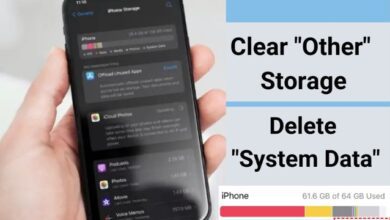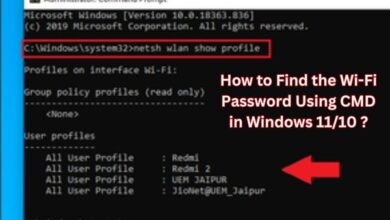What is Disappearing Messages in WhatsApp
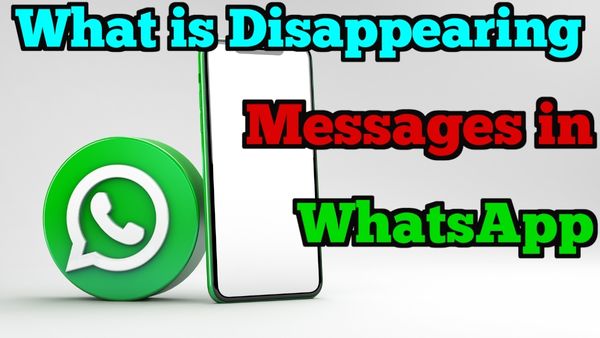
What is Disappearing Messages in WhatsApp– For those who prefer additional privacy, WhatsApp now has a new function that will be useful. Users can now select a default timer for all messages, which will cause them to expire 24 hours, 7 days, or 90 days after being delivered. The new WhatsApp function is covered in detail here.
How Do I Enable Disappearing Messages in WhatsApp?
- To enable disappearing messages for a specific chat or for all upcoming chats:
- Click the contact’s name at the top of the message to open it.
- Click Messages that disappear.
- Select Continue.
Choose the time you want messages from the current chat to vanish by tapping To enable disappearing messages for all chats, try using a default message timer.
Tips: Go to the three-dot menu > Settings > Account > Privacy > Default message timer to enable fading messages for all chats.
Disappearing messages in WhatsApp for web browsers can be enabled
You may enable disappearing messages in WhatsApp’s web browser client if you install it on your computer:
Open WhatsApp on your web browser and choose a chat from the left-hand menu.
At the top, click the contact’s name.
Select Disappearing Messages by scrolling down in the window that appears on the right.
To return, select On and then the back arrow next to Disappearing Messages.
You’ll see a warning saying that communications expire after seven days. To end the window, click the X next to Contact Info.
What is Disappearing Messages in WhatsApp feature?
Users can set a preset timer for messages to automatically remove themselves using the new WhatsApp Disappearing Messages feature. You have the option of setting this timer for 24 hours, 7 days, or 90 days. Both personal and group chats can make use of the feature.
Who will be able to use WhatsApp Disappearing Messages?
Both Android and iOS users will soon be able to use the WhatsApp Disappearing Messages feature. Following an update to the most recent version of the app, the new functionality will be supported by all phones that support WhatsApp.
How to enable WhatsApp Disappearing Messages?
Go to WhatsApp Settings > click Account > Privacy > Default message timing and choose a duration to enable WhatsApp Disappearing Messages. The option to make the functionality default for all talks is also available here.
If you only get to use the feature for specific chats and not all of them, users can touch on the contact name of any personal or group chat after length has been specified as well as manually turn disappearing messages “on” or “off” there.
Will my messages disappear from everywhere?
No. Messages that have been automatically erased may still be accessible in the notification panel even after you switch the feature on if they haven’t been accessed yet. The original message may still be partially or entirely visible in the quoted text if a message is quote-replied before it is erased.
If the message with the disappearing setting is sent to another conversation, it won’t vanish there either unless the other chat has the identical settings.
How will disappearing messages behave with chat backups?
A user’s backup will contain the vanished message if it is made before the message vanishes. However, when a user restores from a backup, disappearing messages will be removed.
- Beware! New Travel VISA Scam through WhatsApp
- How to Restore Deleted WhatsApp Messages Without Backup
- How to Manage Storage on WhatsApp
Which messages will the feature not affect?
Messages sent after the setting was enabled will be impacted by the new WhatsApp Disappearing Messages feature. Therefore, the feature has no impact on any communications that were sent before it was enabled or after it was disabled. These communications won’t be erased right away.