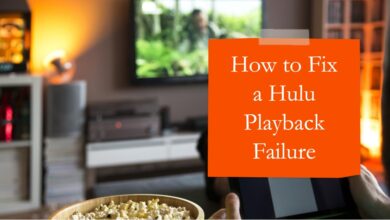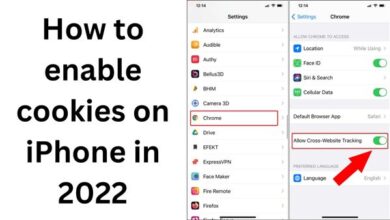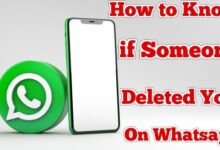How to Restore Deleted WhatsApp Messages Without Backup
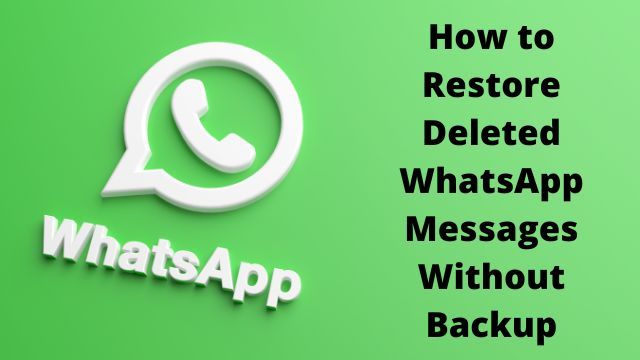
How to Restore Deleted WhatsApp Messages Without Backup- If you haven’t set up any WhatsApp backups, you won’t be able to recover messages. But even if you haven’t backed up your WhatsApp conversations, you may still restore them using the following techniques and tricks.
WhatsApp, which is owned by Facebook, is constantly adding new services for its users. According to the instant messaging app, chats are wiped from its server as quickly as the sender deletes them and all communications sent and received on its site are end-to-end encrypted. There are a number of reasons why we delete some WhatsApp messages and afterwards wish we could get them back.
Only if WhatsApp backup has been enabled can you retrieve your chat history. By selecting Chat backup under a Go to Chats choice in Settings > WhatsApp chat backup, you can enable it. If you have an iPhone, you may access this Chat Backup option by selecting Chats from WhatsApp Settings.
If you have not configured any WhatsApp backups, you will not be able to restore messages. But even if you haven’t backed up your WhatsApp conversations, you may still restore them using the following techniques and tricks.
Using a specialized data recovery program is the only option to retrieve deleted WhatsApp messages. The Google Play Store offers a number of message recovery tools.
Users can recover deleted WhatsApp messages again by using the “WAMR” programme, which is accessible on the Google Play store. It’s interesting that the programme enables you to recover photographs, movies, GIFs, graphics, and much more.
How to recover your messages with the help of this app
- Visit the Google Play store now. There is just an Android version of this app. Consequently, it won’t work for iOS users.
- Install the WAMR app on your smartphone after downloading it.
- The screen displays a list of numerous apps, including Facebook, Instagram, WhatsApp, and more.
- Choose WhatsApp
- You are prompted to provide access to alerts and multimedia files.
- You’ll be directed to the app’s notification history home screen.
- Even if you erase your WhatsApp messages, your contact names and their names will start to show up on the notification history screen.
How to Restore Deleted WhatsApp Messages Without Backup on iPhone
You will need to use a third-party program if you don’t have a backup or simply wish to restore a specific deleted WhatsApp message*. One such app is MiniTool Mobile Recovery for iOS. This approach functions without the
- Install MiniTool Mobile Recovery for iOS or a comparable program on your PC by downloading it.
- Link your computer to your phone. If you’re doing this for the first time, you must personally verify the reliability of the PC. On the screen of your phone, there will be a popup stating as much.
- Launch the app you just downloaded, such as MiniTool Mobile Recovery for iOS.
- Wait for the procedure to be finished before clicking “Scan.” This could require some time.
- Choose “WhatsApp” in the list of data types on the left. This will show every message, even ones that have been erased.
- You can recover deleted messages by searching for and choosing them.
- The application interface’s lower right corner will say “Recover,” so click there.
- How to Use Hotspot
- How to Play YouTube in Background on iPhone
- How To Unbanned The Banned Number On WhatsApp
People May Ask
Is it possible to recover deleted WhatsApp messages without backup?
Using recovery software is the only option if you want to recover deleted WhatsApp messages on Android smartphones without a backup. Recovery software is a stress-free and dependable way to retrieve old and recent WhatsApp chat records.
How can I get deleted messages back?
Using a backup, restore deleted text messages
On an Android device with Google Drive backups enabled, you can restore your backup to retrieve any deleted text messages. The primary drawback of adopting this method is that you must reset your phone to factory settings in order to restore your backup.
How can I recover deleted messages from my Android without backup?
Visit the Android app store and download the Undeleter Recover Files & Data app. Select Restore File or Restore Data by tapping on them. Choose the program from which to restore the data. Since you wish to restore a text message in this situation, tap on Messages.
On an Android, how can you recover deleted text messages?
To backup and restore, go to Settings > Accounts and backup. To see if a Google Drive backup was produced before the messages were erased, hit Google Account under your Google account. If a backup is accessible, you can restore it to retrieve the deleted messages restored.