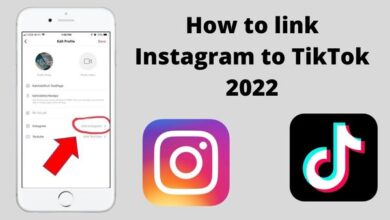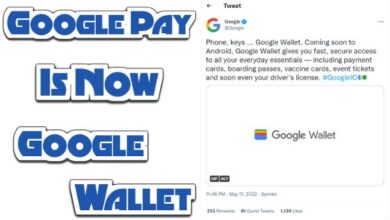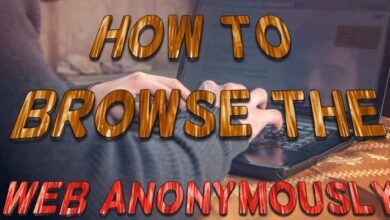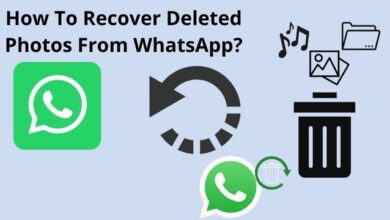How to Delete your Discord Account: A Comprehensive Guide
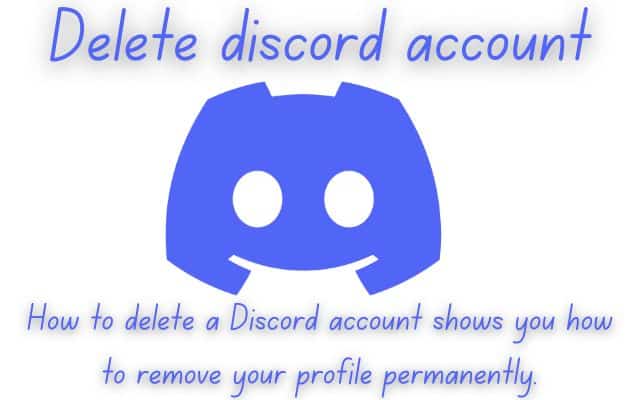
In the digital age, we often find ourselves juggling multiple online accounts. One such platform that has gained significant popularity is Discord. Known for its community-driven approach, Discord has become a go-to platform for gamers and non-gamers alike. But what happens when you want to take a step back? This article will guide you on how to delete your Discord account.
Deleting a Discord account might seem daunting, especially if you’re not tech-savvy. However, it’s a simpler process than you might think. Whether you’re concerned about your online privacy, or simply wish to declutter your digital life, knowing how to delete your Discord account can come in handy.
In this article, we’ll walk you through the process step by step, ensuring you have all the information you need to make an informed decision. We’ll also discuss what happens to your data after deletion and explore some alternatives to account deletion.
So, if you’ve been wondering how to delete your Discord account, you’ve come to the right place. Let’s dive in!
Understanding Discord
Discord is a communication platform that has gained immense popularity over the years. It was initially designed for gamers, but its versatile features have made it a favorite among various online communities. Discord allows users to communicate through voice calls, video calls, text messaging, media and files in private chats or as part of communities called “servers”.
However, like any other online platform, Discord also has its share of pros and cons. On the positive side, Discord provides a space for like-minded individuals to connect, share ideas, and build communities. It’s a hub for collaboration, making it ideal for everything from gaming groups to professional workspaces.
On the downside, issues such as online harassment, privacy concerns, and the potential for addiction can be problematic. Discord, like many social platforms, collects user data, which might raise privacy concerns for some users.
Moreover, Discord accounts that have not been used for 2 years or more may be scheduled to be deleted. As your account nears the 2 years mark you may get an email or text message warning you that your account is scheduled to be deleted.
Now, we will delve deeper into why some users might want to delete their Discord account and how to go about it. Whether you’re looking to take a break from online communities, concerned about your digital footprint, or simply wish to understand the process, this guide on how to delete your Discord account will provide you with the information you need.
Reasons to Delete a Discord Account
There could be numerous reasons why someone might want to delete their Discord account. For some, it could be due to privacy concerns. Like many social platforms, Discord collects user data, which might raise privacy concerns for some users.
For others, it could be about managing their digital footprint. Deleting old online accounts is a good idea for maintaining privacy and security. Moreover, Discord accounts that have not been used for 2 years or more may be scheduled to be deleted. As your account nears the 2 years mark you may get an email or text message warning you that your account is scheduled to be deleted.
Another common reason is the desire to avoid toxic behavior. Unfortunately, like any online community, Discord is not immune to toxic behavior. Some users have reported being affected by toxic people and servers on Discord.
In some cases, Discord accounts are banned because of violations of their terms of service. Your account can also be banned if it is consistently reported by multiple user IDs. Users may report you if you have hurt their feelings, harassed, or threatened anyone on the platform.
Lastly, some people might simply find that they no longer use the app as much and want to declutter their digital life.
Whatever the reason, it’s important to know that deleting your Discord account is a permanent action. All your account data will be permanently erased when the account is gone, and you won’t be able to restore this data in the future.
Preparation Before Account Deletion
Before you proceed with deleting your Discord account, there are a few things you should consider.
Firstly, it’s important to back up any important data. This includes any personal messages, images, or files that you may want to keep. Once your account is deleted, all associated data will be permanently erased.
Secondly, if you’re part of any servers or have ongoing conversations, it’s a good idea to inform your friends and communities about your decision. This gives them a chance to say goodbye or to move the conversation to another platform if needed.
Thirdly, consider whether deleting your account is the best option for you. Discord offers a range of privacy settings that allow you to control who can contact you, who can add you as a friend, and what data you share with apps. If your main concern is privacy or unwanted messages, adjusting these settings may address your concerns without needing to delete your account.
Lastly, if you’re the owner of any servers, you’ll need to either delete the server or transfer ownership before you can delete your account. If you don’t do this, you won’t be able to delete your account.
Remember, deleting your Discord account is a permanent action. Once deleted, your account cannot be restored. Therefore, it’s important to be sure about your decision and to take these preparatory steps before proceeding.
Step-by-Step Guide to Deleting a Discord Account
Deleting your Discord account is a straightforward process that can be completed in a few steps. However, it’s important to note that once your account is deleted, it cannot be restored. Here’s a step-by-step guide on how to delete your Discord account:
- Log in to Discord: Open your web browser and go to discord.com/login. Log in to your Discord account using your email address and password.
- Access User Settings: Once logged in, click the Settings icon on the bottom left-hand side of the screen (it looks like a gear). This will open the User Settings menu.
- Navigate to ‘My Account’: In the User Settings menu, click the “My Account” tab on the left-hand side of the screen.
- Initiate Account Deletion: Scroll down to the bottom of the page and click “Delete Account”.
- Confirm Account Deletion: You’ll be asked to enter your password along with your six-digit 2FA code (if you have 2 Factor Authentication enabled) and to press the “Delete Account” button one last time to complete the deletion.
Please note that Discord will first put your account on hold for 15 to 30 days so that it can be recovered in case it was deleted unintentionally. Once that period expires, Discord begins the process of deleting identifying information and anonymizing or aggregating other information. After two weeks from the date you deleted it, Discord will permanently remove it from its own system and you won’t be able to restore it.
Remember, all your chats and messages will be trashed, and you will be removed from any servers you have joined. Furthermore, your name will be changed to “Deleted User”, and this is how your profile will appear to others.
After Deleting Your Discord Account
Once you’ve deleted your Discord account, a 14-day “pending deletion” period is activated by Discord. During this time, your account is on hold for 15 to 30 days so that it can be recovered in case it was deleted unintentionally. After this period expires, Discord begins the process of deleting identifying information and anonymizing or aggregating other information. When two weeks pass from the date you deleted it, Discord will permanently remove it from its own system and you won’t be able to restore it.
All your chats and messages will be trashed, and you will be removed from any servers you have joined. Furthermore, your name will be changed to “Deleted User”, and this is how your profile will appear to others.
Alternatives to Discord
If you’re looking for alternatives to Discord, there are several platforms that offer features such as end-to-end encryption, file sharing, group voice chat, and more. Some of the popular alternatives include:
- TeamSpeak: A top choice VoIP communication system for online gaming.
- Telegram: A feature-rich platform that offers end-to-end encryption for private messaging.
- Element: A free and open-source alternative to Discord.
- Troop Messenger: A simple team communication and collaboration tool.
Each of these platforms has its own unique features and benefits, so you can choose the one that best suits your needs.
- Discord Installation Failed? Here’s How to Fix it on Windows 11
- Discord Notifications Not Working? Quick and Easy Fixes for 2023
- How to Add Apps for an Epic Discord Server Experience
FAQ
Does deleting your Discord account actually delete it?
Yes, deleting your Discord account does actually delete it. Once deleted, your account cannot be restored, and all associated data will be permanently erased. However, Discord first puts your account on hold for 15 to 30 days so that it can be recovered in case it was deleted unintentionally. After this period expires, Discord begins the process of deleting identifying information and anonymizing or aggregating other information.
Can I deactivate my Discord account?
Discord does not currently offer a way to deactivate accounts. The only options available are to either delete your account or to simply log out and stop using it.
Can I automatically delete my Discord account?
No, Discord does not provide an option to automatically delete your account. You must manually initiate the deletion process.
How do I delete a Discord account I no longer have access to?
If you no longer have access to your Discord account (for example, if you’ve forgotten your password), you’ll need to reset your password first. Once you’ve regained access, you can proceed with the account deletion process. If you’re unable to regain access, you may need to contact Discord support for assistance.
What happens if I deactivate Discord?
As mentioned earlier, Discord does not currently offer a way to deactivate accounts. If you stop using Discord or uninstall the app, your account will remain inactive until you log in again.
What is the difference between deactivate and delete on Discord?
Deactivation typically implies that the account can be restored at a later date, while deletion is permanent. However, Discord does not currently offer a way to deactivate accounts. The only option is to delete your account, which is a permanent action that erases all associated data.
Does Discord delete all data?
When you delete your Discord account, all your personal data is deleted, including your username, personal information, and messages. However, your messages in servers are not deleted and will remain visible to others, but your username will be changed to “Deleted User”.
Does Discord keep deleted messages?
If you delete a message you sent in Discord, the message is removed from the server and no longer visible to anyone. However, if you delete your account, your messages in servers are not deleted and will remain visible to others, but your username will be changed to “Deleted User”.
Conclusion: How to Delete your Discord Account
Deleting your Discord account is a significant decision that should not be taken lightly. It’s important to understand the implications of this action and to take the necessary steps to ensure that you’re making the right choice for your digital life.
This guide has provided you with a comprehensive overview of how to delete your Discord account, from understanding what Discord is and why you might want to delete your account, to the step-by-step process of account deletion. We’ve also discussed what happens to your data after you delete your account and explored some alternatives to Discord.
Remember, once your account is deleted, it cannot be restored, and all associated data will be permanently erased. Therefore, it’s crucial to back up any important data and inform your friends and communities about your decision before proceeding.
Whether you’re looking to take a break from online communities, concerned about your digital footprint, or simply wish to understand the process, we hope this guide on how to delete your Discord account has been helpful. As always, make sure to stay safe online!