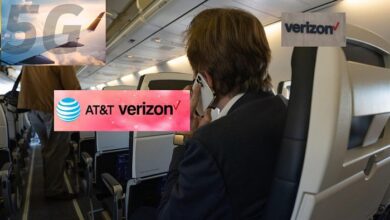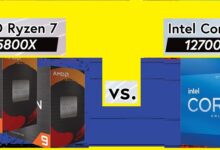Microsoft Word adds a time-saving shortcut to paste plain text: Here’s how to use it

Microsoft Word is one of the most popular word processing software programs in the world, used by millions of people every day. While it’s a powerful tool, it can also be frustrating to use at times, especially when it comes to formatting. For years, users have been asking for a simple shortcut to paste plain text, without any formatting, and Microsoft has finally answered their prayers.
In this article, we’ll take a closer look at the new shortcut and show you how to try it out for yourself. We’ll also answer some frequently asked questions about this new feature.
What is the new shortcut to paste plain text?
The new shortcut to paste plain text is Ctrl + Shift + V. This shortcut will allow you to paste text without any formatting, so you can avoid the hassle of having to manually remove unwanted formatting from your pasted text.
How do I try out the new shortcut?
To try out the new shortcut, you’ll need to be using the latest version of Microsoft Word. If you’re using an older version of Word, you may not have access to this feature. Once you have the latest version of Word, follow these steps:
- Open Microsoft Word and create a new document.
- Type some text into the document or copy some text from another source.
- Place your cursor where you want to paste the text.
- Press Ctrl + Shift + V on your keyboard.
- The text will be pasted into your document without any formatting.
- You can now format the text as you wish.
Why is this shortcut important?
The new shortcut is important because it saves users a lot of time and frustration. Previously, if you wanted to paste text without any formatting, you had to use the “Paste Special” function, which was buried in the menus and required several clicks to access. With the new shortcut, users can easily paste plain text with just a few keystrokes, making the process much faster and more convenient.
What are some other ways to paste plain text in Word?
Before the new shortcut was introduced, there were a few other ways to paste plain text in Word, although they were not as convenient as the new shortcut. Here are a few examples:
- Paste Special: This function allowed users to choose how they wanted to paste the text, including pasting it as unformatted text. To access this function, users had to click on the “Paste” dropdown menu and select “Paste Special”.
- Notepad: Another way to paste plain text was to paste the text into Notepad first, which would strip away all formatting. Then, users could copy the plain text from Notepad and paste it into Word.
- Macros: Some users created macros that would automatically paste plain text into Word. However, this required some technical expertise and was not accessible to all users.
While these methods worked, they were not as simple and convenient as the new shortcut.
Can I customize the shortcut?
Yes, you can customize the shortcut to your liking. To do this, follow these steps:
- Click on “File” in the top-left corner of Word.
- Click on “Options”.
- Click on “Customize Ribbon” in the left-hand pane.
- Click on “Keyboard shortcuts: Customize” at the bottom of the window.
- In the “Categories” list, click on “All Commands”.
- In the “Commands” list, scroll down and click on “EditPasteTextOnly”.
- Click in the “Press new shortcut key” box and press the new key combination you want to use.
- Click “Assign”.
- Click “Close” to close the “Word Options” window.
Now you can use your customized shortcut to paste plain text.
Will this feature be available in other Microsoft Office programs?
It’s not clear yet if this feature will be available in other Microsoft Office programs. However, given the popularity of this feature in Word, it’s possible that Microsoft will add it to other programs in the future. If you use other Office programs and want this feature, it’s a good idea to keep an eye on future updates to see if it’s included.
FAQ:
Q: Will this feature work on Mac computers?
A: Yes, the new shortcut works on both Windows and Mac computers.
Q: Can I undo a plain text paste?
A: Yes, you can undo a plain text paste just like you can undo any other action in Word. Press Ctrl + Z on your keyboard or click on “Undo” in the toolbar.
Q: Can I paste formatted text using the new shortcut?
A: No, the new shortcut is specifically designed to paste text without any formatting. If you want to paste formatted text, you can use the regular paste function or use the “Paste Special” function to choose how you want the text to be pasted.
Q: Is this feature available in other languages?
A: Yes, the new shortcut is available in all languages supported by Microsoft Word.
- Microsoft offers free USB drives to testers of Windows 11 successor (Windows 12?)
- How to Permanently Disable Microsoft Defender in Windows 11
- How to Enable and Use Split Screen in Microsoft Edge
Conclusion:
The new shortcut to paste plain text is a long-awaited addition to Microsoft Word that will make the lives of many users much easier. By allowing users to paste text without any formatting with just a few keystrokes, Microsoft has addressed a common complaint and made the software more convenient to use.
The fact that users can customize the shortcut to their liking is also a welcome feature. While there were other ways to paste plain text in Word before, they were not as easy or convenient as the new shortcut. Overall, this is a great addition to Microsoft Word that will be welcomed by many users.