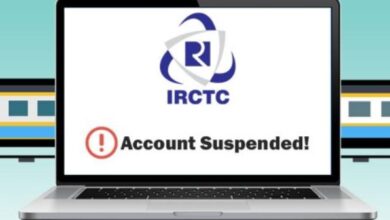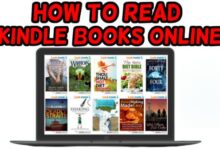How to Add Apps for an Epic Discord Server Experience
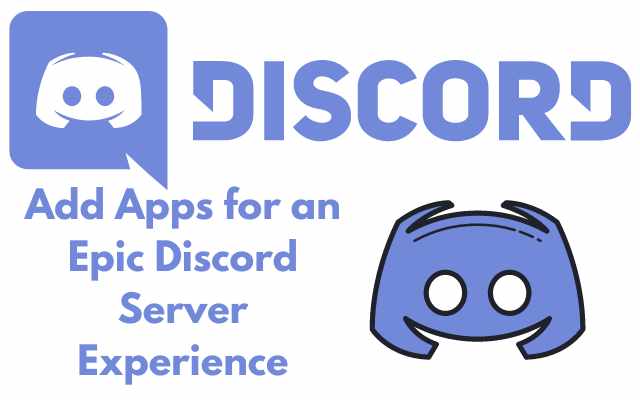
Add Apps for an Epic Discord Server Experience: Discord has become a popular platform for communities to come together and connect over shared interests. It allows users to create their own servers and customize them to their liking. Adding apps to your Discord server can enhance your experience and make it even more engaging for your members. In this guide, we will cover everything you need to know about adding apps to your Discord server, including frequently asked questions.
What are Discord apps?
Discord apps are third-party applications that can be integrated into your Discord server. These apps provide additional features and functionalities that enhance the overall experience of using Discord. There are a wide variety of apps available, including music bots, game integrations, and moderation tools.
How to add apps to your Discord server
Add Apps for an Epic Discord Server Experience. Here’s how to do it:
Step 1: Find the app you want to add
There are several websites and directories where you can find Discord apps, including top.gg, Discord Bots, and Discord Bot List. Once you find an app you want to add, make sure it’s compatible with your version of Discord.
Step 2: Authorize the app
To add an app to your server, you need to authorize it first. To do this, you’ll need to have the appropriate permissions on your Discord server. Once you have the permissions, click on the “Authorize” button on the app’s website.
Step 3: Configure the app
Once the app is authorized, you’ll need to configure it to work with your server. Most apps will provide instructions on how to do this on their website. Some apps may require you to create a specific channel or role for them to work properly.
Step 4: Test the app
Before you start using the app, it’s important to test it to make sure it’s working properly. You can do this by typing a command or using the app’s interface to test its functionality.
Top apps to add to your Discord server
There are countless apps available for Discord, but here are some of the most popular and useful ones:
- MEE6
MEE6 is a moderation bot that helps keep your server clean and safe. It can also be used to add custom commands and automate repetitive tasks.
- Rythm
Rythm is a music bot that can play music from YouTube, SoundCloud, and other sources. It’s a great way to keep your members entertained and engaged.
- Dyno
Dyno is a customizable bot that can be used for moderation, role management, and more. It’s highly configurable and can be customized to fit your specific needs.
- Tatsumaki
Tatsumaki is a social bot that can be used for leveling up, currency, and other features. It’s a great way to keep your members engaged and incentivized to participate in your server.
- Discord Translator
Discord Translator is a bot that can translate messages in real-time. It’s perfect for servers with members from different countries or language backgrounds.
Frequently asked questions
Q: Are Discord apps safe to use?
A: Most Discord apps are safe to use, but you should always research an app before adding it to your server. Check the reviews and make sure it’s a reputable app.
Q: Can I create my own Discord app?
A: Yes, you can create your own Discord app using the Discord API. However, it requires programming knowledge and experience.
Q: Do I need to pay for Discord apps?
A: No, most Discord apps are free to use. However, some may have premium features that require payment.
Q: Can I remove an app?
A: Yes, you can remove an app from your Discord server at any time. To do this, simply go to your server settings and find the app you want to remove. Click on the app and select “Delete” or “Remove” to remove it from your server.
Q: Can I use multiple apps on my Discord server?
A: Yes, you can use multiple apps on your Discord server. However, it’s important to make sure they don’t conflict with each other or cause performance issues.
Q: How do I know if an app is compatible with my version of Discord?
A: Most apps will specify which versions of Discord they are compatible with on their website. Make sure to check this before adding the app to your server.
Q: How do I troubleshoot an app that’s not working?
A: If an app is not working properly, first check to make sure it’s properly authorized and configured. If that doesn’t work, check the app’s website for troubleshooting tips or contact the app developer for support.
- How to Delete a Discord Server
- How To Join A Discord Server Without A Link
- Discord banned over 55 million accounts, 68 thousand servers in 6 months
Conclusion
Adding apps to your Discord server can greatly enhance your experience and make it more engaging for your members. With so many apps available, it’s important to do your research and find the ones that best fit your server’s needs. By following the steps outlined in this guide and exploring the top apps available, you’ll be on your way to creating an epic Discord server experience.