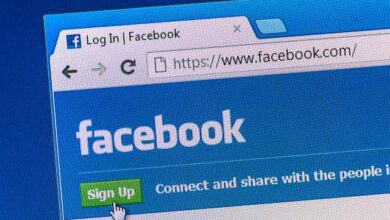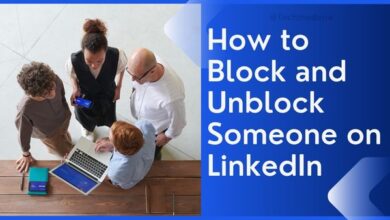How to Enable Copy and Paste in Application Guard for Edge in Windows 11
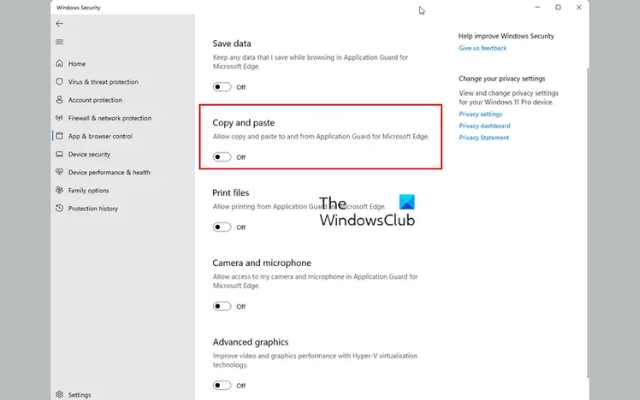
Here is How to Enable Copy and Paste in Application Guard for Edge in Windows 11: If you use Microsoft Edge’s Application Guard feature to browse the internet, you may have noticed that copying and pasting text between the Application Guard and non-guarded environments is disabled by default. This is done to protect your system from malicious content that could be copied and pasted from an untrusted source. However, if you need to copy and paste content between the two environments, there is a way to enable this feature. In this article, we will guide you through the steps to enable copy and paste in Application Guard for Edge in Windows 11.
How to Enable Copy and Paste in Application Guard for Edge in Windows 11
Method 1: Enable copy and paste using Group Policy Editor
- Press the Windows key + R to open the Run dialog box.
- Type “gpedit.msc” and press Enter to open the Group Policy Editor.
- In the Group Policy Editor, navigate to Computer Configuration > Administrative Templates > Windows Components > Microsoft Edge > Application Guard.
- Double-click on the “Configure clipboard policy for Application Guard” policy.
- Select the “Enabled” option.
- Under “Configure clipboard policy for Application Guard,” select the “Allow copying and pasting between Application Guard and other applications” option.
- Click “Apply” and then “OK” to save the changes.
- Close the Group Policy Editor.
Method 2: Enable copy and paste using Registry Editor
- Press the Windows key + R to open the Run dialog box.
- Type “regedit” and press Enter to open the Registry Editor.
- Navigate to HKEY_LOCAL_MACHINE\SOFTWARE\Policies\Microsoft\Edge\AppHVSI.
- Right-click on the “AppHVSI” key and select “New” > “DWORD (32-bit) Value.”
- Name the new value “AllowClipboardToOtherApplications” and press Enter.
- Double-click on the new value and change its value data to “1.”
- Click “OK” to save the changes.
- Close the Registry Editor.
After completing either of the above methods, restart your computer for the changes to take effect. You should now be able to copy and paste text between Microsoft Edge’s Application Guard and non-guarded environments.
FAQ:
Q: What is Microsoft Edge’s Application Guard?
A: Microsoft Edge’s Application Guard is a security feature that isolates the Edge browser in a virtualized environment, protecting your system from malicious content on the web.
Q: Why is copy and paste disabled in Application Guard by default?
A: Copy and paste is disabled in Application Guard by default to protect your system from malicious content that could be copied and pasted from an untrusted source.
Q: Can I enable copy and paste in Application Guard for specific websites only?
A: No, the copy and paste setting is system-wide and cannot be enabled or disabled on a per-website basis.
Q: Do I need to restart my computer after enabling copy and paste in Application Guard?
A: Yes, you will need to restart your computer for the changes to take effect.
Q: Can I enable copy and paste in Application Guard without using Group Policy Editor or Registry Editor?
A: No, these are the only methods available to enable copy and paste in Application Guard.
- How to Permanently Disable Microsoft Defender in Windows 11
- Troubleshooting Memory Management BSOD on Windows: Causes, Solutions, and Data Recovery Tips
- Black Screen at Boot on Windows? Here’s How to Fix It
Conclusion:
Microsoft Edge’s Application Guard is a great security feature to protect your system from malicious content on the web. However, disabling the copy and paste feature can be inconvenient for some users. By following the steps outlined above, you can enable copy and paste in Application Guard for Microsoft Edge in Windows 11. Just be sure to exercise caution when copying and pasting content from untrusted sources to ensure the security of your system.