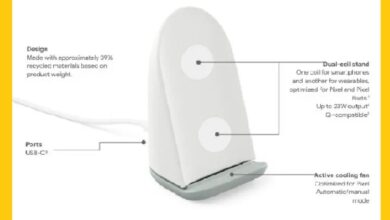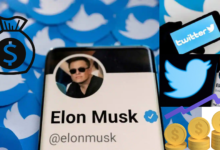How to Block and Unblock Someone on LinkedIn
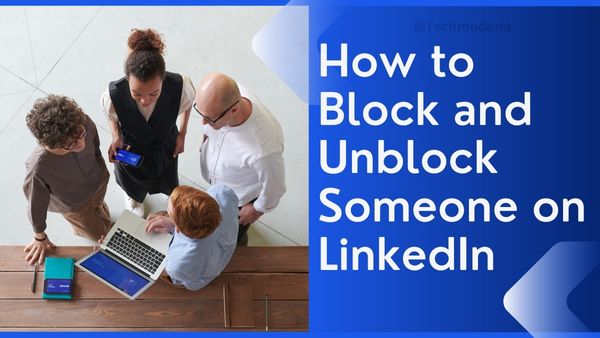
In this Article, We are Going to discuss How to Block and Unblock Someone on LinkedIn. You won’t want every person you meet on LinkedIn to be a long-term member of your network. For a variety of circumstances, you might need to break off contact with someone or even block them.
They can be a previous coworker or business partner with whom you had a difficult relationship. They may attempt to sell you things too often, create a false profile, or say anything that makes you uncomfortable. Perhaps the connection deteriorated. I once had a stalker on LinkedIn.
You should block someone’s access to you in these situations across all social media platforms, not just LinkedIn.
Blocking is another another way to manage your personal network and brand while being self-protective. Time changes relationships. Do it without feeling guilty. I routinely review my relationships on LinkedIn, and I advise you to do the same.
You may occasionally wish to unblock someone, and you can do that as well.
When someone is blocked on LinkedIn:
- You won’t be able to view each other’s LinkedIn profiles.
- On LinkedIn, you won’t be able to message one another.
- Shared material between you won’t be visible to each other.
- If you’re connected, that connection will end.
- Under Who’s Viewed Your Profile, you won’t be able to see one another.
- They won’t ever be informed that you took this move. They might ultimately find it out, yes, but by then you won’t care.
Here’s how you can accomplish both easily.
How to Block Someone on LinkedIn
Using your desktop computer or a mobile device, you may prevent a member from seeing your profile. A member will show up on your blocked list once you’ve blocked them. There will be no notification of this action sent to the barred member.
- Go to the person’s profile that you want to block.
- Tap on More Button
- Select Report/Block from the list.
- From the What do you want to do? Menu, choose Block [member name].
- Open menu
- To continue, tap Block or Review your alternatives once again.
How to Unblock Someone on LinkedIn
- Tap on the Me icon at top of LinkedIn
- Click on Setting and Privacy
- Choose the visibility of LinkedIn activity in the visibility Section
- Tap blocking and choose Change
- From the blocked list Locate the person’s name and tap Unblock
Those who you’ve forbidden from accessing your profile may be found on a list here:
- At the top of your LinkedIn homepage, tap the Me symbol.
- Tap on Setting and Privacy
- Tap Change next to Blocking in the Visibility column on the left rail.
- You may then make modifications to the list of people you’ve blocked if you’d like. You cannot block a member again for 48 hours after unblocking them.
Use one of these features without hesitation; you have full control over your profile and who may view your information. When it makes sense, I employ the block & unblock options. Setting limits is important in life in general and in networking in particular.
How to Block or Unblock Someone on LinkedIn Via Different devices:
Blocking Someone on LinkedIn on Desktop:
Step 1: Go to the person’s profile: Navigate to the profile of the individual you want to block on LinkedIn.
Step 2: Access the “More” menu: Below the member’s profile picture, click on the “More” button, typically represented by three dots.
Step 3: Select “Report/Block”: From the dropdown menu, choose the “Report/Block” option.
Step 4: Choose the blocking option: In the new window that appears, select “Block [member name]” from the “What do you want to do?” pop-up menu.
Step 5: Confirm the block: Click on the “Block” button to proceed with blocking the member. If you want to review your options, you can click “Go back.”
Unblocking Someone on LinkedIn On Desktop:
Step 1: Access your LinkedIn settings: Click on the “Me” icon at the top of your LinkedIn homepage.
Step 2: Go to Settings & Privacy: Select “Settings & Privacy” from the dropdown menu.
Step 3: Manage visibility: In the “Visibility” section, click on “Visibility of your LinkedIn activity.”
Step 4: Navigate to blocking settings: Under the “Visibility of your LinkedIn activity,” click on “Blocking” and select “Change.”
Step 5: Unblock the member: From your blocked list, locate the person’s name and click on “Unblock.”
Blocking Someone from Viewing Your LinkedIn Profile on iOS:
Step 1: Go to the person’s profile: Locate the profile of the individual you want to block on LinkedIn.
Step 2: Access the More icon: At the top-right corner of the screen, you will find the More icon represented by three dots. Tap on it to open the dropdown menu.
Step 3: Select “Report/Block”: From the dropdown menu, tap on the “Report/Block” option.
Step 4: Choose the blocking option: On the next screen, select “Block [member’s name]”.
Step 5: Confirm the block: A confirmation pop-up window will appear. Tap on the “Block” option to proceed and block the member from viewing your profile.
Blocking Someone from Viewing Your LinkedIn Profile on Android:
Step 1: Go to the person’s profile: Find the profile of the individual you want to block on LinkedIn.
Step 2: Access the More icon: At the top-right corner of the screen, tap on the More icon. It is typically represented by three dots arranged vertically.
Step 3: Select “Report/Block”: From the dropdown menu, tap on the “Report/Block” option.
Step 4: Choose the blocking option: On the next screen, tap on “Block [member’s name]”.
Step 5: Confirm the block: A confirmation pop-up window will appear. Tap on the “Block” option to proceed and block the member from viewing your profile.
Blocking Someone from Viewing Your LinkedIn Profile on Mobile Browser or Lite App:
Step 1: Go to the person’s profile: Visit the profile of the person you want to report or block on LinkedIn.
Step 2: Access the More icon: Tap on the More icon, typically represented by three dots, to open a dropdown menu.
Step 3: Select “Report or block”: From the dropdown menu, choose the “Report or block” option.
Step 4: Choose the blocking option: In the next window, tap on “Block [member name]” from the “What do you want to do?” section.
Step 5: Submit the block: Tap on the “Submit” button to confirm and block the member from viewing your profile.
Unblocking Someone from Viewing Your LinkedIn Profile on Mobile Browser or Lite App:
Step 1: Tap the Profile icon: Navigate to the navigation bar and tap on the Profile icon.
Step 2: Access the Settings icon: Look for the Settings icon, typically represented by a gear or three dots, usually located at the upper right corner of the screen.
Step 3: Manage visibility: Within the settings menu, locate and select “Visibility of your LinkedIn activity.”
Step 4: Unblock the member: Under the “Visibility of your LinkedIn activity,” find the name of the person you want to unblock from your blocked list. Tap on “Unblock” to remove the block.
Why Should You Block Someone on LinkedIn?
- Unwanted Spam and Marketing: LinkedIn is not immune to spam and automated marketing messages. If you find yourself constantly receiving unsolicited promotional messages, blocking the sender can help maintain a clutter-free inbox and protect your privacy.
- Inappropriate or Harassing Behavior: Unfortunately, some individuals may engage in inappropriate behavior or harassment on LinkedIn. Blocking such individuals is essential to protect yourself and maintain a safe and professional networking environment.
- Fake Profiles and Pretenders: LinkedIn occasionally attracts fake profiles or individuals who may impersonate others. If you come across a suspicious or impersonating account, blocking them can prevent any further unwanted interactions.
- Personal Reasons: There may be personal reasons for blocking someone on LinkedIn, such as ending a professional relationship on bad terms or not wanting certain individuals to have access to your profile and updates.
Remember that there is a 48-hour waiting period before you can re-block someone you have just unblocked.
What Happens if You Block Someone on LinkedIn?
When you block a member on LinkedIn, several things occur:
- Privacy and Communication: Once blocked, the individual will no longer be able to view your profile, connect with you, or send you any messages or invitations. Similarly, you will no longer be able to view their profile or receive any communication from them.
- Notifications: LinkedIn does not notify members when they have been blocked. Therefore, the blocked individual will not be aware that they have been blocked by you.
- Recommendations: Any recommendations previously received from the blocked member will no longer be visible on your profile. Unfortunately, if you unblock them later, the recommendations cannot be reinstated.
Blocking a Company on LinkedIn:
While LinkedIn does not offer a direct option to block a company, you can take the following steps to minimize their presence in your feed:
- Unfollow the company’s page: This will prevent their posts and updates from appearing in your feed.
- Report abusive content: If a company is consistently posting inappropriate or spammy content, you can report it to LinkedIn. This helps maintain a better experience for the LinkedIn community.
FAQ
How do I block someone on LinkedIn?
To block someone on LinkedIn: go to their profile, click on the “More” button (three dots), and select “Block or report.” Confirm your decision, and the person will be blocked, preventing them from viewing your profile or contacting you.
Can I block someone without visiting their profile?
Yes, you can block someone on LinkedIn without visiting their profile. Simply go to your “Settings & Privacy” section, click on “Blocking and hiding,” and then enter the person’s name or email address under the “Block connections” section.
How do I unblock someone on LinkedIn?
To unblock someone on LinkedIn: access your “Settings & Privacy” section, click on “Blocking and hiding,” and then select the “Blocked connections” tab. Find the person you want to unblock and click on the “Unblock” button next to their name.
Can a blocked person still see my previous interactions on LinkedIn?
No, once you block someone on LinkedIn, they won’t be able to see your previous interactions, profile updates, or any future updates you make.
Will blocking someone on LinkedIn remove their connections and endorsements?
Blocking someone on LinkedIn will not remove their connections or endorsements. However, they will no longer be able to interact with you or view your profile.
Does the person you unblock on LinkedIn know about it?
In features like People You May Know as well as People Also Viewed, we’ll cease recommending each other to each other. The member can only be “unblocked” by you, and we won’t typically let them know you blocked them.
Is it better to block or remove someone on LinkedIn?
Blocking could be a good choice if you merely want to get rid of someone because they are irritating. However, eliminating them as a connection is the preferable choice if you just don’t want to receive anything from them for professional reasons (they work for a rival, etc.).
How to block someone on LinkedIn without Knowing Them
- Visit the person’s profile page that you wish to block.
- In their title box, click the “More” option.
- From the drop-down option, choose “Report / Block.”
- Choose “Block (name)” in the pop-up box, and then tap “Block” to confirm.
How do I unblock someone on LinkedIn without Knowing them?
- At the very top of your homepage, tap the “Me” symbol.
- Click “Settings & Privacy.”
- Tap “Blocking and hiding” under the “Privacy” option.
- The “Change” menu will appear under “Blocking.”
- Find the person you wish to unblock on your blocked list and tap “Unblock.”
How do I unblock someone on LinkedIn in 2022?
In the navigation bar, click the Profile icon. In the top right corner, click the Settings icon. Choose the Visibility of your LinkedIn activity from the Visibility option. From your banned list, choose the name of the person you wish to unblock, then press Unblock.
Why would someone block you then unblock you?
If your ex has been blocking and unblocking you on social networks, they probably do so in the hopes that you’ll get in touch with them. By doing this, they can monitor you and learn what you’re up to without having to speak with you directly.
- New Reports Show How Ad Accounts Are Being Hijacked Thanks to Phishing on LinkedIn
- How to Deactivate LinkedIn Account
- How To Create LinkedIn Business Page Without Personal Account?
Is it possible to message someone I blocked?
Yes, You can text someone you’ve blocked. But even if you block someone, you can still text them since banning someone prevents them from texting you. As many messages as you like can be sent. They will get every message you send.