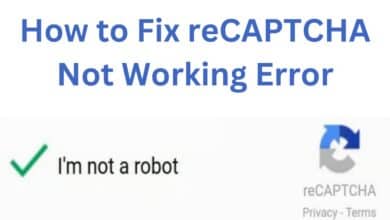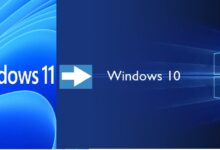How to Extract Text from Images in WhatsApp
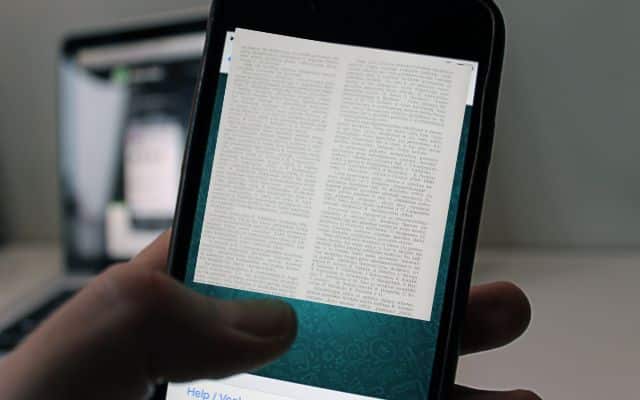
One of the useful features in WhatsApp is the ability to extract text from images, allowing users to easily copy and utilize the information contained within the images.
WhatsApp has become an essential communication tool for billions of users worldwide, allowing them to exchange messages, photos, and videos. However, what if you receive an image with important text that you need to extract and use? Fortunately, there are ways to extract text from images in WhatsApp, making it easier to copy, share, or utilize the information. In this article, we will guide you through the methods available for Android and iPhone devices, ensuring that you can conveniently extract text from images and enhance your WhatsApp experience.
Extract Text from Images on Android Devices:
1. Built-in Text Extraction (Android 13 and Higher):
- Open the WhatsApp image you want to extract text from.
- Enter the multitask view by either swiping up from the bottom or using the recent apps button.
- Tap on the “Select” option located in the lower right corner.
- Mark the text you want to extract.
- Tap on the “Copy” button.
- The selected text from the WhatsApp image is now copied and ready to be used.
2. Using Google Lens (Available for most Android devices):
- If your device does not support built-in text extraction, you can use Google Lens.
- Open the WhatsApp image in your phone’s gallery.
- Launch the Google Lens app (downloadable from your app store if not already installed).
- Tap on the Google Lens icon or access it through the three-dot menu.
- Change the option to “Text” within the app.
- Select the text you want to extract.
- Tap on “Copy text” to copy the selected text from the WhatsApp image.
3. Using imagetotext.cc:
To use imagetotext.cc to convert an image to text, simply follow these steps:
- Go to the imagetotext.cc website.
- Click the “Upload Image” button and select the image that you want to convert.
- Click the “Convert” button.
- The website will then convert the image to text and display it on the page.
- You can then copy and paste the text into another document or save it to a file.
Extracting Text from Images on iPhone:
- Using the iPhone Gallery:
- Go to your iPhone gallery.
- Locate the WhatsApp folder containing the image you want to extract text from.
- Select the image.
- Tap the share button located at the bottom of the screen.
- Select the text you want to extract so that it turns blue.
- Tap on the “Copy” option.
- The text from the WhatsApp image is now copied and can be pasted wherever you need it.
- WhatsApp’s Text Extraction Feature (iOS 23.5.77 or later):
- If your device has the required update, you can use WhatsApp’s built-in text extraction feature.
- Select the desired text portion by pressing and holding the area of the image in WhatsApp.
- Wait for the text to be selected automatically.
- Choose the desired function, such as “Copy” or “Translate.”
- The selected text will be copied and ready to be pasted.
FAQ
Q: Can I extract text from images in WhatsApp?
A: Yes, you can extract text from images in WhatsApp using various methods depending on your device. Android devices with Android 13 or higher may have a built-in text extraction feature, or you can use Google Lens. iPhone users can extract text by accessing the iPhone gallery or using WhatsApp’s integrated text extraction feature.
Q: How do I extract text from images in WhatsApp on Android?
A: On Android devices with built-in text extraction (Android 13 or higher), open the WhatsApp image, enter multitask view, select the text, and choose the “Copy” option. If your device doesn’t support it, you can use the Google Lens app to extract text from WhatsApp images.
Q: How do I extract text from images in WhatsApp on iPhone?
A: To extract text from images in WhatsApp on an iPhone, go to the iPhone gallery, locate the WhatsApp folder, select the image, tap the share button, select the text you want to extract, and choose the “Copy” option. If your WhatsApp version is iOS 23.5.77 or later, you can also directly extract text from images within the WhatsApp app.
Q: Are there any limitations to extracting text from images in WhatsApp?
A: The availability of text extraction features may vary depending on your device model, operating system version, and WhatsApp version. Not all devices or WhatsApp versions may support built-in text extraction or WhatsApp’s integrated text extraction feature. It’s recommended to keep your WhatsApp app and device updated to access the latest features.
Q: Can I extract text from handwritten images in WhatsApp?
A: Yes, you can extract text from both printed and handwritten images in WhatsApp using the available text extraction methods. However, the accuracy of the extracted text from handwritten images may vary depending on the handwriting legibility and the capabilities of the text extraction technology used.
Q: Can I extract text from multiple images in WhatsApp simultaneously?
A: The ability to extract text from multiple images simultaneously depends on the specific method or app you are using for text extraction. Some apps or features may allow batch processing of images, while others may require you to extract text from each image individually. Check the functionality of the chosen method or app for extracting text from multiple images at once.
- How To Edit WhatsApp Messages On iOS And Android
- How to stop spam messages on whatsapp
- How to Block Spam Calls from Unknown Numbers on WhatsApp
Conclusion:
WhatsApp offers various methods to extract text from images, allowing you to conveniently copy, share, or utilize the information contained within them. Android users can benefit from built-in text extraction or leverage the power of Google Lens, while iPhone users can use either the iPhone gallery or WhatsApp’s integrated text extraction feature. Regardless of your device, these methods empower you to extract text from WhatsApp images with ease, enhancing your productivity and communication efficiency.
Remember to respect privacy and copyright regulations when extracting and sharing text from images received on WhatsApp, ensuring that you use the extracted text responsibly and within legal boundaries.