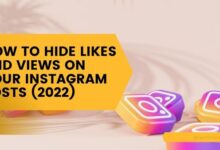How to Translate WhatsApp Messages on Android and iPhone

Translating WhatsApp messages is a feature that has revolutionized the way we communicate. In an increasingly globalized world, language barriers can pose significant challenges. Whether it’s for personal conversations or professional communication, the ability to translate messages directly within WhatsApp has made it easier than ever to connect with people around the world.
This article aims to guide you on how to use this powerful feature on both Android and iPhone devices. We’ll walk you through the process step-by-step, ensuring you can effortlessly translate WhatsApp messages and break down any language barriers that might be standing in your way.
We understand that technology can sometimes be overwhelming, especially when it comes to new features. That’s why we’ve made sure to keep this guide simple and easy to follow. By the end of this article, you’ll be able to navigate the WhatsApp translation feature with ease, regardless of whether you’re using an Android or an iPhone.
Stay with us as we delve into the world of WhatsApp translation, exploring its benefits, how to set it up, and how to use it effectively. Let’s embark on this journey together, breaking down language barriers one WhatsApp message at a time.
Understanding WhatsApp Translation
WhatsApp translation is a powerful feature that allows users to overcome language barriers and communicate seamlessly with people from different linguistic backgrounds. With over 2 billion active users worldwide, WhatsApp has become a global platform for communication. However, it does not have a built-in translation tool. This is where external apps like Google Translate and Apple Translate come into play.
These translation apps can be integrated with WhatsApp to provide real-time translation of messages. They support a wide range of languages, making it possible to communicate with almost anyone, anywhere. The translation process is simple and straightforward, involving copying the text from WhatsApp and pasting it into the translation app.
For Android users, Gboard, a popular keyboard app, offers an efficient way to translate WhatsApp messages. It allows users to type in their language, and the text gets automatically translated into the chosen language. Similarly, iPhone users can use the Apple Translate app for translating text.
However, it’s important to note that while these translation tools are incredibly useful, they may not always provide perfect translations. The accuracy of the translation can vary depending on the complexity of the language and the context of the conversation.
Now, we will provide a detailed guide on how to set up and use these translation tools on Android and iPhone devices. We will also discuss some common issues that users might face and provide solutions for them. So, let’s dive in and explore the world of WhatsApp translation!
Setting Up Translation on Android
Translating WhatsApp messages on Android devices is a straightforward process, thanks to the integration of third-party apps like Google Translate and Gboard. These apps work in tandem with WhatsApp to provide real-time translation of messages. Here’s a step-by-step guide on how to set up translation on your Android device:
- Download and Install Gboard: Gboard is a popular keyboard app that offers an efficient way to translate WhatsApp messages. You can download it from the Google Play Store.
- Enable Gboard in Settings: Once you’ve installed Gboard, open the app and tap on ‘ENABLE IN SETTINGS’. Then, turn on the toggle for the Gboard option from the Keyboard list and default menu.
- Access WhatsApp: Launch the WhatsApp app and open the chat you want to translate.
- Use the Google Translate Feature: Tap on the Google Translate icon from the top of the keyboard. Select the desired language in which you want to translate.
- Type Your Message: Now, type the desired text that you want to translate. The text will be translated into your desired language and will show up in the message box.
Remember, while Gboard is a powerful tool for translating text, it may not always provide perfect translations. The accuracy of the translation can vary depending on the complexity of the language and the context of the conversation. Therefore, it’s always a good idea to double-check the translation for any potential errors or misunderstandings.
Setting Up Translation on iPhone
Translating WhatsApp messages on iPhone is a simple process, thanks to the integration of third-party apps like Google Translate and Apple Translate. These apps work in conjunction with WhatsApp to provide real-time translation of messages. Here’s a step-by-step guide on how to set up translation on your iPhone device:
- Download and Install Google Translate or Apple Translate: You can download these apps from the App Store.
- Access WhatsApp: Launch the WhatsApp app and open the chat you want to translate.
- Copy the Message: Tap and hold the message you want to translate. A menu will appear. Tap ‘Copy’.
- Open the Translation App: Swipe downwards on your home screen. Type ‘Translate’ into the search bar. Tap on the Translate app.
- Select the Languages: Select the languages you want to translate to and from.
- Paste the Message: Paste the text you wish to translate from WhatsApp into the app, and it gets translated automatically to your desired language.
- Copy the Translation: Once you have done this, you will see the translation of the text. You can then reverse the arrangement of the languages, type out your reply, and copy it from the translate app.
- Paste the Reply into WhatsApp: Paste the reply into WhatsApp and press send.
Remember, while these translation tools are incredibly useful, they may not always provide perfect translations. The accuracy of the translation can vary depending on the complexity of the language and the context of the conversation. Therefore, it’s always a good idea to double-check the translation for any potential errors or misunderstandings.
Common Issues and Troubleshooting
While translating WhatsApp messages can be a powerful tool for communication, users may encounter some common issues. Here are a few problems you might face and how to troubleshoot them:
- Connectivity Issues: Sometimes, users may experience connectivity issues that prevent them from sending or receiving messages. Ensure that your phone’s Airplane Mode is turned off, check for a stable Wi-Fi or mobile data connection, update the WhatsApp app to the latest version available, and try restarting your phone.
- Notification Problems: Occasionally, users may not receive notifications for incoming messages. Check your phone’s notification settings and make sure that WhatsApp notifications are enabled. Also, ensure that WhatsApp is running in the background and clear the app’s cache (for Android users).
- Backing Up and Restoring Chats: Some users may face issues while backing up or restoring their chats. Check the available storage space on your phone or cloud service (Google Drive for Android, iCloud for iOS), ensure a stable internet connection during the backup/restore process, and make sure that the correct Google/iCloud account is connected to WhatsApp.
- Voice and Video Call Issues: There might be times when voice or video calls do not function properly. Ensure a stable Wi-Fi or mobile data connection, update the WhatsApp app to the latest version available, restart your phone, and check the microphone and camera permissions for the app.
Remember, while these troubleshooting tips can help resolve common issues, they may not work for all problems. If you’re still experiencing difficulties, consider reaching out to WhatsApp’s customer support for further assistance.
The Pros and Cons of WhatsApp Translation
WhatsApp translation, like any other technology, comes with its own set of pros and cons. Understanding these can help users make the most of this feature.
Pros:
- Speed and Ease: Translation apps are usually incredibly fast and easy to use.
- Multi-language Support: You can use just one app to translate multiple languages.
- Free to Use: Many of these apps, including Google Translate and Apple Translate, are free.
Cons:
- Accuracy: The level of accuracy can be disappointing, especially in a business context.
- Limited Text Amount: Apps are designed to translate small amounts of text, not entire documents.
- Lack of Context: A translator app can’t handle your brand’s tone of voice or style – it just translates word for word.
Despite these limitations, the ability to translate WhatsApp messages can be a game-changer, especially for users who frequently interact with people who speak different languages.
- How to Fix WhatsApp Not Working on Wi-Fi
- How to Undo Deleted Messages on WhatsApp
- How to fix Cannot Send Files on WhatsApp Web
FAQ: Translate WhatsApp Messages
Can you automatically translate WhatsApp messages?
WhatsApp itself does not have an in-built translation feature. However, you can use third-party apps like Google Translate or Apple Translate to translate messages. For Android users, Gboard also offers a translation feature.
How do I translate directly on WhatsApp iPhone?
You can use Apple Translate or Google Translate. Copy the WhatsApp message you want to translate, open the translation app, paste the message, and it will be translated to your desired language.
How do I translate WhatsApp on Android?
You can use Google Translate or Gboard. If you’re using Gboard, tap on the Google Translate icon on the keyboard, select the desired language, and type your message. The text will be translated into your chosen language.
How do I translate text from another app on my iPhone?
You can use Apple Translate or Google Translate. Copy the text you want to translate, open the translation app, paste the text, and it will be translated to your desired language.
How do I turn on translator on WhatsApp?
WhatsApp does not have a built-in translator. You need to use third-party apps like Google Translate or Apple Translate, or Gboard for Android users.
How do I enable translation on WhatsApp?
Translation on WhatsApp is enabled through third-party apps like Google Translate or Apple Translate, or Gboard for Android users. There’s no direct setting within WhatsApp to enable translation.
How to translate on iPhone?
You can use Apple Translate or Google Translate. Copy the text you want to translate, open the translation app, paste the text, and it will be translated to your desired language.
How do I use Google Translate on my iPhone?
Open the Google Translate app, select the languages you want to translate to and from, paste or type the text you want to translate, and the translation will appear.
What is the best translator for WhatsApp?
The best translator for WhatsApp depends on your device and personal preference. Google Translate and Apple Translate are commonly used because of their wide language support. Android users may find Gboard’s built-in translation feature convenient.
Conclusion: Translate WhatsApp Messages
Translating WhatsApp messages on Android and iPhone devices is a powerful tool that can significantly enhance your communication experience. Despite the potential challenges and limitations, the benefits of being able to communicate across language barriers are immense.
This guide has walked you through the process of setting up and using translation features on both Android and iPhone devices. We’ve also discussed some common issues that users might face and provided solutions for them.
Remember, while translation tools can be incredibly useful, they may not always provide perfect translations. The accuracy of the translation can vary depending on the complexity of the language and the context of the conversation. Therefore, it’s always a good idea to double-check the translation for any potential errors or misunderstandings.
We hope this guide has been helpful in your journey to master WhatsApp translation. Remember, the world is at your fingertips with the power of translation. Happy chatting!